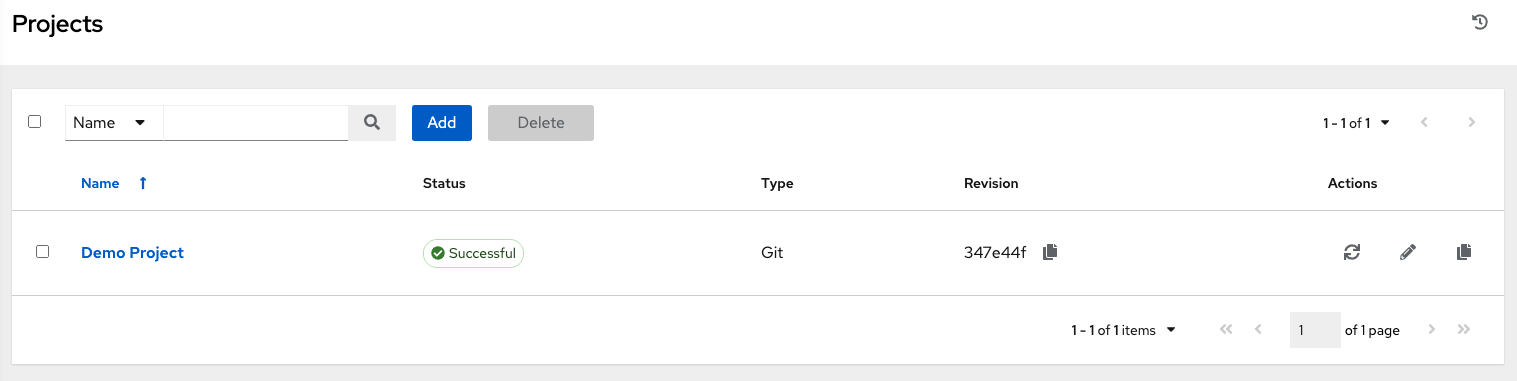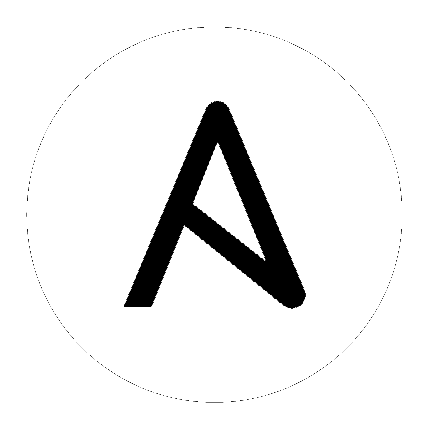10. Setting up a Project¶
A Project is a logical collection of Ansible playbooks, represented in the controller.
You can manage playbooks and playbook directories by either placing them manually under the Project Base Path on your controller server, or by placing your playbooks into a source code management (SCM) system supported by the controller, including Git, Subversion, and Mercurial.
Note
It is recommended that, whenever possible, you use source control to manage your playbooks. This type of best practice provides the ability to treat your infrastructure as code and is in line with DevOps ideals. While this Quick Start Guide uses lightweight examples to get you up and running, we suggest using source control to manage playbook for production purposes.
To review existing projects, click Projects from the left navigation bar.
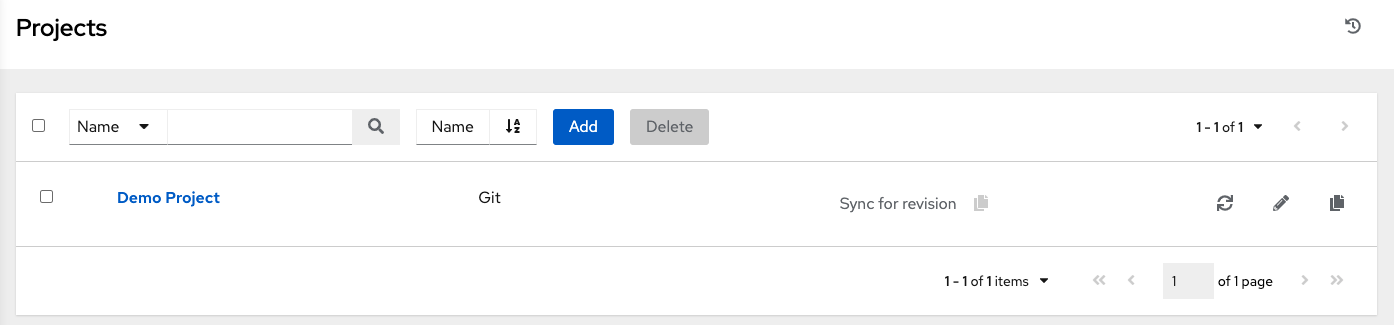
automation controller simplifies the startup process by providing you with a Demo Project to work with initially.
Click on Demo Project to view its details.
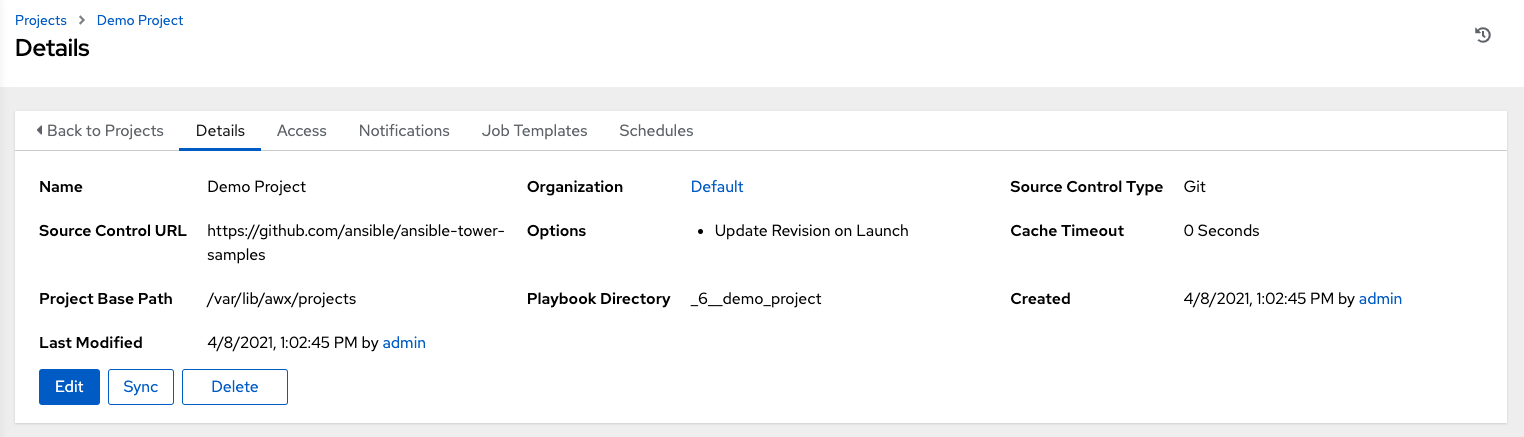
For the purpose of this Quick Start Guide, leave the default demo project as is. But to edit the default project later - from the Details tab, click Edit, or from the Projects list view, click the Edit ( ) button next to the project name to edit the appropriate details, then save your changes.
) button next to the project name to edit the appropriate details, then save your changes.
Before this project can be used in a job template, you must manually start an SCM sync for this project. Update the SCM-based demo project from the Details tab, click Sync, or from the Projects list view, click the Sync ( ) button next to the project name.
) button next to the project name.
Note
Please note that immediately after adding new projects setup to use source control, a “sync” automatically starts that fetches the project details from the configured source control. Because the Demo project is pre-stocked, however, you must manually start the inventory sync in order for this project to be used in a job template.
Notice that the status indicator beside the name of the project and the revision details update once the sync has completed.