24. Jobs¶
job 是针对主机清单启动 Ansible playbook 的 automation controller 实例。
The Jobs link displays a list of jobs and their statuses--shown as completed successfully or failed, or as an active (running) job. The default view is collapsed (Compact) with the job name, status, job type, and start/finish times, but you can expand to see more information. You can sort this list by various criteria, and perform a search to filter the jobs of interest.
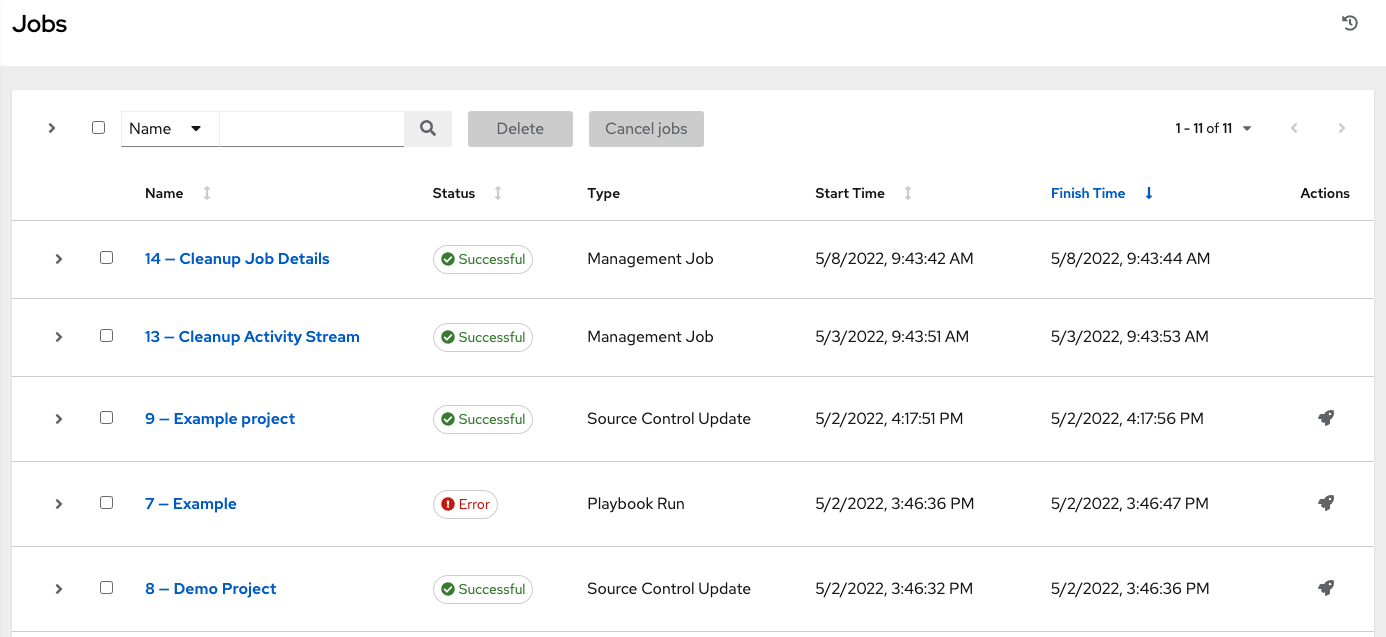
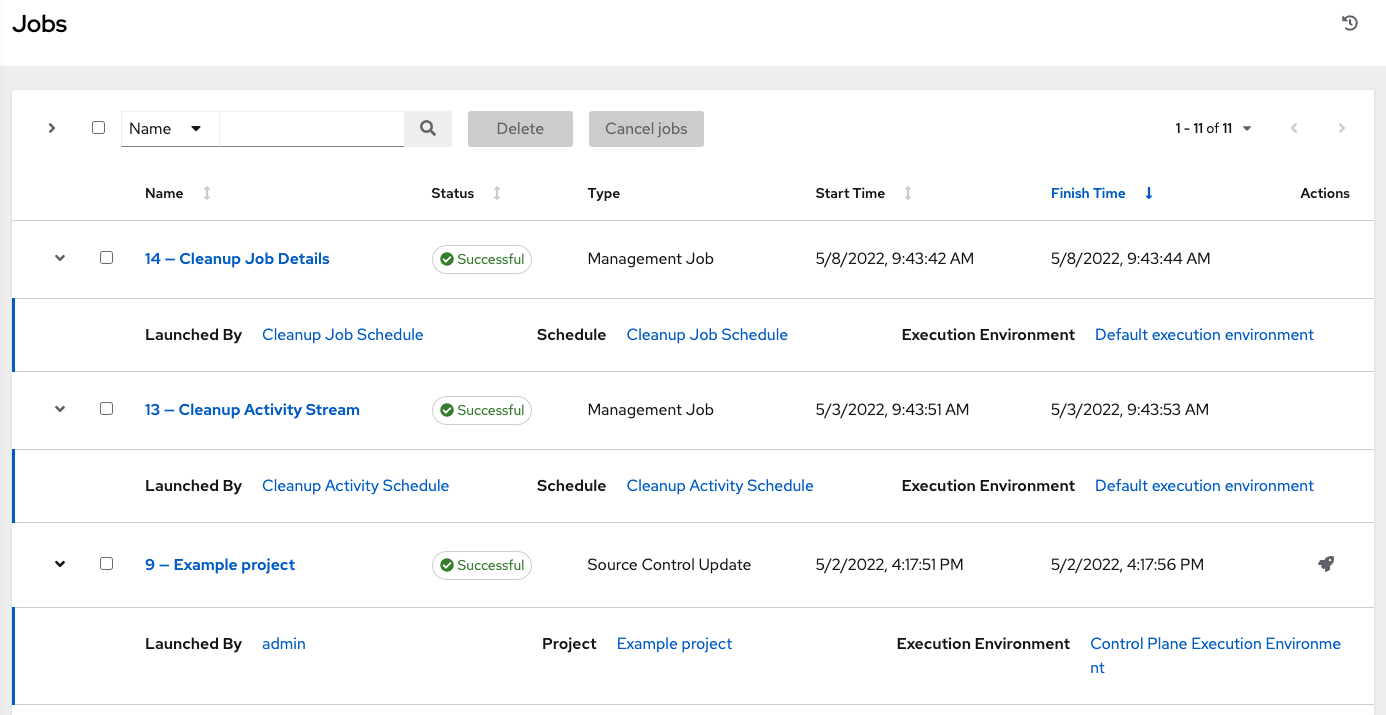
Actions you can take from this screen include viewing the details and standard output of a particular job, relaunching ( ) jobs, or removing selected jobs. The relaunch operation only applies to relaunches of playbook runs and does not apply to project/inventory updates, system jobs, workflow jobs, etc.
) jobs, or removing selected jobs. The relaunch operation only applies to relaunches of playbook runs and does not apply to project/inventory updates, system jobs, workflow jobs, etc.
When a job relaunches, you are directed the Jobs Output screen as the job runs. Clicking on any type of job also takes you to the Job Output View for that job, where you can filter jobs by various criteria:
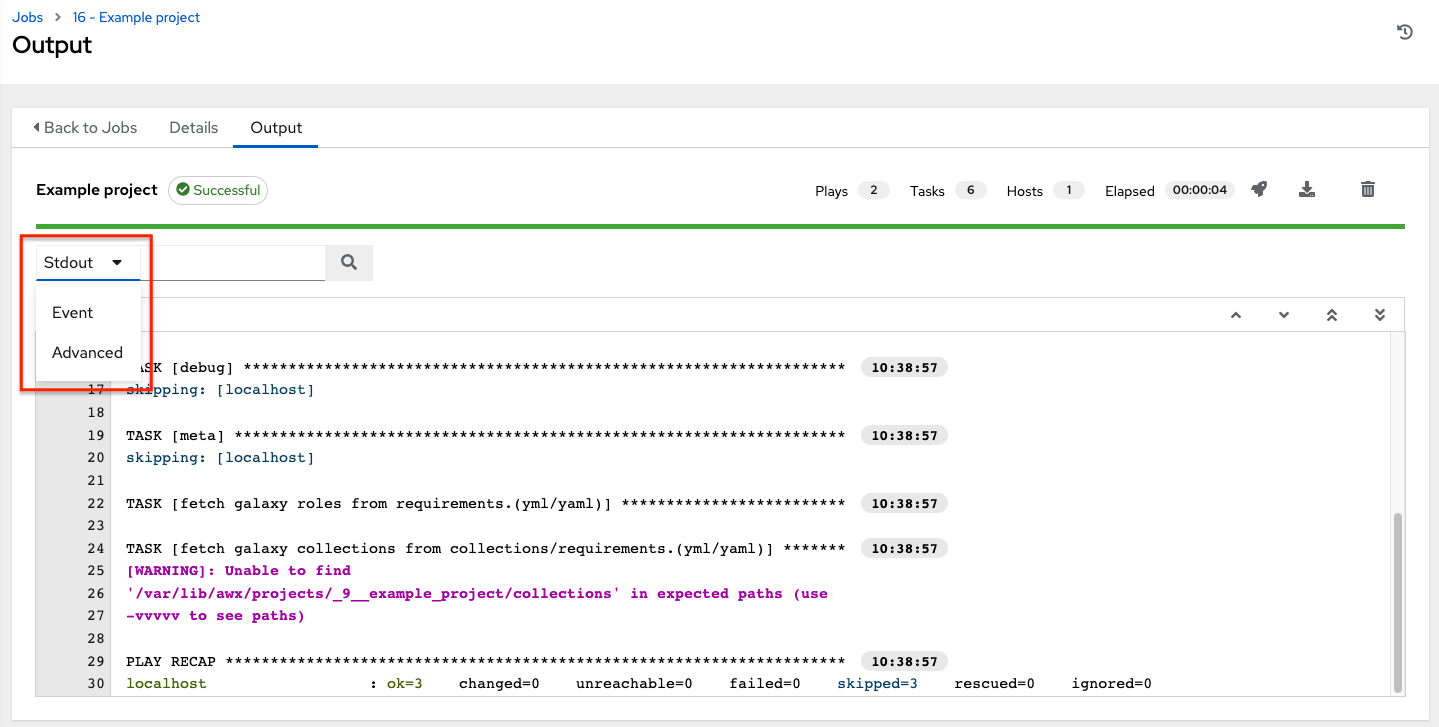
The Stdout option is the default display that shows the job processes and output
The Event option allows you to filter by the event(s) of interest, such as errors, host failures, host retries, items skipped, etc. You can include as many events in the filter as necessary.

The Advanced option is a refined search that allows you a combination of including or excluding criteria, searching by key, or by lookup type. For details about using Search, refer to the 搜索 chapter.
24.1. Inventory Sync Jobs¶
When an inventory sync is executed, the full results automatically display in the Output tab. This shows the same information you would see if you ran it through the Ansible command line, and can be useful for debugging. The ANSIBLE_DISPLAY_ARGS_TO_STDOUT is set to False by default for all playbook runs. This matches Ansible's default behavior. This does not display task arguments in task headers in the Job Detail interface to avoid leaking certain sensitive module parameters to stdout. If you wish to restore the prior behavior (despite the security implications), you can set ANSIBLE_DISPLAY_ARGS_TO_STDOUT to True via the AWX_TASK_ENV configuration setting. For more details, refer to the ANSIBLE_DISPLAY_ARGS_TO_STDOUT.
The icons at the top right corner of the Output tab allow you to relaunch ( ), download (
), download ( ) the job output, or delete (
) the job output, or delete ( ) the job.
) the job.
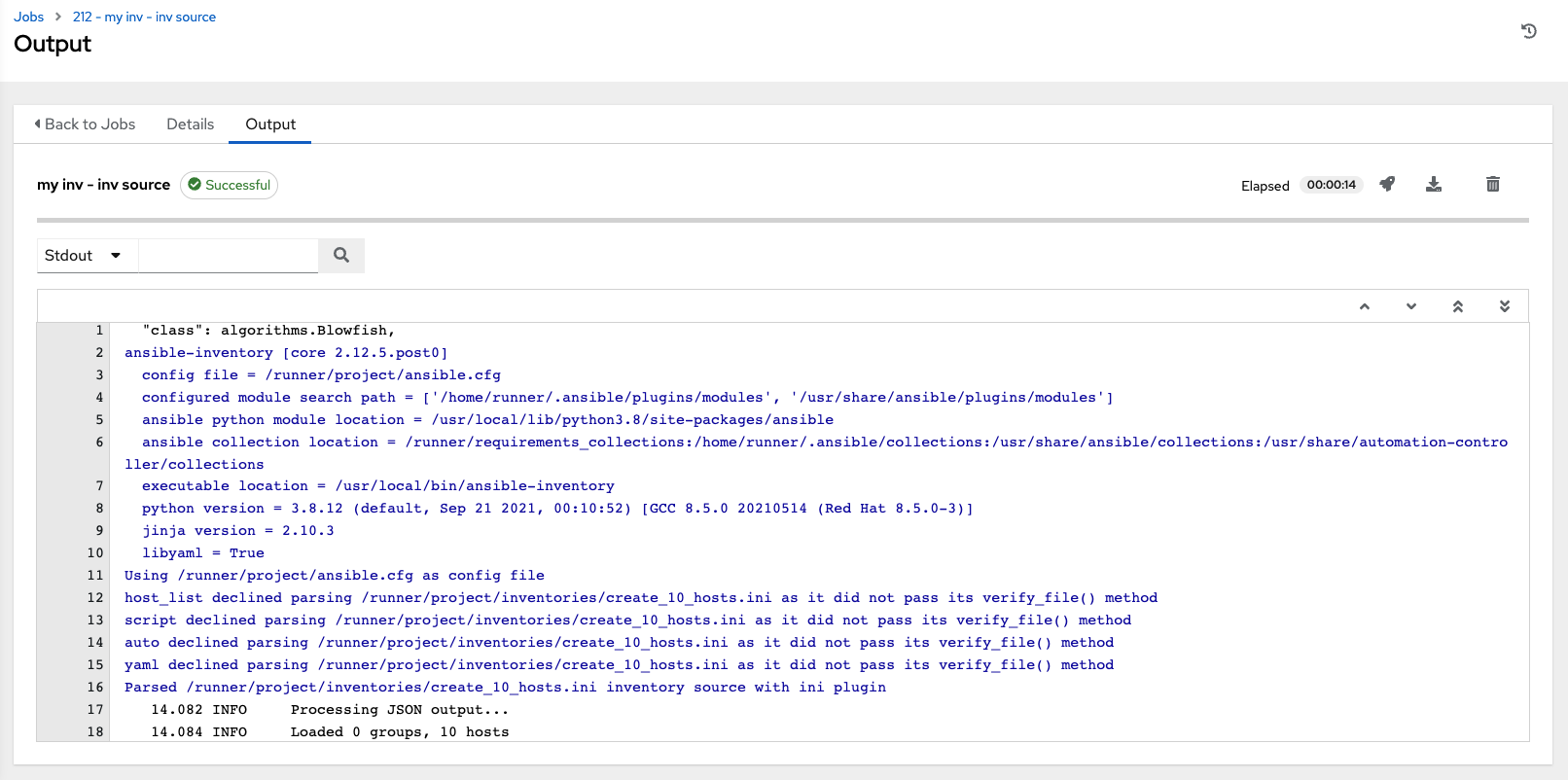
注解
An inventory update can be performed while a related job is running. In cases where you have a big project (around 10 GB), disk space on /tmp may be an issue.
24.1.1. Inventory sync details¶
Access the Details tab to provide details about the job execution.
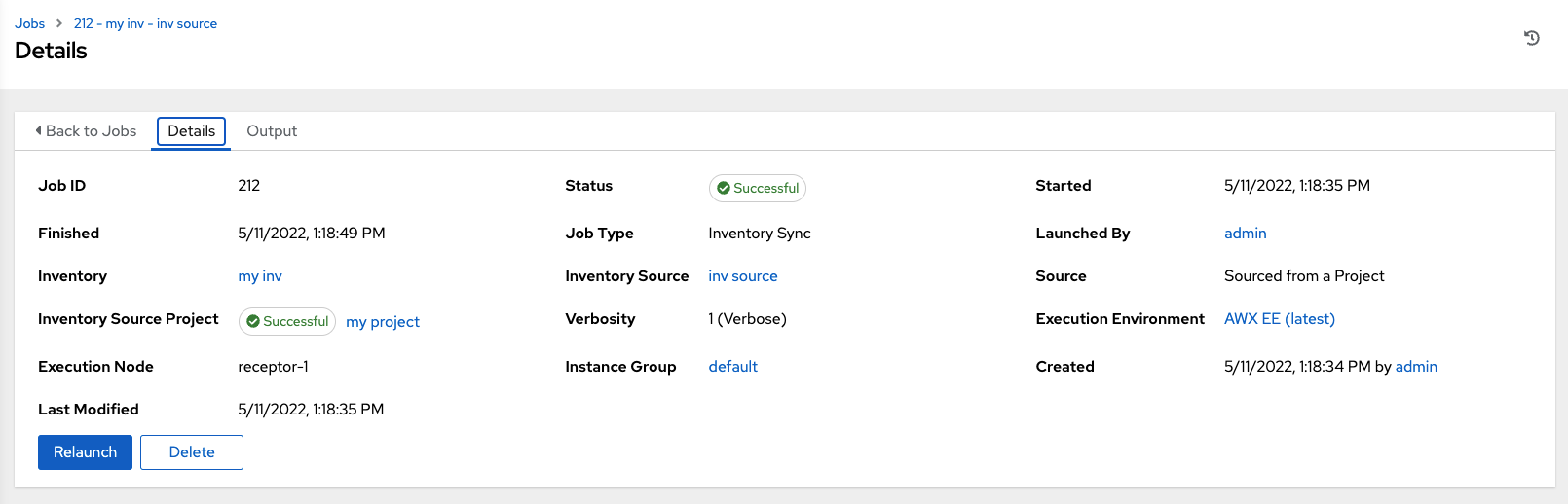
Notable details of the job executed are:
Status:可以是以下任意一种:
Pending - 已创建清单同步但尚未排队或启动。在实际准备好由系统运行之前,任何作业(不仅仅是清单源同步)都会停留在等待状态。清单源同步未准备就绪的原因包括:依赖项当前正在运行(所有依赖项都必须已完成才能执行下一个步骤),或者其配置的位置没有足够的运行容量。
Waiting - 清单同步处于等待执行的队列中。
Running - 清单同步当前正在进行中。
Successful - 清单同步作业成功。
Failed - 清单同步作业失败。
Inventory: 关联的清单组。
Source:云清单的类型。
Inventory Source Project: The project used as the source of this inventory sync job.
Execution Environment: The execution environment used.
Execution node: 用于执行作业的节点。
Instance Group: 此作业使用的实例组的名称(控制器是默认实例组)。
通过点击这些项,您可以根据情况查看对应的作业模板、项目和其他对象。
24.2. SCM Inventory Jobs¶
When an inventory sourced from an SCM is executed, the full results automatically display in the Output tab. This shows the same information you would see if you ran it through the Ansible command line, and can be useful for debugging. The icons at the top right corner of the Output tab allow you to relaunch ( ), download (
), download ( ) the job output, or delete (
) the job output, or delete ( ) the job.
) the job.
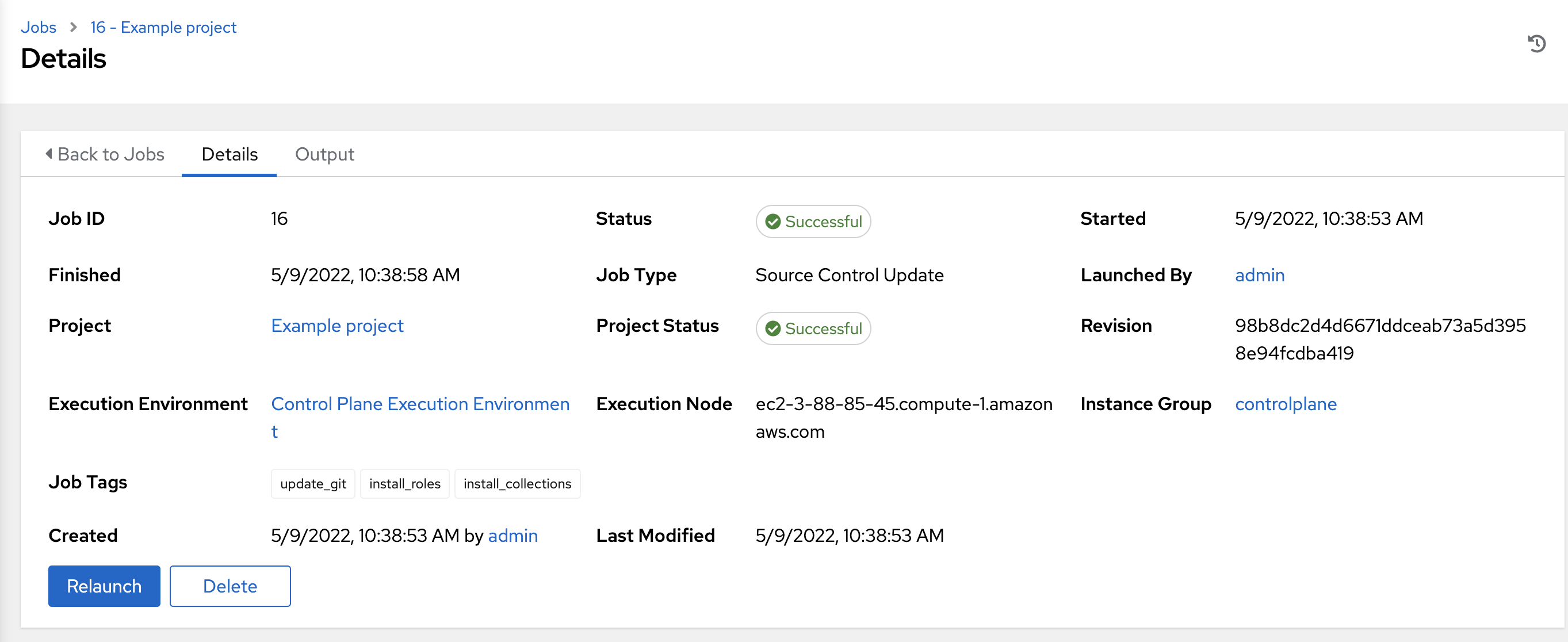
24.2.1. SCM inventory details¶
Access the Details tab to provide details about the job execution and its associated project.
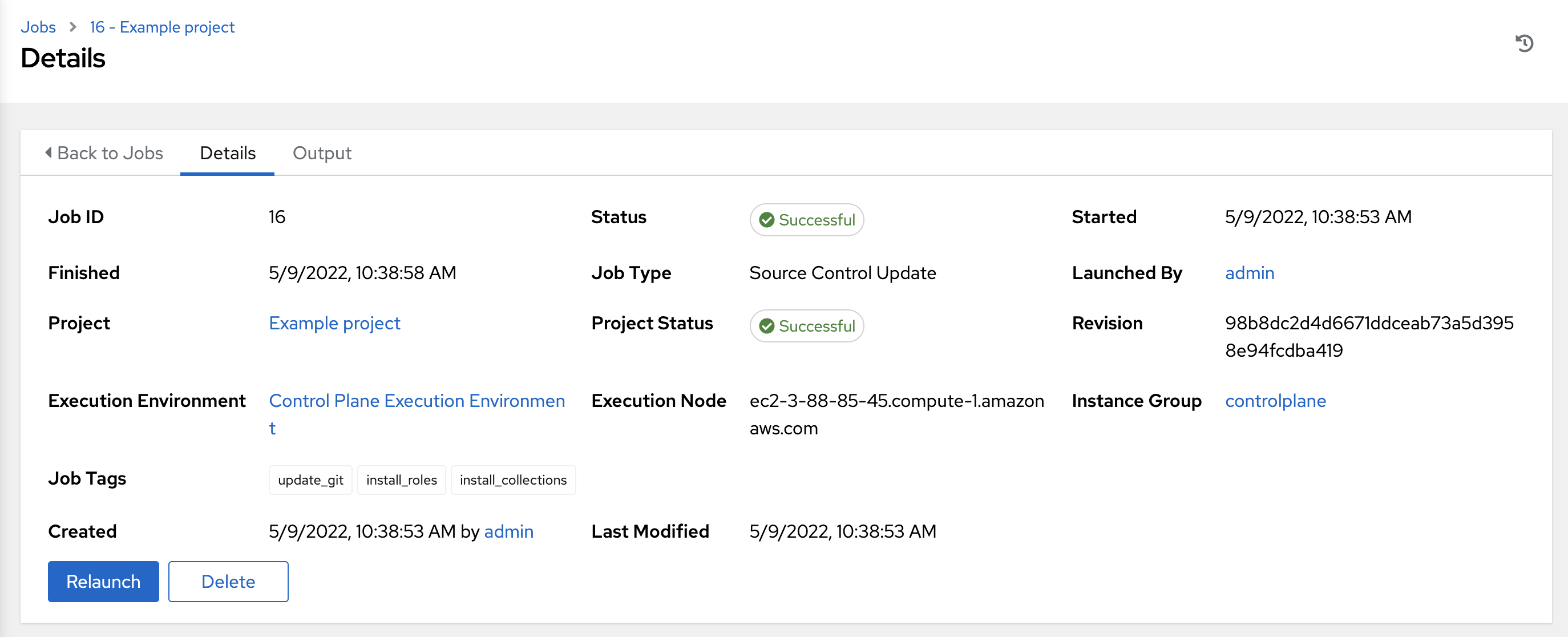
Notable details of the job executed are:
Status:可以是以下任意一种:
Pending - 已创建 SCM 作业但尚未排队或启动。在实际准备好由系统运行之前,任何作业(不仅仅是 SCM 作业)都会停留在等待状态。SCM 作业未准备就绪的原因包括:依赖项当前正在运行(所有依赖项都必须已完成才能执行下一个步骤),或者其配置的位置没有足够的运行容量。
Waiting - SCM 作业处于等待执行的队列中。
Running - SCM 作业当前正在进行中。
Successful - 最后的 SCM 作业成功。
Failed - 最后的 SCM 作业失败。
Job Type: SCM jobs display Source Control Update.
Project:项目名称。
Project Status: Indicates whether the associated project was successfully updated.
Revision: Indicates the revision number of the sourced project that was used in this job.
Execution Environment: Specifies the execution environment used to run this job.
Execution Node: Indicates the node on which the job ran.
Instance Group: Indicates the instance group on which the job ran, if specified.
Job Tags: Tags show the various job operations executed.
通过点击这些项,您可以根据情况查看对应的作业模板、项目和其他对象。
24.3. Playbook Run Jobs¶
When a playbook is executed, the full results automatically display in the Output tab. This shows the same information you would see if you ran it through the Ansible command line, and can be useful for debugging.
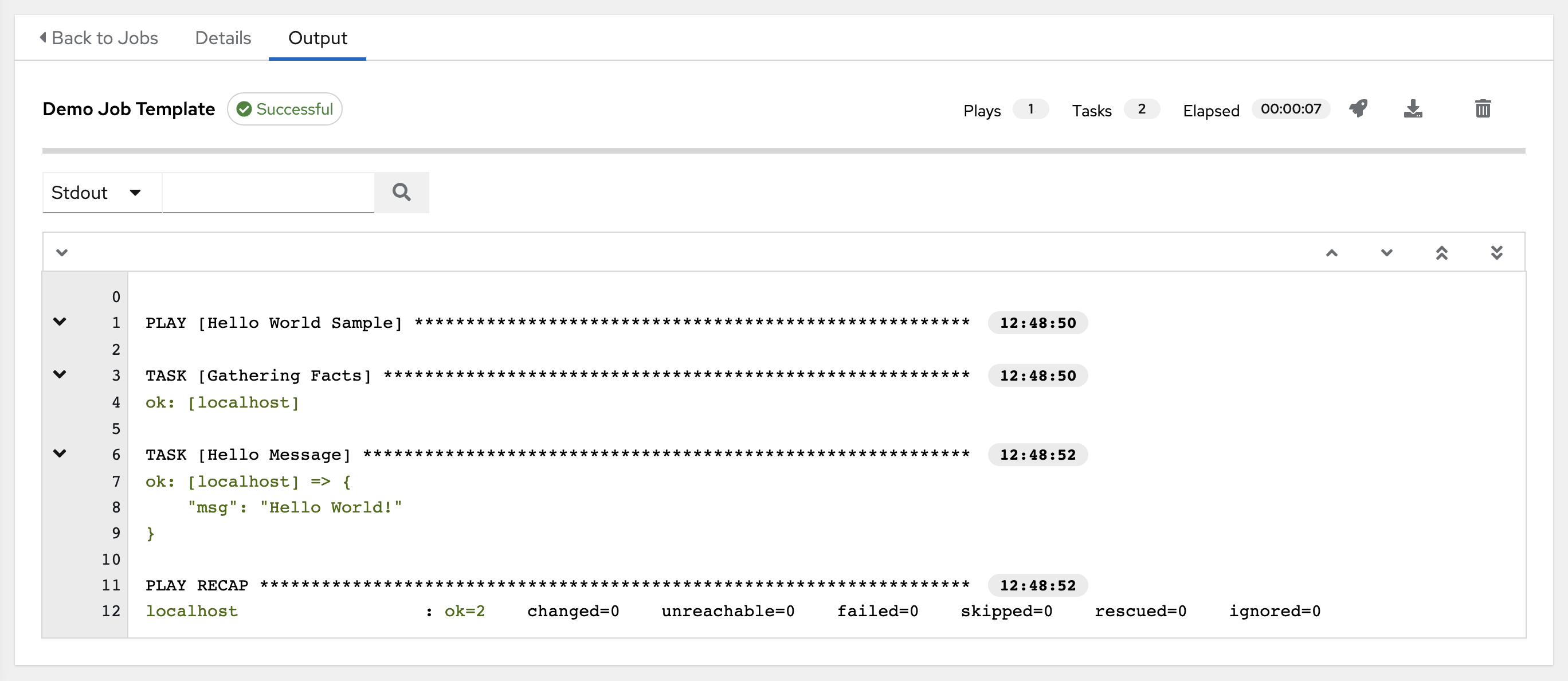
事件摘要捕获了作为此 playbook 一部分运行的一系列事件:
the number of times this playbook has ran in the Plays field
the number of tasks associated with this playbook in the Tasks field
the number of hosts associated with this playbook in the Hosts field
the amount of time it took to complete the playbook run in the Elapsed field

The icons next to the events summary allow you to relaunch ( ), download (
), download ( ) the job output, or delete (
) the job output, or delete ( ) the job.
) the job.
The host status bar runs across the top of the Output view. Hover over a section of the host status bar and the number of hosts associated with that particular status displays.

The output for a Playbook job is also accessible after launching a job from the Jobs tab of its Job Templates page.
Clicking on the various line item tasks in the output, you can view its host details.
24.3.1. 搜索¶
使用 Search 来查找特定的事件、主机名及其状态。要只过滤具有特定状态的某些主机,请指定以下状态之一:
OK:playbook 任务返回“Ok”。
Changed:playbook 任务已实际执行。由于 Ansible 任务应该编写成幂等的,因此任务可能在没有对主机执行任何操作的情况下成功退出。在这些情况下,任务将返回 Ok,而不是 Changed。
Failed:任务失败。在此主机上停止了进一步的 playbook 执行。
Unreachable:无法从网络访问主机,或者主机存在另一个与之关联的致命错误。
Skipped:跳过了 playbook 任务,因为主机不需要更改即可达到目标状态。
Rescued:在 Ansible 2.8 中引入,这显示了失败后执行 rescue 部分的任务。
Ignored:在 Ansible 2.8 中引入,这显示了已失败并配置了
ignore_errors: yes的任务。
These statuses also display at bottom of each Stdout pane, in a group of "stats" called the Host Summary fields.
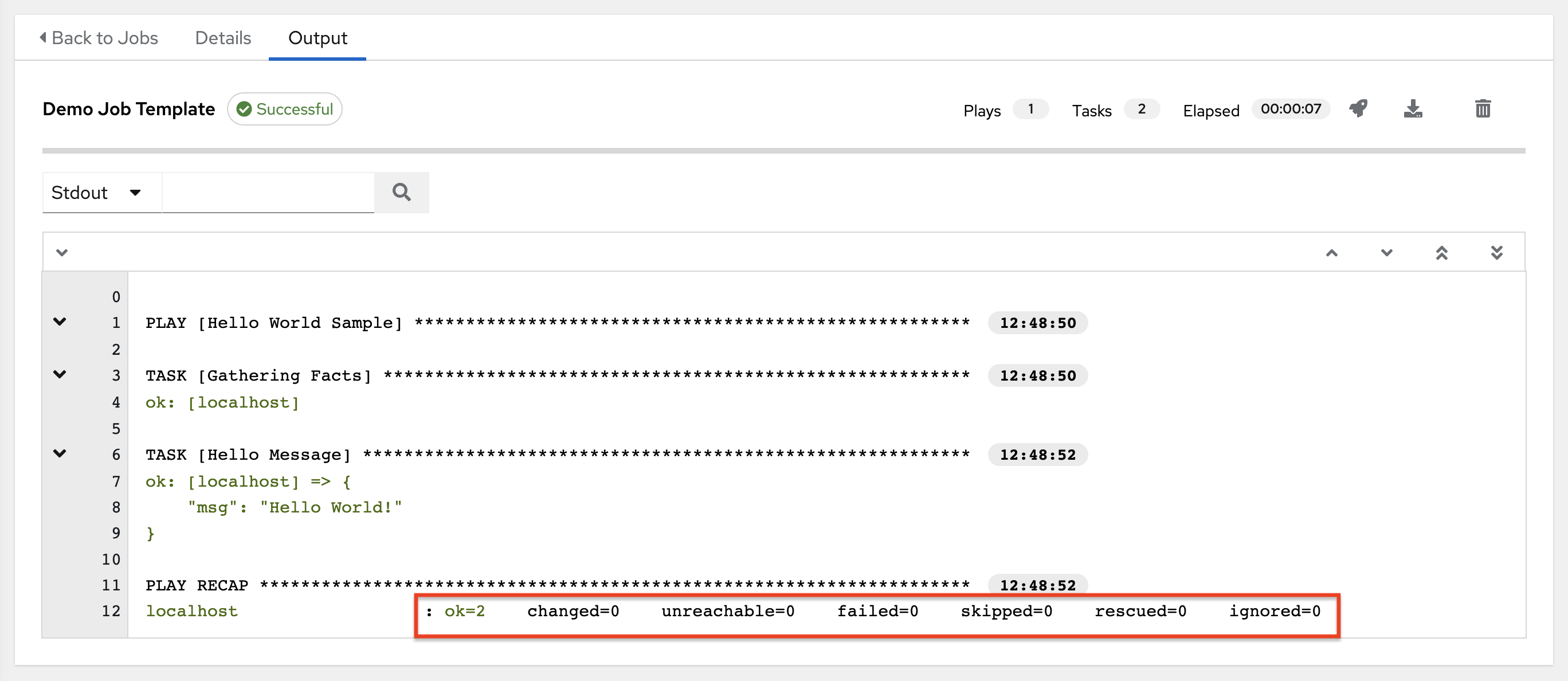
The example below shows a search with only unreachable hosts.
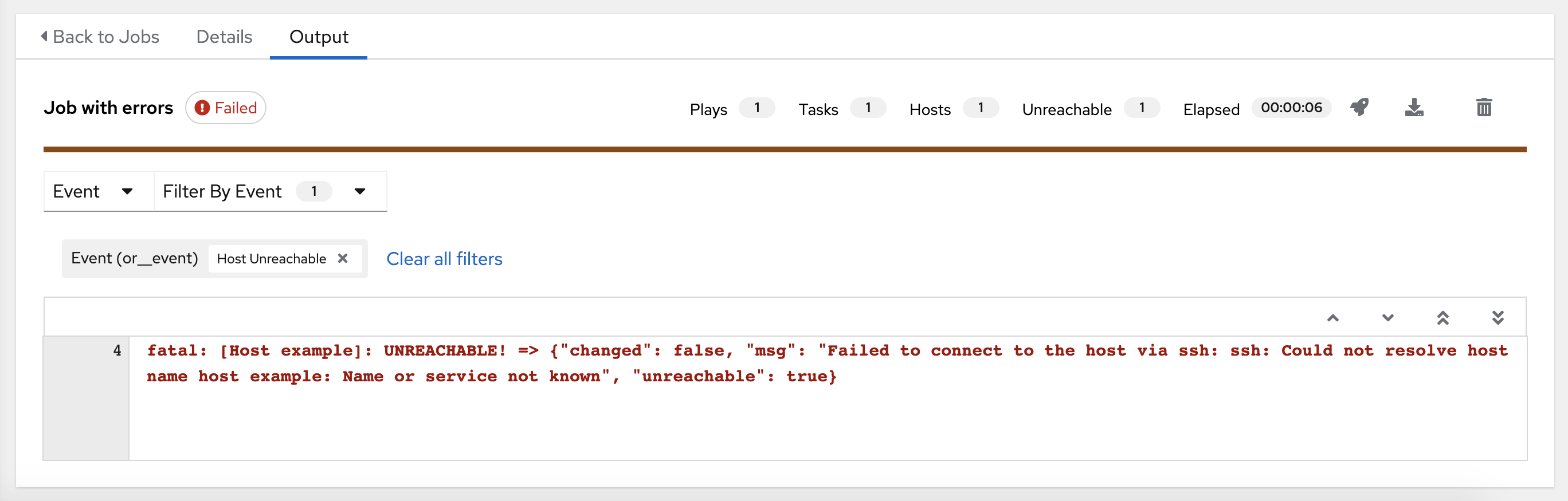
有关使用搜索的详情,请参阅 搜索 章节。
标准输出视图显示特定作业上发生的所有事件。默认情况下,会展开所有行,以便显示所有详情。使用折叠所有按钮 (![]() ) 切换到仅包含 play 和任务的标头的视图。单击 (
) 切换到仅包含 play 和任务的标头的视图。单击 (![]() ) 按钮查看标准输出的所有行。
) 按钮查看标准输出的所有行。
或者,也可以通过点击 play 或任务旁的箭头图标来显示特定 play 或任务的所有详情。单击侧边的箭头到下移,展开与该 play 或任务关联的行。点击箭头回到侧边位置来折叠和隐藏行。
在扩展/折叠模式中查看详情时需要注意以下事项:
每个没有折叠的显示行都有对应的行号和开始时间。
任何 play 或任务完成后,展开/折叠图标都位于此 play 或任务的开始位置。
如果查询某个特定 play 或任务,它将以折叠状态出现在其完成进程的末尾。
在有些情况下,会显示因为输出可多而无法显示的错误消息。当事件数量超过 4000 个时,会出现这种情况。使用搜索和过滤特定事件来绕过错误。
点击 Standard Out 窗格中的事件行,在单独的窗口中会显示 Host Events 对话框。此窗口显示受该特定事件影响的主机。
注解
升级到 Ansible Automation Platform 的最新版本涉及逐渐迁移所有历史 playbook 输出和事件。这种迁移过程是分散的,并在安装完成后自动在后台进行。在迁移完全完成前,基有大量历史作业输出(几十或及百 GB 的输出)的安装可能会存在缺少作业输出的问题。大多数最新的数据都会在输出的顶部显示,然后是旧的事件。迁移具有大量事件的作业的时间可能比迁移数量小的作业的时间更长。
24.3.2. Host Details¶
The Host Details dialog shows information about the host affected by the selected event and its associated play and task:
Host
Status
the type of run in the Play field
the type of Task
任务的 Ansible Module 以及该模块的任何 *arguments*(如果适用)
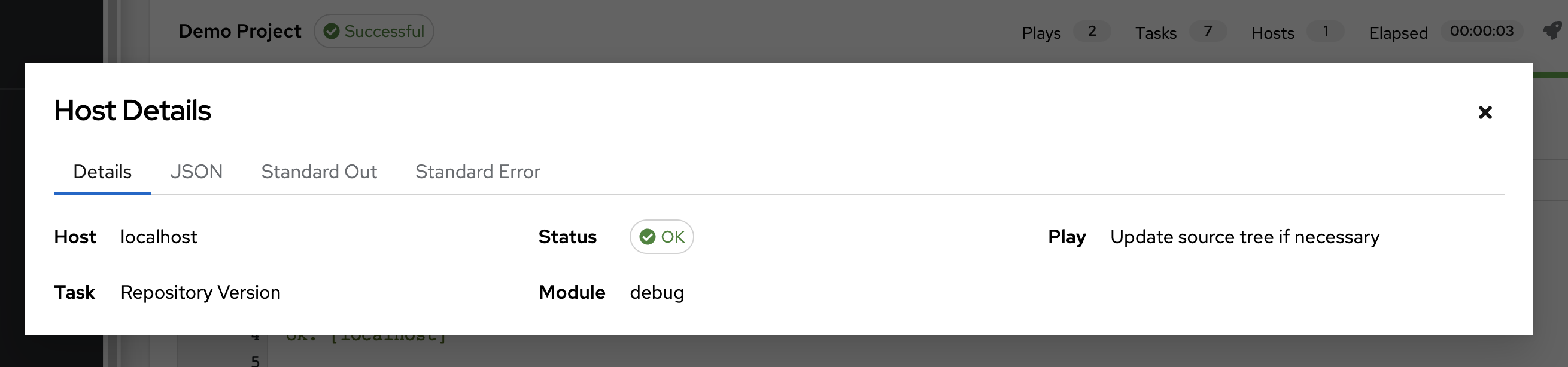
To view the results in JSON format, click on the JSON tab. To view the output of the task, click the Standard Out. To view errors from the output, click Standard Error.
24.3.3. Playbook run details¶
Access the Details tab to provide details about the job execution.

Notable details of the job executed are:
Status:可以是以下任意一种:
Pending - The playbook run has been created, but not queued or started yet. Any job, not just playbook runs, will stay in pending until it is actually ready to be run by the system. Reasons for playbook runs not being ready include dependencies that are currently running (all dependencies must be completed before the next step can execute), or there is not enough capacity to run in the locations it is configured to.
Waiting - playbook 运行处于等待执行的队列中。
Running - playbook 运行当前正在进行中。
Successful - 最后的 playbook 运行成功。
Failed - 最后的 playbook 运行失败。
Job Template: The name of the job template from which this job was launched.
Inventory:选作为此作业运行对象的清单。
Project: The name of the project associated with the launched job.
Project Status: The status of the project associated with the launched job.
Playbook: The playbook used to launch this job.
Execution Environment: The name of the execution environment used in this job.
Container Group: The name of the container group used in this job.
Credentials: The credential(s) used in this job.
Extra Variables:创建作业模板时传递的任何额外变量都会在此处显示。
通过点击这些项,您可以根据情况查看对应的作业模板、项目和其他对象。
24.4. Automation controller Capacity Determination and Job Impact¶
本节论述了如何确定实例组的容量及其对您的作业的影响。如需了解容器组,请参阅 Automation Controller Administration Guide 中的 容器容量限制。
automation controller 容量系统根据实例可使用的资源量以及正在运行的作业的大小(称为*影响*)来确定可在该实例上运行的作业数量。用于确定这一点的算法完全基于两个因素:
系统可使用的内存量 (
mem_capacity)系统可使用的 CPU 量 (
cpu_capacity)
容量还会影响实例组。由于组由不同实例组成,同样实例也可以分配到多个组。这意味着对一个实例的影响可能会影响其他组的总容量。
实例组(而非实例本身)可以分配给不同级别的作业使用(请参阅 Clustering)。当任务管理器准备其图表来确定作业将在哪个组上运行时,它会将实例组的容量提交到尚未启动或尚未准备好启动的作业。
最后,在较小的配置中,如果只有一个实例可用于某个作业运行,则任务管理器将允许该作业在此实例上运行,即使它会使此实例超出容量。这样可保证作业本身不会因为系统配置不足而卡住。
因此,容量和影响不是一个相对于作业和实例/实例组的零和系统。
有关分片作业及其对容量的影响的信息,请参阅 作业分片执行行为。
24.4.1. 容量算法的资源确定¶
定义容量算法是为了确定系统能够同时运行多少个 fork。这决定了 Ansible 本身将同时与多少系统通信。通常,增加 automation controller 系统运行的 fork 数量意味着可以并行执行更多工作,从而加快作业运行速度。这么做的代价是,这将增加系统的负载,进而可能导致工作总体上变慢。
Automation controller 在确定容量时,可以在两种模式下运行。通过 mem_capacity (默认),您可以超额提交 CPU 资源,同时防止系统内存不足。如果您的大多数工作不是 CPU 密集型,那么选择此模式可以使 fork 数量最大化。
24.4.1.1. 内存相对容量¶
mem_capacity 是相对于每个 fork 所需的内存量来计算的。考虑到内部组件的开销,每个 fork 大约需要 100MB。如果考虑 Ansible 作业可用的内存量,容量算法会保留 2GB 内存,以防存在其他服务。这种情况的算法公式为:
(mem - 2048) / mem_per_fork
例如:
(4096 - 2048) / 100 == ~20
具有 4GB 内存的系统可以运行 20 个 fork。mem_per_fork 的值可通过设置设置值(或环境变量)``SYSTEM_TASK_FORKS_MEM`` 来控制,该值默认值为 100。
24.4.1.2. CPU 相对容量¶
通常,Ansible 工作负载为高度 CPU 密集型。在这些情况下,有时降低并发工作负载可以让更多的任务更快地运行,并减少这些作业的平均完成时间。
就像 mem_capacity 算法使用每个 fork 所需的内存量一样,cpu_capacity 算法会考虑每个 fork 所需的 CPU 资源量。这种算法的基准值是每个内核的 4 fork。这种情况的算法公式为:
cpus * fork_per_cpu
例如,一个 4 核系统:
4 * 4 == 16
fork_per_cpu 的值可通过设置设置值(或环境变量)``SYSTEM_TASK_FORKS_CPU`` 来控制,它的默认值为 4。
24.4.2. 容量作业影响¶
当选择容量时,了解每个作业类型对容量的影响很重要。
理解 fork 在 Ansible 中的意义会有所帮助:https://www.ansible.com/blog/ansible-performance-tuning(请参阅“了解您的 fork”部分)。
Ansible 的默认 fork 值为 5。但是,如果 automation controller 知道您正在针对 5 个以下的系统运行,那么实际的并发值会更低。
运行作业时,automation controller 会在选择的 fork 数量基础上增加 1 以补偿 Ansible 父进程。也就是说,如果您以 5 的 fork 值针对 5 个系统运行 playbook,则从作业影响角度来看,实际的 fork 值为 6。
24.4.2.1. 自动化控制器中作业类型的影响¶
作业和临时作业遵循上述模型,即 fork + 1。如果在作业模板上设置了 fork 值,则您的作业容量值将是提供的 forks 值的最小值,加上您拥有的主机数量,再加上 1。加上 1 是为了考虑父 Ansible 进程。
实例容量决定了将哪些作业被分配给任何特定的实例。如果作业和临时命令具有更高的 fork 值,它们将使用更多容量。
其他作业类型具有固定影响:
清单更新:1
项目更新:1
系统作业:5
如果您未在作业模板上设置 fork 值,则您的作业将使用 Ansible 的默认 fork 值 5。如果您的作业只有不到五个主机,即使 Ansible 默认为五个 fork,它也将使用更少数量。通常情况下,设置一个比系统容量高的 fork 值可能导致内存不足或超额提交 CPU,进而造成麻烦。因此,您使用的作业模板 fork 值应与系统相适应。如果您拥有使用 1000 个 fork 的 playbook,但您的任何单独系统都没有如此多容量,那么您的系统容量不足,并存在发生性能或资源问题的风险。
24.4.2.2. 选择正确的容量¶
从 CPU 密集型或内存密集型的容量限制中选择容量实质上就是在最小或最大 fork 数之间进行选择。在上面的示例中,CPU 容量最多允许 16 个 fork,而内存容量最多允许 20 个 fork。对于某些系统,两者之间的差异可能很大,并且通常您可能希望在这两者之间取得平衡。
您可以通过实例字段 capacity_adjustment 选择要考虑的一种算法或另一算法的容量。它表示为 0.0 到 1.0 之间的值。如果设置为 1.0,则将使用最大值。上面的示例涉及内存容量,因此将选择 20 个 fork 的值。如果设置为 0.0,则将使用最小值。0.5 的值将在两种算法之间达到 50/50 平衡,即 18:
16 + (20 - 16) * 0.5 == 18
要在用户界面中查看或编辑容量,请选择实例组的 Instances 标签页。
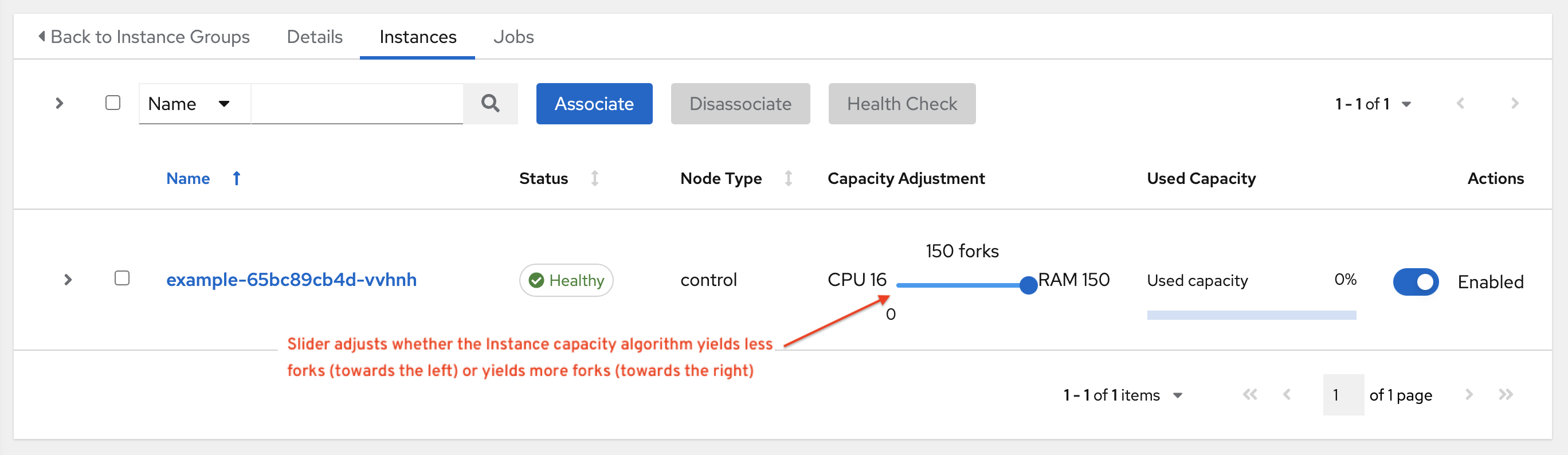
24.5. 作业分支覆盖¶
项目在 scm_branch 字段中指定要从源控制使用的分支、标签或引用。这些信息由 Project Details 字段中指定的值表示,如下所示。
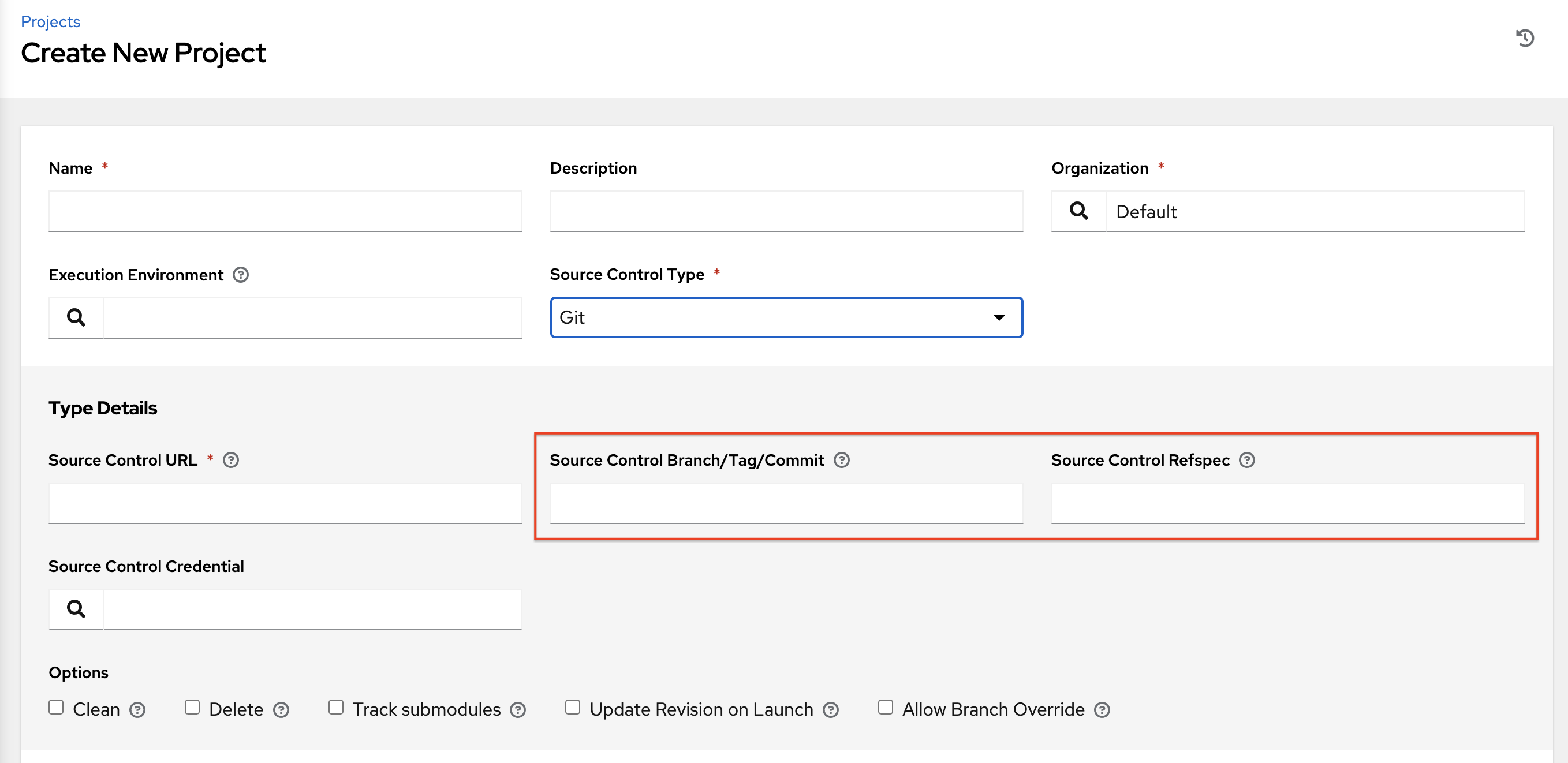
具有“Allow Branch Override”选项的项目。选中此选项时,项目管理员可以将分支选择委托给使用该项目的作业模板(只需要项目 use_role)。

24.5.1. 源树复制行为¶
每个作业运行都有自己的专用数据目录。这个目录包含作业运行的给定 scm_branch 的项目源树副本。作业可以自由地更改项目文件夹,即使仍在运行也能利用这些更改。这个文件夹是临时的,会在作业运行结束时被清理。
如果选中 Clean,automation controller 会通过在与 git 或`Subversion` 相关的相应 Ansible 模块中使用 force 参数,将存储库的本地副本中的修改文件丢弃。

24.5.2. 项目修订行为¶
Typically, during a project update, the revision of the default branch (specified in the SCM Branch field of the project) is stored when updated, and jobs using that project will employ this revision. Providing a non-default SCM Branch (not a commit hash or tag) in a job, the newest revision is pulled from the source control remote immediately before the job starts. This revision is shown in the Source Control Revision field of the job and its respective project update.
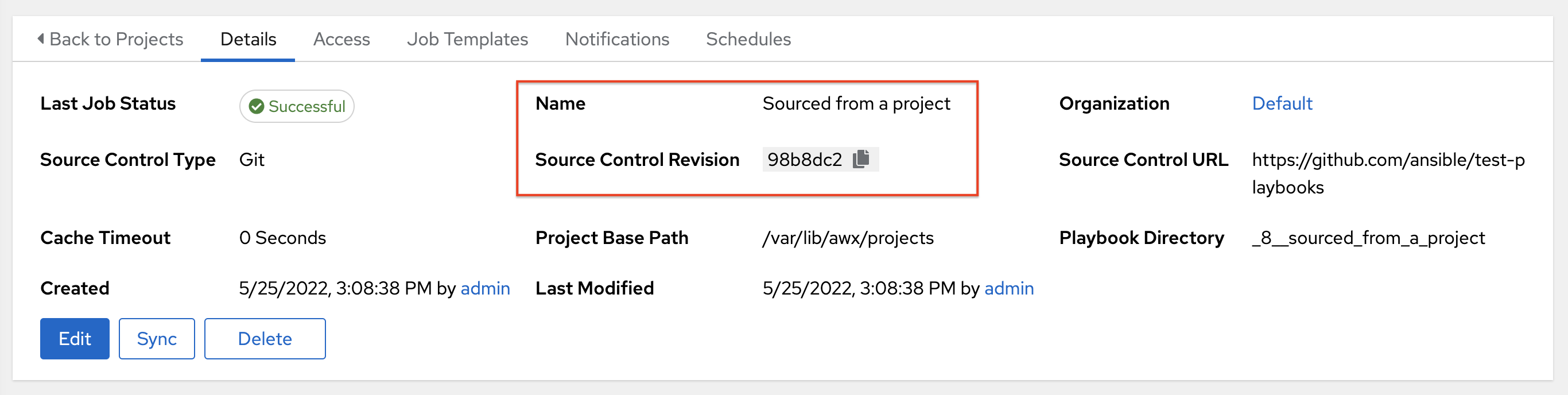
因此,非默认分支不支持离线作业运行。若要确保某个作业从源控制运行静态版本,请使用标签或提交散列。项目更新不会保存所有分支的修订,仅保存项目默认分支。
SCM Branch 字段没有经过验证,因此项目必须更新以确保其有效。如果提供或提示了此字段,则不会验证作业模板的 Playbook 字段,您必须启动作业模板以验证所需的 playbook 是否存在。
24.5.3. Git Refspec¶
SCM Refspec 字段指定更新应该从远程下载的额外引用。例如:
refs/*:refs/remotes/origin/*:获取所有引用,包括远程的 remotes
refs/pull/*:refs/remotes/origin/pull/*(GitHub-specific):获取所有拉取请求的所有引用
refs/pull/62/head:refs/remotes/origin/pull/62/head:获取那一个 GitHub 拉取请求的引用
对于大型项目,在使用此处的第 1 个或 2 个示例时,您应该考虑对性能的影响。
SCM Refspec 参数会影响项目分支的可用性,并且可以允许访问原本不可用的引用。上面的示例允许用户提供来自 SCM Branch 的拉取请求,如果没有 SCM Refspec 字段,这是不可能实现的。
Ansible git 模块默认获取 refs/heads/*。这意味着,如果 SCM Refspec 为空白,项目的分支和标签(以及其中的提交散列)可以用作 SCM 分支。SCM Refspec 字段中指定的值会影响哪些 SCM Branch 字段可用作覆盖。(任何类型的)项目更新会执行额外的 git fetch 命令从远程拉取该 refspec。
例如:您可以通过第 1 个或第 2 个 refspec 示例设置允许分支覆盖的项目 --> 在提示 SCM Branch 的作业模板中使用此项目 --> 客户端可在创建新拉取请求时启动作业模板,提供分支 pull/N/head --> 作业模板将针对提供的 GitGub 拉取请求引用运行。
如需有关 Ansible git 模块的更多信息,请参阅 https://docs.ansible.com/ansible/latest/modules/git_module.html。
