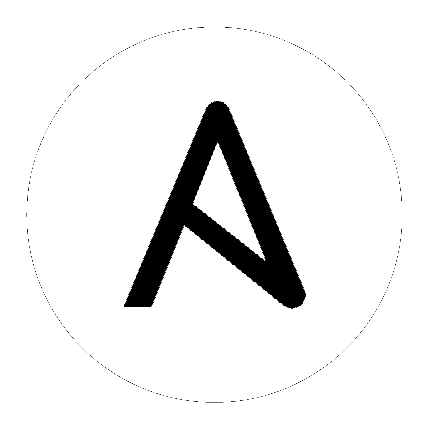12. Launch it!¶
To launch the playbook, browse to the Job Templates tab and click the  button on the template.
button on the template.
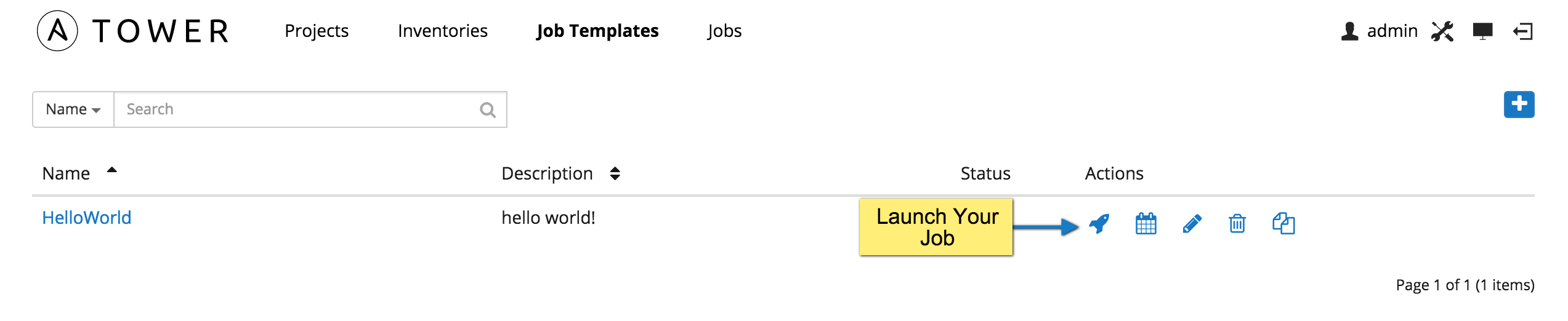
Tower prompts you for the any passwords you configured when setting up the credential. Enter and confirm your secure password(s).
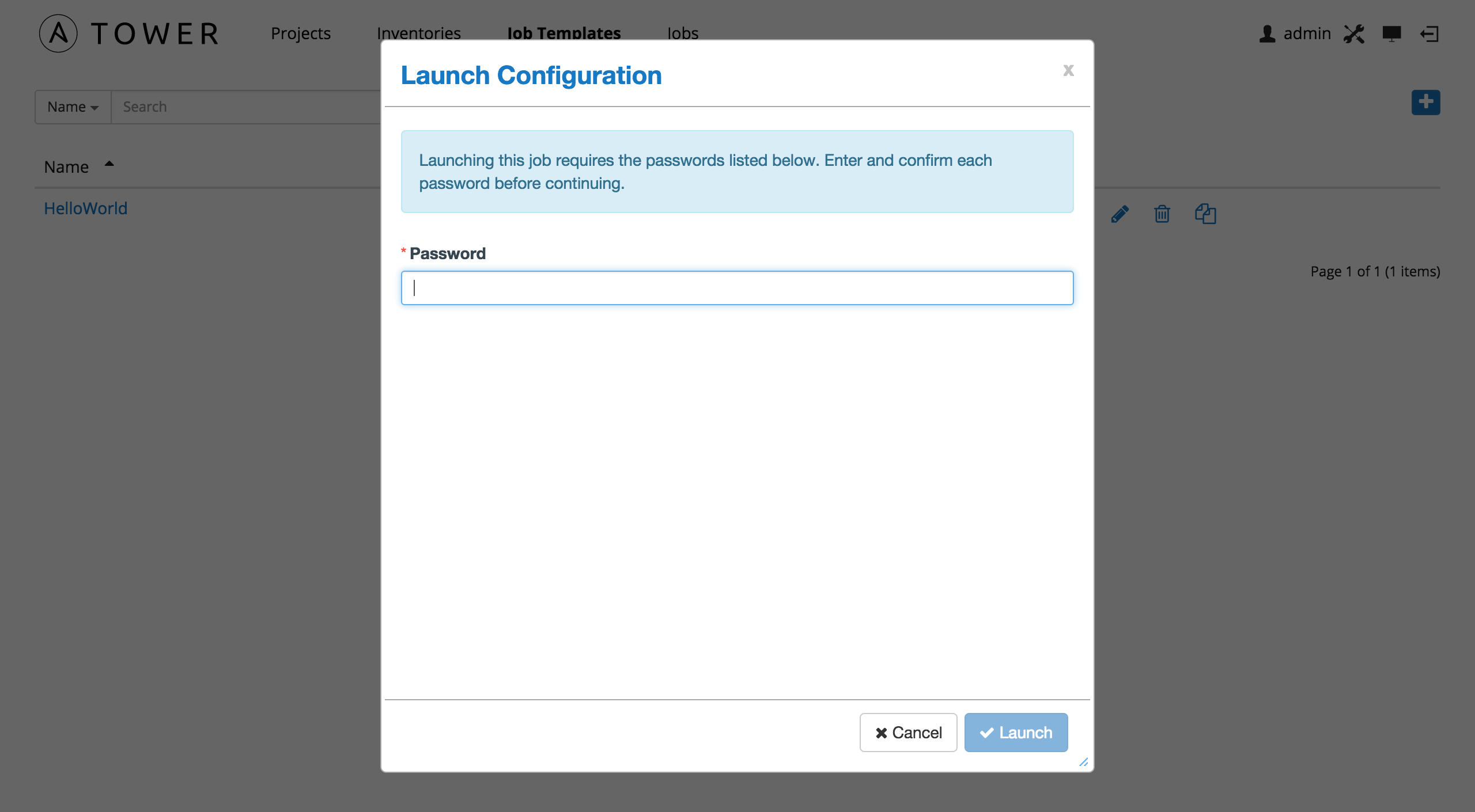
Tower redirects the browser to the status page for this job from the Jobs link, where you can watch this job as it runs.
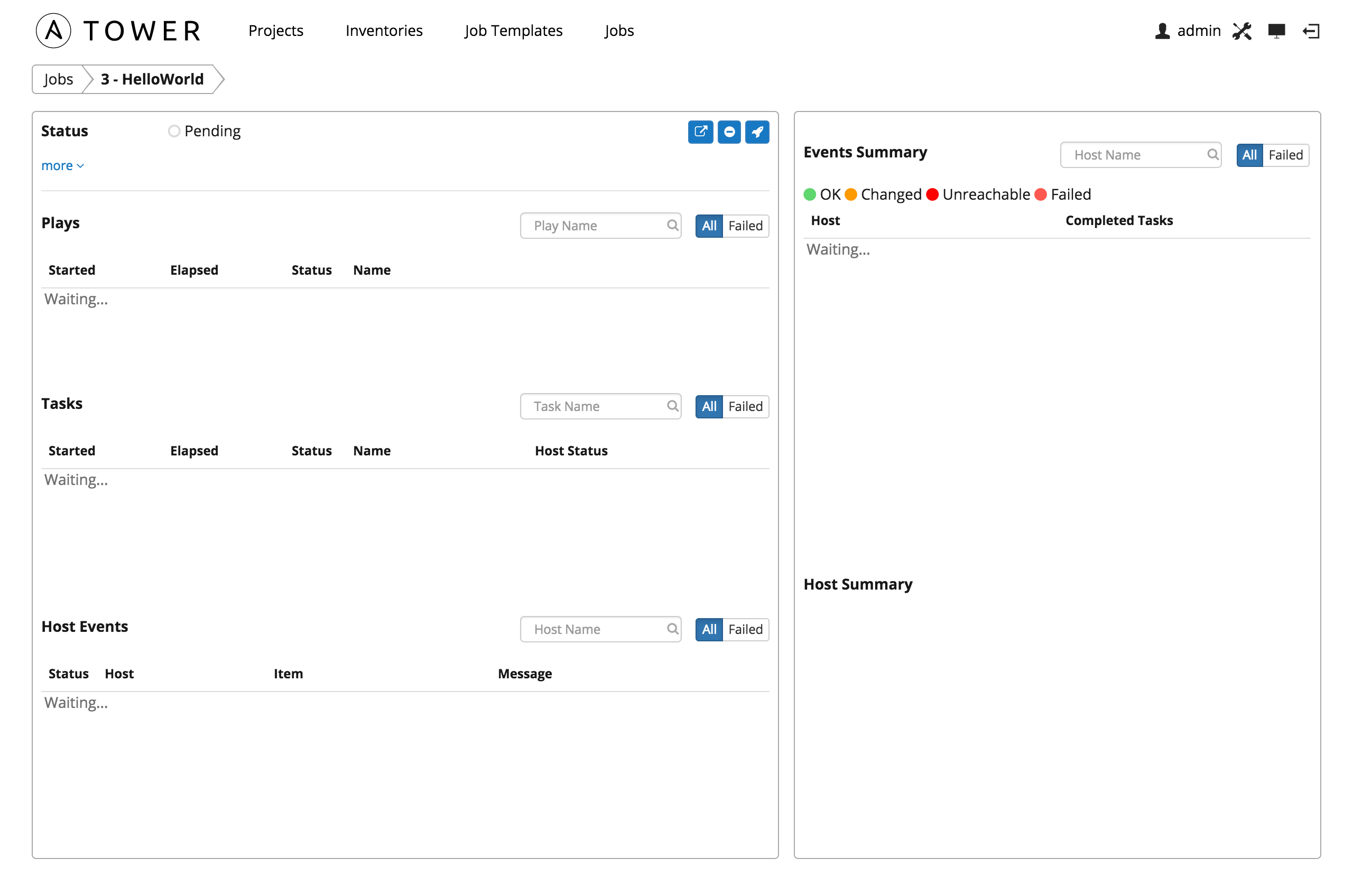
This page automatically refreshes using Tower’s Live Event feature until the job is complete.
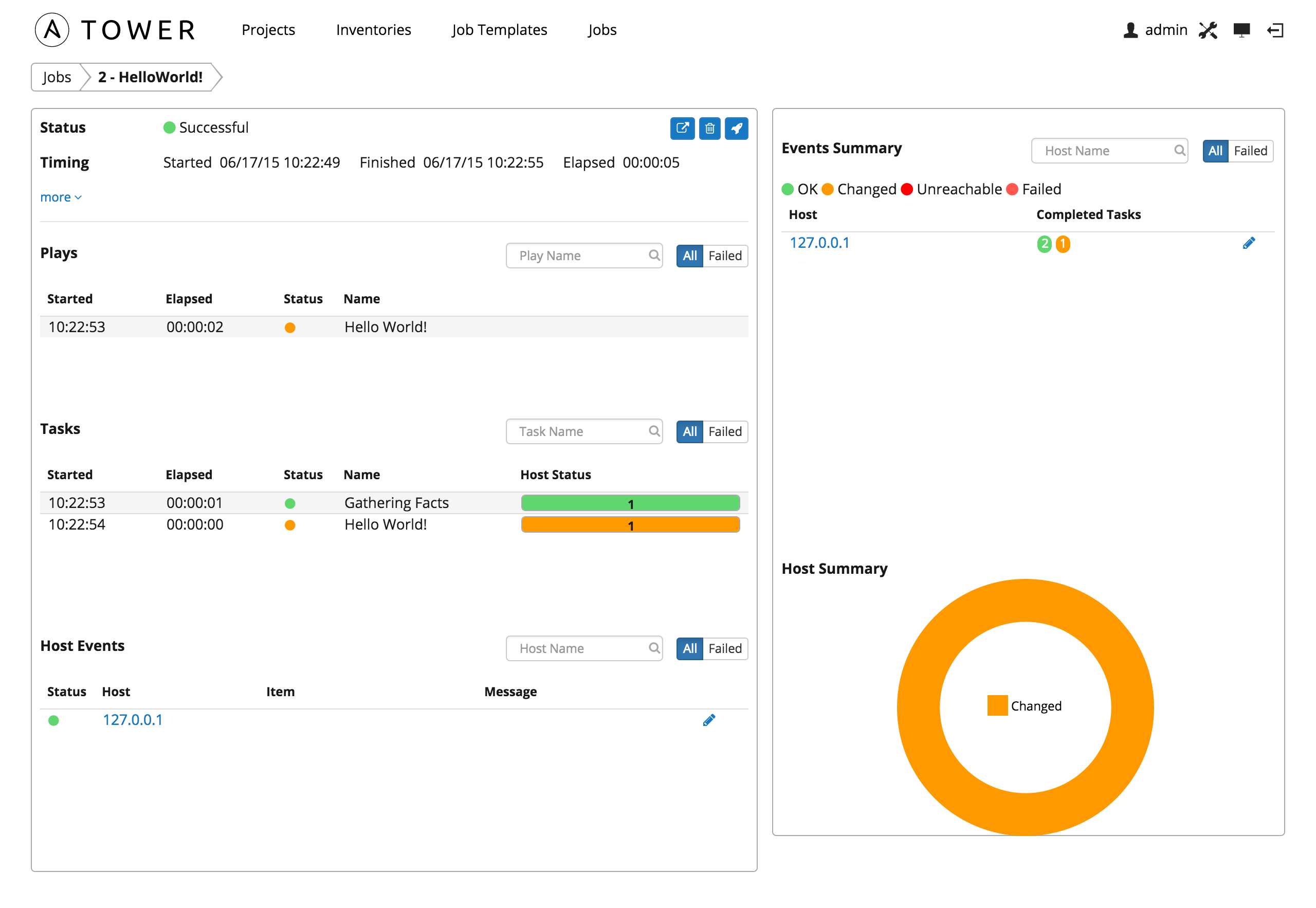
To view the standard output for the job once it has finished, click the  button.
button.
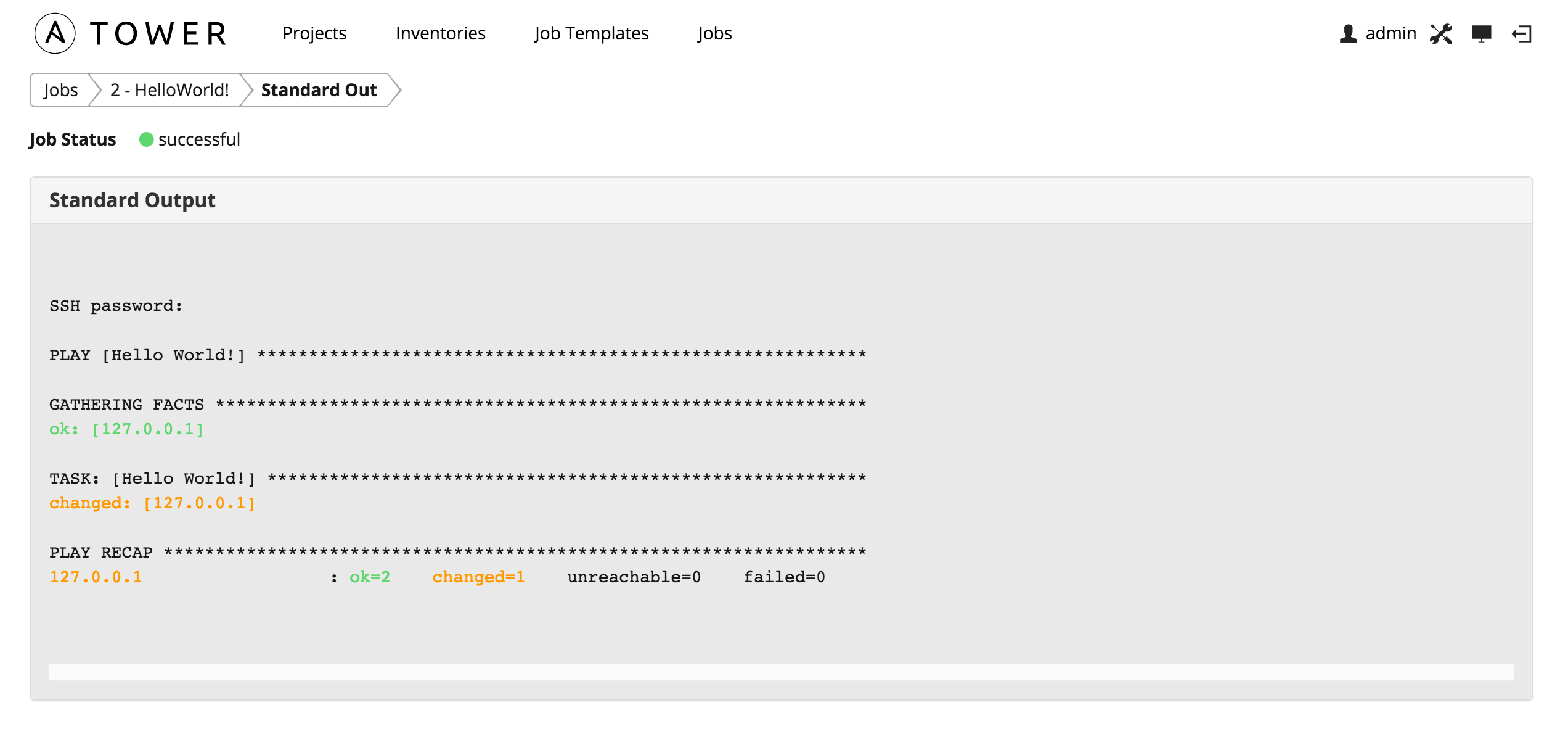
You can also drill down into individual tasks.

Select the 127.0.0.1 host entry under Events Summary to see the events for that host.
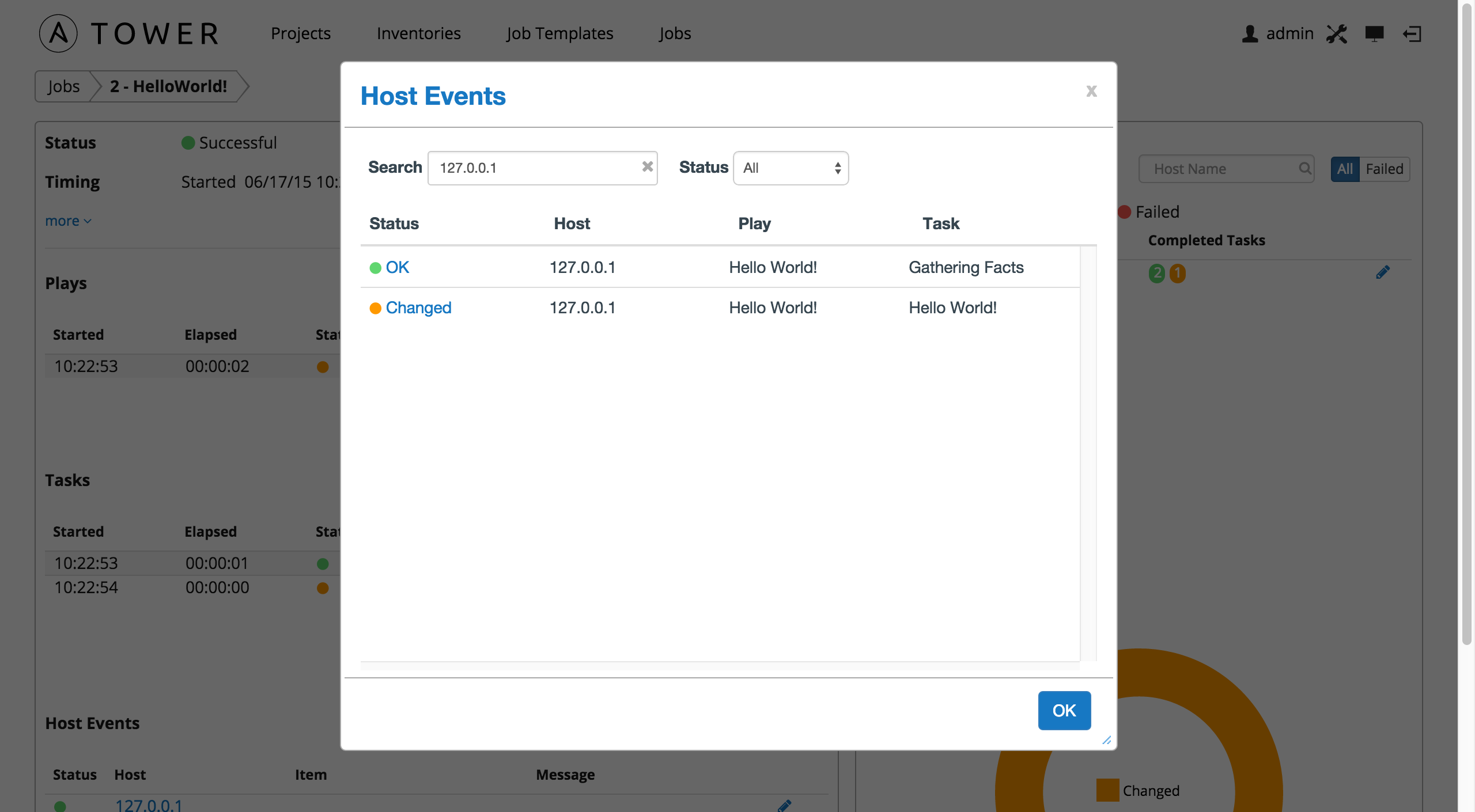
To view an event’s details, click on any event in the list:
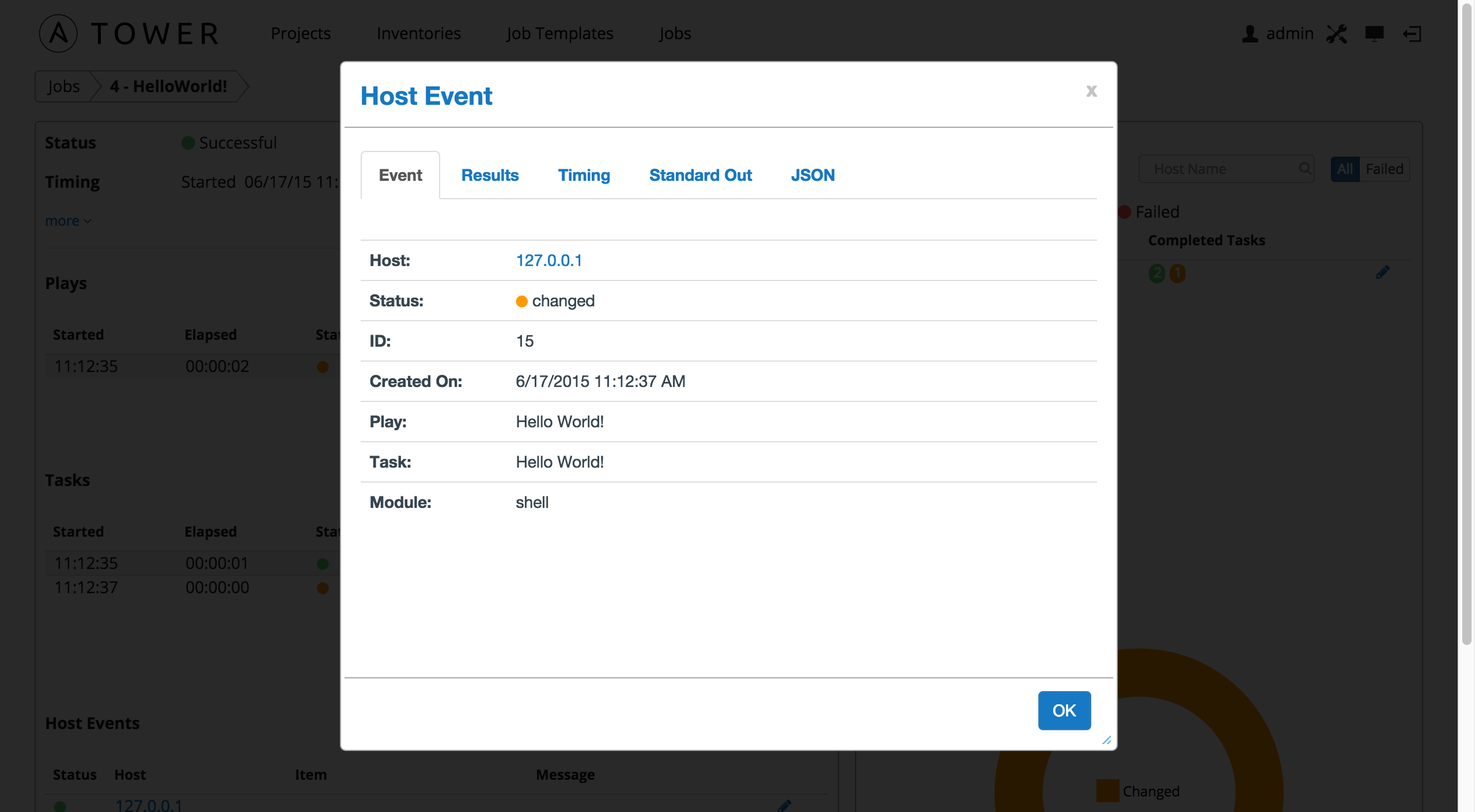
Click Results.
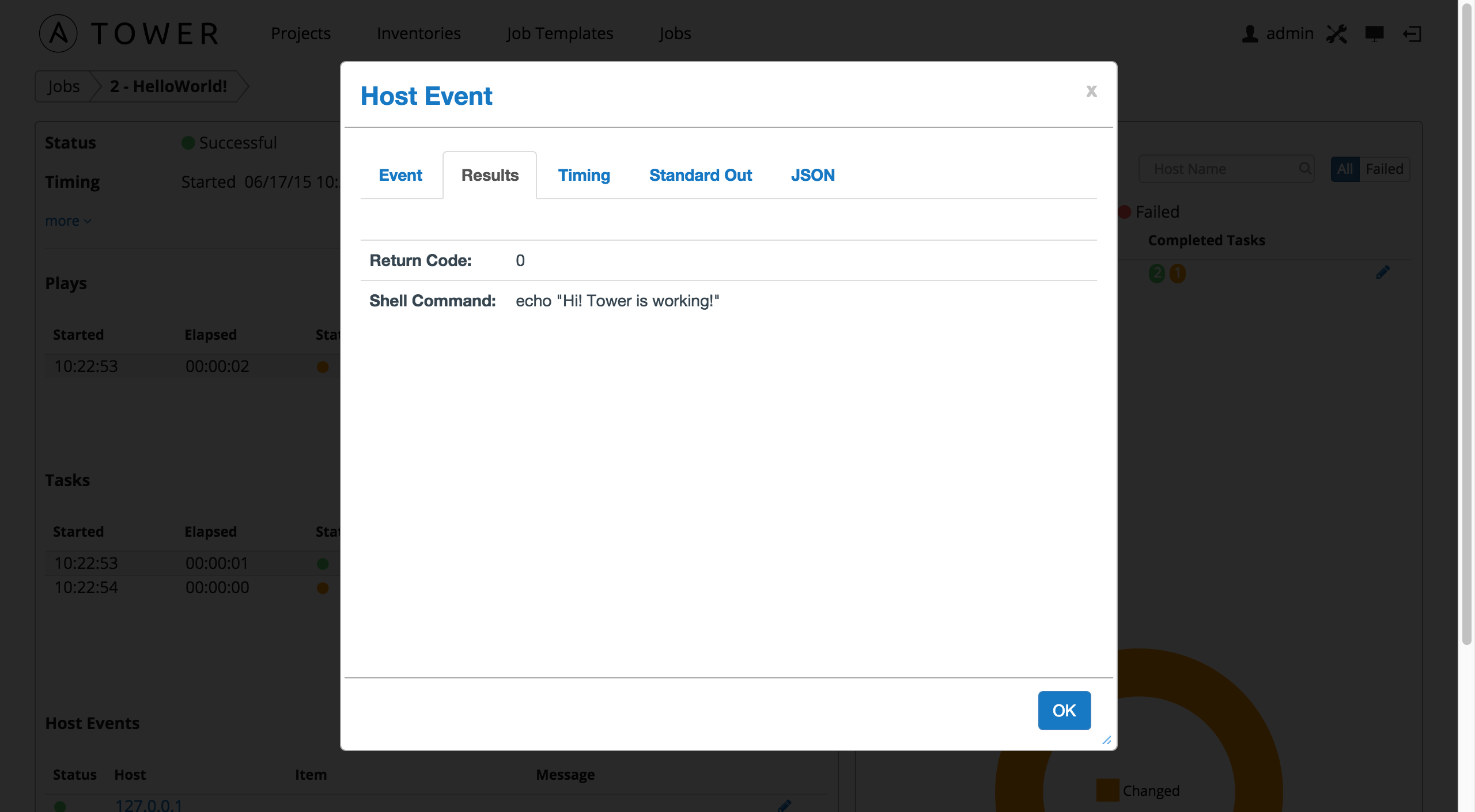
Congratulations! Your Tower installation is officially setup and running properly. To learn more about these Tower features or to learn about administration tasks, the Tower API, etc., refer to the following documentation sets: