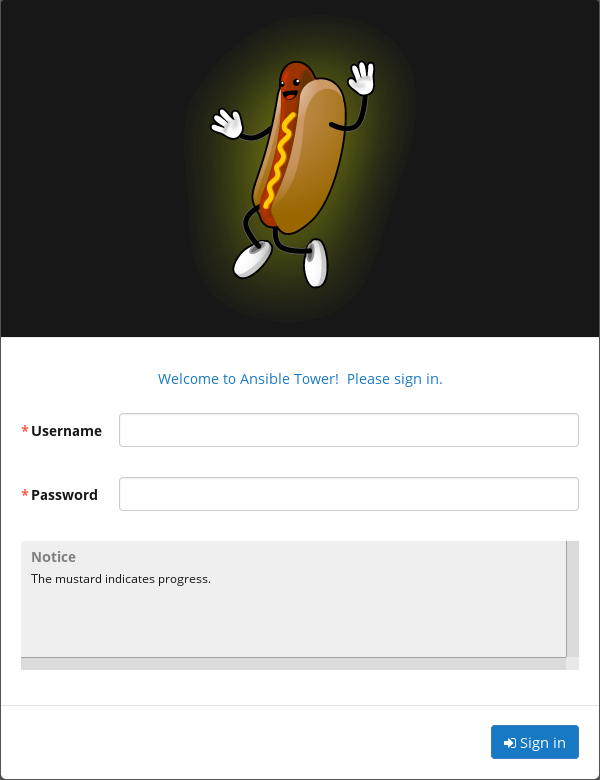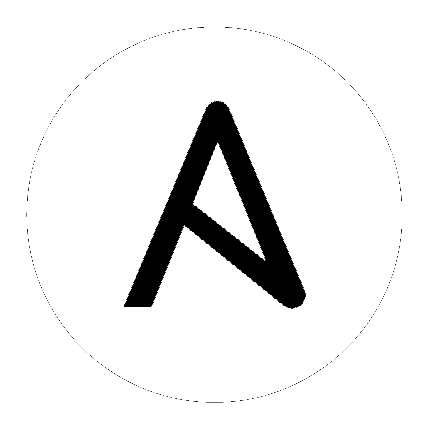20. Using Custom Logos in Ansible Tower¶
Note
Custom rebranding was added to Ansible Tower with version 2.4.0 and is available to Enterprise-level license holders.
Ansible Tower supports the use of a custom logo. To set up a custom logo, navigate to Configure Tower in the settings menu and upload it via the Custom Logo item. For the custom logo to look its best, use a .png file with a transparent background. GIF, PNG, and JPEG formats are supported.
Selecting Revert will result in the appearance of the standard Ansible Tower logo.
If needed, you can add specific information (such as a legal notice or a disclaimer) to a text box in the login modal by
adding it to the Custom Login Info box on the same page.
For example, if you uploaded a specific logo, and added the following text:
"The mustard indicates progress."
The Tower login dialog would look like this: