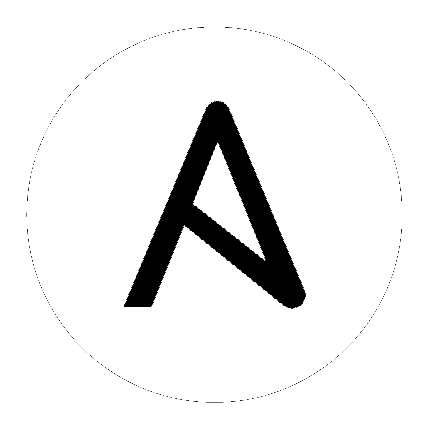
User authentication via Active Directory (AD), also referred to as authentication through Kerberos, is supported through Ansible Tower.
To get started, first setup the Kerberos packages in the Tower system so that you can successfully generate a Kerberos ticket. To install the packages, use the following steps:
yum install krb5-workstation
yum install krb5-devel
yum install krb5-libs
Once installed, edit the /etc/krb.conf file, as follows, to provide the address of the AD, the domain, etc.:
[logging]
default = FILE:/var/log/krb5libs.log
kdc = FILE:/var/log/krb5kdc.log
admin_server = FILE:/var/log/kadmind.log
[libdefaults]
default_realm = WEBSITE.COM
dns_lookup_realm = false
dns_lookup_kdc = false
ticket_lifetime = 24h
renew_lifetime = 7d
forwardable = true
[realms]
WEBSITE.COM = {
kdc = WIN-SA2TXZOTVMV.website.com
admin_server = WIN-SA2TXZOTVMV.website.com
}
[domain_realm]
.website.com = WEBSITE.COM
website.com = WEBSITE.COM
After the configuration file has been updated, you should be able to successfully authenticate and get a valid token. The following steps show how to authenticate and get a token:
[root@ip-172-31-26-180 ~]# kinit username
Password for username@WEBSITE.COM:
[root@ip-172-31-26-180 ~]#
Check if we got a valid ticket.
[root@ip-172-31-26-180 ~]# klist
Ticket cache: FILE:/tmp/krb5cc_0
Default principal: username@WEBSITE.COM
Valid starting Expires Service principal
01/25/16 11:42:56 01/25/16 21:42:53 krbtgt/WEBSITE.COM@WEBSITE.COM
renew until 02/01/16 11:42:56
[root@ip-172-31-26-180 ~]#
Once you have a valid ticket, you can check to ensure that everything is working as expected from command line. To test this, make sure that your inventory looks like the following:
[windows]
win01.WEBSITE.COM
[windows:vars]
ansible_user = username@WEBSITE.COM
ansible_connection = winrm
ansible_port = 5986
You should also:
@) is properly entered with regard to upper- and lower-case letters, as Kerberos is case sensitive. For Tower, you should also ensure that the inventory looks the same.Note
If you encounter a Server not found in Kerberos database error message, and your inventory is configured using FQDNs (not IP addresses), ensure that the service principal name is not missing or mis-configured.
Now, running a playbook should run as expected. You can test this by running the playbook as the awx user.
Once you have verified that playbooks work properly, integration with Tower is easy. Generate the Kerberos ticket as the awx user and Tower should automatically pick up the generated ticket for authentication.
Note
The python kerberos package must be installed. Ansible is designed to check if kerberos package is installed and, if so, it uses kerberos authentication.
Active Directory only:
With Kerberos:
Ansible defaults to automatically managing kerberos tickets (as of Ansible 2.3) when both the username and password are specified in the machine credential for a host that is configured for kerberos. A new ticket is created in a temporary credential cache for each host, before each task executes (to minimize the chance of ticket expiration). The temporary credential caches are deleted after each task, and will not interfere with the default credential cache.
To disable automatic ticket management (e.g., to use an existing SSO ticket or call kinit manually to populate the default credential cache), set ansible_winrm_kinit_mode=manual via the inventory.
Automatic ticket management requires a standard kinit binary on the control host system path. To specify a different location or binary name, set the ansible_winrm_kinit_cmd inventory variable to the fully-qualified path to an MIT krbv5 kinit-compatible binary.