Using variables
Ansible uses variables to manage differences between systems. With Ansible, you can execute tasks and playbooks on multiple systems with a single command. To represent the variations among those different systems, you can create variables with standard YAML syntax, including lists and dictionaries. You can define these variables in your playbooks, in your inventory, in reusable files or roles, or at the command line. You can also create variables during a playbook run by registering the return value of a task as a new variable.
After you create a variable, you can use it in module arguments, in conditional “when” statements, in templates, and in loops.
After you understand the concepts and examples on this page, read about Ansible facts, which are variables you retrieve from remote systems.
Creating valid variable names
Not all strings are valid Ansible variable names. A variable name can only include letters, numbers, and underscores. Python keywords or playbook keywords are not valid variable names. A variable name cannot begin with a number.
Variable names can begin with an underscore. In many programming languages, variables that begin with an underscore are private. This is not true in Ansible. Ansible treats variables that begin with an underscore the same as any other variable. Do not rely on this convention for privacy or security.
This table gives examples of valid and invalid variable names:
Valid variable names |
Not valid |
|---|---|
|
|
|
playbook keywords such as |
|
|
|
|
Ansible defines certain variables internally. You cannot define these variables.
Avoid variable names that overwrite Jinja2 global functions listed in Working with playbooks, such as lookup, query, q, now, and undef.
Simple variables
Simple variables combine a variable name with a single value. You can use this syntax, and the syntax for lists and dictionaries shown below, in a variety of places. For details about setting variables in inventory, in playbooks, in reusable files, in roles, or at the command line, see Where to set variables.
Defining simple variables
You can define a simple variable using standard YAML syntax. For example:
remote_install_path: /opt/my_app_config
Referencing simple variables
After you define a variable, use Jinja2 syntax to reference it. Jinja2 variables use double curly braces. For example, the expression My amp goes to {{ max_amp_value }} demonstrates the most basic form of variable substitution. You can use Jinja2 syntax in playbooks. The following example shows a variable that defines the location of a file, which can vary from one system to another:
ansible.builtin.template:
src: foo.cfg.j2
dest: '{{ remote_install_path }}/foo.cfg'
Ansible allows Jinja2 loops and conditionals in templates but not in playbooks. You cannot create a loop of tasks. Ansible playbooks are pure machine-parseable YAML.
When to quote variables (a YAML gotcha)
If you start a value with {{ foo }}, you must quote the whole expression to create valid YAML syntax. If you do not quote the whole expression, the YAML parser cannot interpret the syntax. The parser cannot determine if it is a variable or the start of a YAML dictionary. For guidance on writing YAML, see the YAML Syntax documentation.
If you use a variable without quotes, like this:
- hosts: app_servers
vars:
app_path: {{ base_path }}/22
You will see: ERROR! Syntax Error while loading YAML. If you add quotes, Ansible works correctly:
- hosts: app_servers
vars:
app_path: "{{ base_path }}/22"
List variables
A list variable combines a variable name with multiple values. You can store the multiple values as an itemized list or in square brackets [], separated with commas.
Defining variables as lists
You can define variables with multiple values using YAML lists. For example:
region:
- northeast
- southeast
- midwest
Referencing list variables
If you use a variable defined as a list (also called an array), you can use individual, specific items from that list. The first item in a list is item 0, the second item is item 1, and so on. For example:
region: "{{ region[0] }}"
The value of this expression would be “northeast”.
Dictionary variables
A dictionary stores data in key-value pairs. Usually, you use dictionaries to store related data, such as the information contained in an ID or a user profile.
Defining variables as key-value dictionaries
You can define more complex variables using YAML dictionaries. A YAML dictionary maps keys to values. For example:
foo:
field1: one
field2: two
Referencing key-value dictionary variables
If you use a variable defined as a key-value dictionary (also called a hash), you can use individual, specific items from that dictionary using either bracket notation or dot notation:
foo['field1']
foo.field1
Both of these examples reference the same value (“one”). Bracket notation always works. Dot notation can cause problems because some keys collide with attributes and methods of python dictionaries. Use bracket notation if you use keys that start and end with two underscores, which are reserved for special meanings in python, or are any of the known public attributes:
add, append, as_integer_ratio, bit_length, capitalize, center, clear, conjugate, copy, count, decode, denominator, difference, difference_update, discard, encode, endswith, expandtabs, extend, find, format, fromhex, fromkeys, get, has_key, hex, imag, index, insert, intersection, intersection_update, isalnum, isalpha, isdecimal, isdigit, isdisjoint, is_integer, islower, isnumeric, isspace, issubset, issuperset, istitle, isupper, items, iteritems, iterkeys, itervalues, join, keys, ljust, lower, lstrip, numerator, partition, pop, popitem, real, remove, replace, reverse, rfind, rindex, rjust, rpartition, rsplit, rstrip, setdefault, sort, split, splitlines, startswith, strip, swapcase, symmetric_difference, symmetric_difference_update, title, translate, union, update, upper, values, viewitems, viewkeys, viewvalues, zfill.
Combining variables
To merge variables that contain lists or dictionaries, you can use the following approaches.
Combining list variables
You can use the set_fact module to combine lists into a new merged_list variable as follows:
vars:
list1:
- apple
- banana
- fig
list2:
- peach
- plum
- pear
tasks:
- name: Combine list1 and list2 into a merged_list var
ansible.builtin.set_fact:
merged_list: "{{ list1 + list2 }}"
Combining dictionary variables
To merge dictionaries, use the combine filter. For example:
vars:
dict1:
name: Leeroy Jenkins
age: 25
occupation: Astronaut
dict2:
location: Galway
country: Ireland
postcode: H71 1234
tasks:
- name: Combine dict1 and dict2 into a merged_dict var
ansible.builtin.set_fact:
merged_dict: "{{ dict1 | ansible.builtin.combine(dict2) }}"
For more details, see ansible.builtin.combine .
Using the merge_variables lookup
To merge variables that match the given prefixes, suffixes, or regular expressions, you can use the community.general.merge_variables lookup. For example:
merged_variable: "{{ lookup('community.general.merge_variables', '__my_pattern', pattern_type='suffix') }}"
For more details and example usage, refer to the community.general.merge_variables lookup documentation.
Registering variables
You can create a variable from the output of an Ansible task with the task keyword register. You can use the registered variable in any later task in your play. For example:
- hosts: web_servers
tasks:
- name: Run a shell command and register its output as a variable
ansible.builtin.shell: /usr/bin/foo
register: foo_result
ignore_errors: true
- name: Run a shell command using output of the previous task
ansible.builtin.shell: /usr/bin/bar
when: foo_result.rc == 5
For more examples of using registered variables in conditions on later tasks, see Conditionals. Registered variables may be simple variables, list variables, dictionary variables, or complex nested data structures. The documentation for each module includes a RETURN section that describes the return values for that module. To see the values for a particular task, run your playbook with -v.
Registered variables are stored in memory. You cannot cache registered variables for use in future playbook runs. A registered variable is valid only on the host for the rest of the current playbook run, including subsequent plays within the same playbook run.
Registered variables are host-level variables. When you register a variable in a task with a loop, the registered variable contains a value for each item in the loop. The data structure placed in the variable during the loop contains a results attribute, which is a list of all responses from the module. For a more in-depth example of how this works, see the Loops section on using register with a loop.
If a task fails or is skipped, Ansible still registers a variable with a failure or skipped status, unless the task is skipped based on tags. See Tags for information on adding and using tags.
Referencing nested variables
Many registered variables and facts are nested YAML or JSON data structures. You cannot access values from these nested data structures with the simple {{ foo }} syntax. You must use either bracket notation or dot notation. For example, to reference an IP address from your facts using bracket notation:
'{{ ansible_facts["eth0"]["ipv4"]["address"] }}'
To reference an IP address from your facts using dot notation:
{{ ansible_facts.eth0.ipv4.address }}
Transforming variables with Jinja2 filters
Jinja2 filters let you transform the value of a variable within a template expression. For example, the capitalize filter capitalizes any value passed to it; the to_yaml and to_json filters change the format of your variable values. Jinja2 includes many built-in filters, and Ansible supplies many more filters. To find more examples of filters, see Using filters to manipulate data.
Where to set variables
You can define variables in a variety of places, such as in inventory, in playbooks, in reusable files, in roles, and at the command line. Ansible loads every possible variable it finds, then chooses the variable to apply based on variable precedence rules.
Defining variables in inventory
You can define different variables for each host individually, or set shared variables for a group of hosts in your inventory. For example, if all machines in the [boston] group use ‘boston.ntp.example.com’ as an NTP server, you can set a group variable. The How to build your inventory page has details on setting host variables and group variables in inventory.
Defining variables in a play
You can define variables directly in a playbook play:
- hosts: webservers
vars:
http_port: 80
When you define variables in a play, they are visible only to tasks executed in that play.
Defining variables in included files and roles
You can define variables in reusable variables files or in reusable roles. If you define variables in reusable variable files, the sensitive variables are separated from playbooks. This separation enables you to store your playbooks in a source control software and even share the playbooks, without the risk of exposing passwords or other sensitive and personal data. For information about creating reusable files and roles, see Reusing Ansible artifacts.
This example shows how you can include variables defined in an external file:
---
- hosts: all
remote_user: root
vars:
favcolor: blue
vars_files:
- /vars/external_vars.yml
tasks:
- name: This is just a placeholder
ansible.builtin.command: /bin/echo foo
The contents of each variables file is a simple YAML dictionary. For example:
---
# in the above example, this would be vars/external_vars.yml
somevar: somevalue
password: magic
You can keep per-host and per-group variables in similar files. To learn about organizing your variables, see Organizing host and group variables.
Defining variables at runtime
You can define variables when you run your playbook by passing variables at the command line using the --extra-vars (or -e) argument. You can also request user input with a vars_prompt (see Interactive input: prompts). If you pass variables at the command line, use a single quoted string that contains one or more variables in one of the formats below.
Key-value format
Values passed in using the key=value syntax are interpreted as strings. Use the JSON format if you need to pass non-string values such as Booleans, integers, floats, and lists.
ansible-playbook release.yml --extra-vars "version=1.23.45 other_variable=foo"
JSON string format
ansible-playbook release.yml --extra-vars '{"version":"1.23.45","other_variable":"foo"}'
ansible-playbook arcade.yml --extra-vars '{"pacman":"mrs","ghosts":["inky","pinky","clyde","sue"]}'
When passing variables with --extra-vars, you must escape quotes and other special characters appropriately for both your markup (for example, JSON) and for your shell:
ansible-playbook arcade.yml --extra-vars "{\"name\":\"Conan O\'Brien\"}"
ansible-playbook arcade.yml --extra-vars '{"name":"Conan O'\\\''Brien"}'
ansible-playbook script.yml --extra-vars "{\"dialog\":\"He said \\\"I just can\'t get enough of those single and double-quotes"\!"\\\"\"}"
Vars from a JSON or YAML file
If you have a lot of special characters, use a JSON or YAML file containing the variable definitions. Prepend both JSON and YAML file names with @.
ansible-playbook release.yml --extra-vars "@some_file.json"
ansible-playbook release.yml --extra-vars "@some_file.yaml"
Variable precedence: where should I put a variable?
You can set multiple variables with the same name in many different places. If you do this, Ansible loads every possible variable it finds, and then chooses the variable to apply based on variable precedence. In other words, the different variables will override each other in a certain order.
Teams and projects that agree on guidelines for defining variables (where to define certain types of variables) usually avoid variable precedence concerns. You should define each variable in one place. Determine where to define a variable, and keep it simple. For examples, see Tips on where to set variables.
Some behavioral parameters that you can set in variables you can also set in Ansible configuration, as command-line options, and using playbook keywords. For example, you can define the user that Ansible uses to connect to remote devices as a variable with ansible_user, in a configuration file with DEFAULT_REMOTE_USER, as a command-line option with -u, and with the playbook keyword remote_user. If you define the same parameter in a variable and by another method, the variable overrides the other setting. This approach allows host-specific settings to override more general settings. For examples and more details on the precedence of these various settings, see Controlling how Ansible behaves: precedence rules.
Understanding variable precedence
Ansible does apply variable precedence, and you might have a use for it. Here is the order of precedence from least to greatest (the last listed variables override all other variables):
Command-line values (for example,
-u my_user, these are not variables)Role defaults (as defined in Role directory structure) [1]
Inventory file or script group vars [2]
Inventory group_vars/all [3]
Playbook group_vars/all [3]
Inventory group_vars/* [3]
Playbook group_vars/* [3]
Inventory file or script host vars [2]
Inventory host_vars/* [3]
Playbook host_vars/* [3]
Host facts and cached set_facts [4]
Play vars
Play vars_prompt
Play vars_files
Role vars (as defined in Role directory structure)
Block vars (for tasks in block only)
Task vars (for the task only)
include_vars
Registered vars and set_facts
Role (and include_role) params
include params
Extra vars (for example,
-e "user=my_user")(always win precedence)
In general, Ansible gives precedence to variables that were defined more recently, more actively, and with more explicit scope. Variables in the defaults folder inside a role are easily overridden. Anything in the vars directory of the role overrides previous versions of that variable in the namespace. Host or inventory variables override role defaults, but explicit includes such as the vars directory or an include_vars task override inventory variables.
Ansible merges different variables set in inventory so that more specific settings override more generic settings. For example, ansible_ssh_user specified as a group_var is overridden by ansible_user specified as a host_var. For details about the precedence of variables set in inventory, see How variables are merged.
Footnotes
Note
Within any section, redefining a var overrides the previous instance. If multiple groups have the same variable, the last one loaded wins. If you define a variable twice in a play’s vars: section, the second one wins.
The previous text describes the default config hash_behavior=replace. Switch to merge to overwrite only partially.
Scoping variables
You can decide where to set a variable based on the scope you want that value to have. Ansible has three main scopes:
Global: this is set by config, environment variables and the command line
Play: each play and contained structures, vars entries (vars; vars_files; vars_prompt), role defaults and vars.
Host: variables directly associated to a host, like inventory, include_vars, facts or registered task outputs
Inside a template, you automatically have access to all variables that are in scope for a host, plus any registered variables, facts, and magic variables.
Tips on where to set variables
You should choose where to define a variable based on the kind of control you might want over values.
Set variables in inventory that deal with geography or behavior. Since groups are frequently the entity that maps roles to hosts, you can often set variables on the group instead of defining them on a role. Remember that child groups override parent groups, and host variables override group variables. See Defining variables in inventory for details on setting host and group variables.
Set common defaults in a group_vars/all file. See Organizing host and group variables for details on how to organize host and group variables in your inventory. You generally place group variables alongside your inventory file, but they can also be returned by dynamic inventory (see Working with dynamic inventory) or defined in AWX or on the Red Hat Ansible Automation Platform from the UI or API:
---
# file: /etc/ansible/group_vars/all
# this is the site wide default
ntp_server: default-time.example.com
Set location-specific variables in group_vars/my_location files. All groups are children of the all group, so variables set here override those set in group_vars/all:
---
# file: /etc/ansible/group_vars/boston
ntp_server: boston-time.example.com
If one host used a different NTP server, you could set that in a host_vars file, which would override the group variable:
---
# file: /etc/ansible/host_vars/xyz.boston.example.com
ntp_server: override.example.com
Set defaults in roles to avoid undefined-variable errors. If you share your roles, other users can rely on the reasonable defaults you added in the roles/x/defaults/main.yml file, or they can easily override those values in inventory or at the command line. See Roles for more info. For example:
---
# file: roles/x/defaults/main.yml
# if no other value is supplied in inventory or as a parameter, this value will be used
http_port: 80
Set variables in roles to ensure a value is used in that role and is not overridden by inventory variables. If you are not sharing your role with others, you can define app-specific behaviors like ports this way, in roles/x/vars/main.yml. If you are sharing roles with others, putting variables here makes them harder to override, although they can still be overridden by passing a parameter to the role or setting a variable with -e:
---
# file: roles/x/vars/main.yml
# this will absolutely be used in this role
http_port: 80
Pass variables as parameters when you call roles for maximum clarity, flexibility, and visibility. This approach overrides any defaults that exist for a role. For example:
roles:
- role: apache
vars:
http_port: 8080
When you read this playbook, it is clear that you have chosen to set a variable or override a default. You can also pass multiple values, which allows you to run the same role multiple times. See Running a role multiple times in one play for more details. For example:
roles:
- role: app_user
vars:
myname: Ian
- role: app_user
vars:
myname: Terry
- role: app_user
vars:
myname: Graham
- role: app_user
vars:
myname: John
Variables set in one role are available to later roles. You can set variables in the role’s vars directory (as defined in Role directory structure) and use them in other roles and elsewhere in your playbook:
roles:
- role: common_settings
- role: something
vars:
foo: 12
- role: something_else
There are some protections in place to avoid the need to namespace variables. In this example, variables defined in ‘common_settings’ are available to ‘something’ and ‘something_else’ tasks, but tasks in ‘something’ have foo set at 12, even if ‘common_settings’ sets foo to 20.
Instead of worrying about variable precedence, we encourage you to think about how easily or how often you want to override a variable when deciding where to set it. If you are not sure what other variables are defined and you need a particular value, use --extra-vars (-e) to override all other variables.
Using advanced variable syntax
For information about advanced YAML syntax used to declare variables and have more control over the data placed in YAML files used by Ansible, see Advanced playbook syntax.
See also
- Ansible playbooks
An introduction to playbooks
- Conditionals
Conditional statements in playbooks
- Using filters to manipulate data
Jinja2 filters and their uses
- Loops
Looping in playbooks
- Roles
Playbook organization by roles
- General tips
Tips and tricks for playbooks
- Special Variables
List of special variables
- Communication
Got questions? Need help? Want to share your ideas? Visit the Ansible communication guide