Using filters to manipulate data
Filters let you transform JSON data into YAML data, split a URL to extract the hostname, get the SHA1 hash of a string, add or multiply integers, and much more. You can use the Ansible-specific filters documented here to manipulate your data, or use any of the standard filters shipped with Jinja2 - see the list of built-in filters in the official Jinja2 template documentation. You can also use Python methods to transform data. You can create custom Ansible filters as plugins, though we generally welcome new filters into the ansible-core repo so everyone can use them.
Because templating happens on the Ansible control node, not on the target host, filters execute on the control node and transform data locally.
Handling undefined variables
Filters can help you manage missing or undefined variables by providing defaults or making some variables optional. If you configure Ansible to ignore most undefined variables, you can mark some variables as requiring values with the mandatory filter.
Providing default values
You can provide default values for variables directly in your templates using the Jinja2 ‘default’ filter. This is often a better approach than failing if a variable is not defined:
{{ some_variable | default(5) }}
In the above example, if the variable ‘some_variable’ is not defined, Ansible uses the default value 5, rather than raising an “undefined variable” error and failing. If you are working within a role, you can also add role defaults to define the default values for variables in your role. To learn more about role defaults see Role directory structure.
Beginning in version 2.8, attempting to access an attribute of an Undefined value in Jinja will return another Undefined value, rather than throwing an error immediately. This means that you can now simply use
a default with a value in a nested data structure (in other words, {{ foo.bar.baz | default('DEFAULT') }}) when you do not know if the intermediate values are defined.
If you want to use the default value when variables evaluate to false or an empty string you have to set the second parameter to true:
{{ lookup('env', 'MY_USER') | default('admin', true) }}
Making variables optional
By default, Ansible requires values for all variables in a templated expression. However, you can make specific module variables optional. For example, you might want to use a system default for some items and control the value for others. To make a module variable optional, set the default value to the special variable omit:
- name: Touch files with an optional mode
ansible.builtin.file:
dest: "{{ item.path }}"
state: touch
mode: "{{ item.mode | default(omit) }}"
loop:
- path: /tmp/foo
- path: /tmp/bar
- path: /tmp/baz
mode: "0444"
In this example, the default mode for the files /tmp/foo and /tmp/bar is determined by the umask of the system. Ansible does not send a value for mode. Only the third file, /tmp/baz, receives the mode=0444 option.
Note
If you are “chaining” additional filters after the default(omit) filter, you should instead do something like this:
"{{ foo | default(None) | some_filter or omit }}". In this example, the default None (Python null) value will cause the later filters to fail, which will trigger the or omit portion of the logic. Using omit in this manner is very specific to the later filters you are chaining though, so be prepared for some trial and error if you do this.
Defining mandatory values
If you configure Ansible to ignore undefined variables, you may want to define some values as mandatory. By default, Ansible fails if a variable in your playbook or command is undefined. You can configure Ansible to allow undefined variables by setting DEFAULT_UNDEFINED_VAR_BEHAVIOR to false. In that case, you may want to require some variables to be defined. You can do this with:
{{ variable | mandatory }}
The variable value will be used as is, but the template evaluation will raise an error if it is undefined.
A convenient way of requiring a variable to be overridden is to give it an undefined value using the undef() function.
galaxy_url: "https://galaxy.ansible.com"
galaxy_api_key: "{{ undef(hint='You must specify your Galaxy API key') }}"
Defining different values for true/false/null (ternary)
You can create a test, then define one value to use when the test returns true and another when the test returns false (new in version 1.9):
{{ (status == 'needs_restart') | ternary('restart', 'continue') }}
In addition, you can define one value to use on true, one value on false and a third value on null (new in version 2.8):
{{ enabled | ternary('no shutdown', 'shutdown', omit) }}
Managing data types
You might need to know, change, or set the data type on a variable. For example, a registered variable might contain a dictionary when your next task needs a list, or a user prompt might return a string when your playbook needs a boolean value. Use the ansible.builtin.type_debug, ansible.builtin.dict2items, and ansible.builtin.items2dict filters to manage data types. You can also use the data type itself to cast a value as a specific data type.
Discovering the data type
New in version 2.3.
If you are unsure of the underlying Python type of a variable, you can use the ansible.builtin.type_debug filter to display it. This is useful in debugging when you need a particular type of variable:
{{ myvar | type_debug }}
You should note that, while this may seem like a useful filter for checking that you have the right type of data in a variable, you should often prefer type tests, which will allow you to test for specific data types.
Transforming strings into lists
Use the ansible.builtin.split filter to transform a character/string delimited string into a list of items suitable for looping. For example, if you want to split a string variable fruits by commas, you can use:
{{ fruits | split(',') }}
String data (before applying the ansible.builtin.split filter):
fruits: apple,banana,orange
List data (after applying the ansible.builtin.split filter):
- apple
- banana
- orange
Transforming dictionaries into lists
New in version 2.6.
Use the ansible.builtin.dict2items filter to transform a dictionary into a list of items suitable for looping:
{{ dict | dict2items }}
Dictionary data (before applying the ansible.builtin.dict2items filter):
tags:
Application: payment
Environment: dev
List data (after applying the ansible.builtin.dict2items filter):
- key: Application
value: payment
- key: Environment
value: dev
New in version 2.8.
The ansible.builtin.dict2items filter is the reverse of the ansible.builtin.items2dict filter.
If you want to configure the names of the keys, the ansible.builtin.dict2items filter accepts 2 keyword arguments. Pass the key_name and value_name arguments to configure the names of the keys in the list output:
{{ files | dict2items(key_name='file', value_name='path') }}
Dictionary data (before applying the ansible.builtin.dict2items filter):
files:
users: /etc/passwd
groups: /etc/group
List data (after applying the ansible.builtin.dict2items filter):
- file: users
path: /etc/passwd
- file: groups
path: /etc/group
Transforming lists into dictionaries
New in version 2.7.
Use the ansible.builtin.items2dict filter to transform a list into a dictionary, mapping the content into key: value pairs:
{{ tags | items2dict }}
List data (before applying the ansible.builtin.items2dict filter):
tags:
- key: Application
value: payment
- key: Environment
value: dev
Dictionary data (after applying the ansible.builtin.items2dict filter):
Application: payment
Environment: dev
The ansible.builtin.items2dict filter is the reverse of the ansible.builtin.dict2items filter.
Not all lists use key to designate keys and value to designate values. For example:
fruits:
- fruit: apple
color: red
- fruit: pear
color: yellow
- fruit: grapefruit
color: yellow
In this example, you must pass the key_name and value_name arguments to configure the transformation. For example:
{{ fruits | items2dict(key_name='fruit', value_name='color') }}
If you do not pass these arguments, or do not pass the correct values for your list, you will see KeyError: key or KeyError: my_typo.
Forcing the data type
You can cast values as certain types. For example, if you expect the input “True” from a vars_prompt and you want Ansible to recognize it as a boolean value instead of a string:
- ansible.builtin.debug:
msg: test
when: some_string_value | bool
If you want to perform a mathematical comparison on a fact and you want Ansible to recognize it as an integer instead of a string:
- shell: echo "only on Red Hat 6, derivatives, and later"
when: ansible_facts['os_family'] == "RedHat" and ansible_facts['lsb']['major_release'] | int >= 6
New in version 1.6.
Formatting data: YAML and JSON
You can switch a data structure in a template from or to JSON or YAML format, with options for formatting, indenting, and loading data. The basic filters are occasionally useful for debugging:
{{ some_variable | to_json }}
{{ some_variable | to_yaml }}
See ansible.builtin.to_json and ansible.builtin.to_yaml for documentation on these filters.
For human readable output, you can use:
{{ some_variable | to_nice_json }}
{{ some_variable | to_nice_yaml }}
See ansible.builtin.to_nice_json and ansible.builtin.to_nice_yaml for documentation on these filters.
You can change the indentation of either format:
{{ some_variable | to_nice_json(indent=2) }}
{{ some_variable | to_nice_yaml(indent=8) }}
The ansible.builtin.to_yaml and ansible.builtin.to_nice_yaml filters use the PyYAML library which has a default 80 symbol string length limit. That causes an unexpected line break after 80th symbol (if there is a space after 80th symbol)
To avoid such behavior and generate long lines, use the width option. You must use a hardcoded number to define the width, instead of a construction like float("inf"), because the filter does not support proxying Python functions. For example:
{{ some_variable | to_yaml(indent=8, width=1337) }}
{{ some_variable | to_nice_yaml(indent=8, width=1337) }}
The filter does support passing through other YAML parameters. For a full list, see the PyYAML documentation for dump().
If you are reading in some already formatted data:
{{ some_variable | from_json }}
{{ some_variable | from_yaml }}
for example:
tasks:
- name: Register JSON output as a variable
ansible.builtin.shell: cat /some/path/to/file.json
register: result
- name: Set a variable
ansible.builtin.set_fact:
myvar: "{{ result.stdout | from_json }}"
Filter to_json and Unicode support
By default ansible.builtin.to_json and ansible.builtin.to_nice_json will convert data received to ASCII, so:
{{ 'München'| to_json }}
will return:
'M\u00fcnchen'
To keep Unicode characters, pass the parameter ensure_ascii=False to the filter:
{{ 'München'| to_json(ensure_ascii=False) }}
'München'
New in version 2.7.
To parse multi-document YAML strings, the ansible.builtin.from_yaml_all filter is provided. The ansible.builtin.from_yaml_all filter will return a generator of parsed YAML documents.
for example:
tasks:
- name: Register a file content as a variable
ansible.builtin.shell: cat /some/path/to/multidoc-file.yaml
register: result
- name: Print the transformed variable
ansible.builtin.debug:
msg: '{{ item }}'
loop: '{{ result.stdout | from_yaml_all | list }}'
Combining and selecting data
You can combine data from multiple sources and types, and select values from large data structures, giving you precise control over complex data.
Combining items from multiple lists: zip and zip_longest
New in version 2.3.
To get a list combining the elements of other lists use ansible.builtin.zip:
- name: Give me list combo of two lists
ansible.builtin.debug:
msg: "{{ [1,2,3,4,5,6] | zip(['a','b','c','d','e','f']) | list }}"
# => [[1, "a"], [2, "b"], [3, "c"], [4, "d"], [5, "e"], [6, "f"]]
- name: Give me the shortest combo of two lists
ansible.builtin.debug:
msg: "{{ [1,2,3] | zip(['a','b','c','d','e','f']) | list }}"
# => [[1, "a"], [2, "b"], [3, "c"]]
To always exhaust all lists use ansible.builtin.zip_longest:
- name: Give me the longest combo of three lists, fill with X
ansible.builtin.debug:
msg: "{{ [1,2,3] | zip_longest(['a','b','c','d','e','f'], [21, 22, 23], fillvalue='X') | list }}"
# => [[1, "a", 21], [2, "b", 22], [3, "c", 23], ["X", "d", "X"], ["X", "e", "X"], ["X", "f", "X"]]
Similarly to the output of the ansible.builtin.items2dict filter mentioned above, these filters can be used to construct a dict:
{{ dict(keys_list | zip(values_list)) }}
List data (before applying the ansible.builtin.zip filter):
keys_list:
- one
- two
values_list:
- apple
- orange
Dictionary data (after applying the ansible.builtin.zip filter):
one: apple
two: orange
Combining objects and subelements
New in version 2.7.
The ansible.builtin.subelements filter produces a product of an object and the subelement values of that object, similar to the ansible.builtin.subelements lookup. This lets you specify individual subelements to use in a template. For example, this expression:
{{ users | subelements('groups', skip_missing=True) }}
Data before applying the ansible.builtin.subelements filter:
users:
- name: alice
authorized:
- /tmp/alice/onekey.pub
- /tmp/alice/twokey.pub
groups:
- wheel
- docker
- name: bob
authorized:
- /tmp/bob/id_rsa.pub
groups:
- docker
Data after applying the ansible.builtin.subelements filter:
-
- name: alice
groups:
- wheel
- docker
authorized:
- /tmp/alice/onekey.pub
- /tmp/alice/twokey.pub
- wheel
-
- name: alice
groups:
- wheel
- docker
authorized:
- /tmp/alice/onekey.pub
- /tmp/alice/twokey.pub
- docker
-
- name: bob
authorized:
- /tmp/bob/id_rsa.pub
groups:
- docker
- docker
You can use the transformed data with loop to iterate over the same subelement for multiple objects:
- name: Set authorized ssh key, extracting just that data from 'users'
ansible.posix.authorized_key:
user: "{{ item.0.name }}"
key: "{{ lookup('file', item.1) }}"
loop: "{{ users | subelements('authorized') }}"
Combining hashes/dictionaries
New in version 2.0.
The ansible.builtin.combine filter allows hashes to be merged. For example, the following would override keys in one hash:
{{ {'a':1, 'b':2} | combine({'b':3}) }}
The resulting hash would be:
{'a':1, 'b':3}
The filter can also take multiple arguments to merge:
{{ a | combine(b, c, d) }}
{{ [a, b, c, d] | combine }}
In this case, keys in d would override those in c, which would override those in b, and so on.
The filter also accepts two optional parameters: recursive and list_merge.
- recursive
Is a boolean, default to
False. Should the ansible.builtin.combine recursively merge nested hashes. Note: It does not depend on the value of thehash_behavioursetting inansible.cfg.- list_merge
Is a string, its possible values are
replace(default),keep,append,prepend,append_rporprepend_rp. It modifies the behavior of ansible.builtin.combine when the hashes to merge contain arrays/lists.
default:
a:
x: default
y: default
b: default
c: default
patch:
a:
y: patch
z: patch
b: patch
If recursive=False (the default), nested hash aren’t merged:
{{ default | combine(patch) }}
This would result in:
a:
y: patch
z: patch
b: patch
c: default
If recursive=True, recurse into a nested hash and merge their keys:
{{ default | combine(patch, recursive=True) }}
This would result in:
a:
x: default
y: patch
z: patch
b: patch
c: default
If list_merge='replace' (the default), arrays from the right hash will “replace” the ones in the left hash:
default:
a:
- default
patch:
a:
- patch
{{ default | combine(patch) }}
This would result in:
a:
- patch
If list_merge='keep', arrays from the left hash will be kept:
{{ default | combine(patch, list_merge='keep') }}
This would result in:
a:
- default
If list_merge='append', arrays from the right hash will be appended to the ones in the left hash:
{{ default | combine(patch, list_merge='append') }}
This would result in:
a:
- default
- patch
If list_merge='prepend', arrays from the right hash will be prepended to the ones in the left hash:
{{ default | combine(patch, list_merge='prepend') }}
This would result in:
a:
- patch
- default
If list_merge='append_rp', arrays from the right hash will be appended to the ones in the left hash. Elements of arrays in the left hash that are also in the corresponding array of the right hash will be removed (“rp” stands for “remove present”). Duplicate elements that aren’t in both hashes are kept:
default:
a:
- 1
- 1
- 2
- 3
patch:
a:
- 3
- 4
- 5
- 5
{{ default | combine(patch, list_merge='append_rp') }}
This would result in:
a:
- 1
- 1
- 2
- 3
- 4
- 5
- 5
If list_merge='prepend_rp', the behavior is similar to the one for append_rp, but elements of arrays in the right hash are prepended:
{{ default | combine(patch, list_merge='prepend_rp') }}
This would result in:
a:
- 3
- 4
- 5
- 5
- 1
- 1
- 2
recursive and list_merge can be used together:
default:
a:
a':
x: default_value
y: default_value
list:
- default_value
b:
- 1
- 1
- 2
- 3
patch:
a:
a':
y: patch_value
z: patch_value
list:
- patch_value
b:
- 3
- 4
- 4
- key: value
{{ default | combine(patch, recursive=True, list_merge='append_rp') }}
This would result in:
a:
a':
x: default_value
y: patch_value
z: patch_value
list:
- default_value
- patch_value
b:
- 1
- 1
- 2
- 3
- 4
- 4
- key: value
Selecting values from arrays or hashtables
New in version 2.1.
The extract filter is used to map from a list of indices to a list of values from a container (hash or array):
{{ [0,2] | map('extract', ['x','y','z']) | list }}
{{ ['x','y'] | map('extract', {'x': 42, 'y': 31}) | list }}
The results of the above expressions would be:
['x', 'z']
[42, 31]
The filter can take another argument:
{{ groups['x'] | map('extract', hostvars, 'ec2_ip_address') | list }}
This takes the list of hosts in group ‘x’, looks them up in hostvars, and then looks up the ec2_ip_address of the result. The final result is a list of IP addresses for the hosts in group ‘x’.
The third argument to the filter can also be a list, for a recursive lookup inside the container:
{{ ['a'] | map('extract', b, ['x','y']) | list }}
This would return a list containing the value of b[‘a’][‘x’][‘y’].
Combining lists
This set of filters returns a list of combined lists.
permutations
To get permutations of a list:
- name: Give me the largest permutations (order matters)
ansible.builtin.debug:
msg: "{{ [1,2,3,4,5] | ansible.builtin.permutations | list }}"
- name: Give me permutations of sets of three
ansible.builtin.debug:
msg: "{{ [1,2,3,4,5] | ansible.builtin.permutations(3) | list }}"
combinations
Combinations always require a set size:
- name: Give me combinations for sets of two
ansible.builtin.debug:
msg: "{{ [1,2,3,4,5] | ansible.builtin.combinations(2) | list }}"
Also see the zip and zip_longest filters
products
The product filter returns the cartesian product of the input iterables. This is roughly equivalent to nested for-loops in a generator expression.
For example:
- name: Generate multiple hostnames
ansible.builtin.debug:
msg: "{{ ['foo', 'bar'] | product(['com']) | map('join', '.') | join(',') }}"
This would result in:
{ "msg": "foo.com,bar.com" }
Selecting JSON data: JSON queries
To select a single element or a data subset from a complex data structure in JSON format (for example, Ansible facts), use the community.general.json_query filter. The community.general.json_query filter lets you query a complex JSON structure and iterate over it using a loop structure.
Note
This filter has migrated to the community.general collection. Follow the installation instructions to install that collection.
Note
You must manually install the jmespath dependency on the Ansible control node before using this filter. This filter is built upon jmespath, and you can use the same syntax. For examples, see jmespath examples.
Consider this data structure:
{
"domain": {
"cluster": [
{
"name": "cluster1"
},
{
"name": "cluster2"
}
],
"server": [
{
"name": "server11",
"cluster": "cluster1",
"port": "8080"
},
{
"name": "server12",
"cluster": "cluster1",
"port": "8090"
},
{
"name": "server21",
"cluster": "cluster2",
"port": "9080"
},
{
"name": "server22",
"cluster": "cluster2",
"port": "9090"
}
],
"library": [
{
"name": "lib1",
"target": "cluster1"
},
{
"name": "lib2",
"target": "cluster2"
}
]
}
}
To extract all clusters from this structure, you can use the following query:
- name: Display all cluster names
ansible.builtin.debug:
var: item
loop: "{{ domain_definition | community.general.json_query('domain.cluster[*].name') }}"
To extract all server names:
- name: Display all server names
ansible.builtin.debug:
var: item
loop: "{{ domain_definition | community.general.json_query('domain.server[*].name') }}"
To extract ports from cluster1:
- name: Display all ports from cluster1
ansible.builtin.debug:
var: item
loop: "{{ domain_definition | community.general.json_query(server_name_cluster1_query) }}"
vars:
server_name_cluster1_query: "domain.server[?cluster=='cluster1'].port"
Note
You can use a variable to make the query more readable.
To print out the ports from cluster1 in a comma-separated string:
- name: Display all ports from cluster1 as a string
ansible.builtin.debug:
msg: "{{ domain_definition | community.general.json_query('domain.server[?cluster==`cluster1`].port') | join(', ') }}"
Note
In the example above, quoting literals using backticks avoids escaping quotes and maintains readability.
You can use YAML single quote escaping:
- name: Display all ports from cluster1
ansible.builtin.debug:
var: item
loop: "{{ domain_definition | community.general.json_query('domain.server[?cluster==''cluster1''].port') }}"
Note
Escaping single quotes within single quotes in YAML is done by doubling the single quote.
To get a hash map with all ports and names of a cluster:
- name: Display all server ports and names from cluster1
ansible.builtin.debug:
var: item
loop: "{{ domain_definition | community.general.json_query(server_name_cluster1_query) }}"
vars:
server_name_cluster1_query: "domain.server[?cluster=='cluster1'].{name: name, port: port}"
To extract ports from all clusters with the name starting with ‘server1’:
- name: Display ports from all clusters with the name starting with 'server1'
ansible.builtin.debug:
msg: "{{ domain_definition | to_json | from_json | community.general.json_query(server_name_query) }}"
vars:
server_name_query: "domain.server[?starts_with(name,'server1')].port"
To extract ports from all clusters with the name containing ‘server1’:
- name: Display ports from all clusters with the name containing 'server1'
ansible.builtin.debug:
msg: "{{ domain_definition | to_json | from_json | community.general.json_query(server_name_query) }}"
vars:
server_name_query: "domain.server[?contains(name,'server1')].port"
Note
while using starts_with and contains, you have to use `` to_json | from_json `` filter for correct parsing of data structure.
Randomizing data
When you need a randomly generated value, use one of these filters.
Random MAC addresses
New in version 2.6.
This filter can be used to generate a random MAC address from a string prefix.
Note
This filter has migrated to the community.general collection. Follow the installation instructions to install that collection.
To get a random MAC address from a string prefix starting with ‘52:54:00’:
"{{ '52:54:00' | community.general.random_mac }}"
# => '52:54:00:ef:1c:03'
Note that if anything is wrong with the prefix string, the filter will issue an error.
New in version 2.9.
As of Ansible version 2.9, you can also initialize the random number generator from a seed to create random-but-idempotent MAC addresses:
"{{ '52:54:00' | community.general.random_mac(seed=inventory_hostname) }}"
Random items or numbers
The ansible.builtin.random filter in Ansible is an extension of the default Jinja2 random filter, and can be used to return a random item from a sequence of items or to generate a random number based on a range.
To get a random item from a list:
"{{ ['a','b','c'] | random }}"
# => 'c'
To get a random number between 0 (inclusive) and a specified integer (exclusive):
"{{ 60 | random }} * * * * root /script/from/cron"
# => '21 * * * * root /script/from/cron'
To get a random number from 0 to 100 but in steps of 10:
{{ 101 | random(step=10) }}
# => 70
To get a random number from 1 to 100 but in steps of 10:
{{ 101 | random(1, 10) }}
# => 31
{{ 101 | random(start=1, step=10) }}
# => 51
You can initialize the random number generator from a seed to create random-but-idempotent numbers:
"{{ 60 | random(seed=inventory_hostname) }} * * * * root /script/from/cron"
Shuffling a list
The ansible.builtin.shuffle filter randomizes an existing list, giving a different order for every invocation.
To get a random list from an existing list:
{{ ['a','b','c'] | shuffle }}
# => ['c','a','b']
{{ ['a','b','c'] | shuffle }}
# => ['b','c','a']
You can initialize the shuffle generator from a seed to generate a random-but-idempotent order:
{{ ['a','b','c'] | shuffle(seed=inventory_hostname) }}
# => ['b','a','c']
The shuffle filter returns a list whenever possible. If you use it with a non ‘listable’ item, the filter does nothing.
Managing list variables
You can search for the minimum or maximum value in a list, or flatten a multi-level list.
To get the minimum value from the list of numbers:
{{ list1 | min }}
New in version 2.11.
To get the minimum value in a list of objects:
{{ [{'val': 1}, {'val': 2}] | min(attribute='val') }}
To get the maximum value from a list of numbers:
{{ [3, 4, 2] | max }}
New in version 2.11.
To get the maximum value in a list of objects:
{{ [{'val': 1}, {'val': 2}] | max(attribute='val') }}
New in version 2.5.
Flatten a list (same thing the flatten lookup does):
{{ [3, [4, 2] ] | flatten }}
# => [3, 4, 2]
Flatten only the first level of a list (akin to the items lookup):
{{ [3, [4, [2]] ] | flatten(levels=1) }}
# => [3, 4, [2]]
New in version 2.11.
Preserve nulls in a list, by default flatten removes them. :
{{ [3, None, [4, [2]] ] | flatten(levels=1, skip_nulls=False) }}
# => [3, None, 4, [2]]
Selecting from sets or lists (set theory)
You can select or combine items from sets or lists. Note, multisets are currently not supported and all of the following filters imply uniqueness. That means that duplicate elements are removed from the result.
New in version 1.4.
To get a unique set from a list:
# list1: [1, 2, 5, 1, 3, 4, 10]
{{ list1 | unique }}
# => [1, 2, 5, 3, 4, 10]
To get a union (with duplicate elements removed) of two lists:
# list1: [1, 2, 5, 1, 3, 4, 10]
# list2: [1, 2, 3, 4, 5, 11, 99]
{{ list1 | union(list2) }}
# => [1, 2, 3, 4, 5, 99, 10, 11]
To get the intersection of 2 lists (unique list of all items in both):
# list1: [1, 2, 5, 3, 4, 10]
# list2: [1, 2, 3, 4, 5, 11, 99]
{{ list1 | intersect(list2) }}
# => [1, 2, 3, 4, 5]
To get the difference of 2 lists (items in 1 that don’t exist in 2):
# list1: [1, 2, 5, 1, 3, 4, 10]
# list2: [1, 2, 3, 4, 5, 11, 99]
{{ list1 | difference(list2) }}
# => [10]
To get the symmetric difference of 2 lists (items exclusive to each list):
# list1: [1, 2, 5, 1, 3, 4, 10]
# list2: [1, 2, 3, 4, 5, 11, 99]
{{ list1 | symmetric_difference(list2) }}
# => [99, 10, 11]
Calculating numbers (math)
New in version 1.9.
You can calculate logs, powers, and roots of numbers with Ansible filters. Jinja2 provides other mathematical functions like abs() and round().
Get the logarithm (default is e):
{{ 8 | log }}
# => 2.0794415416798357
Get the base 10 logarithm:
{{ 8 | log(10) }}
# => 0.9030899869919435
Give me the power of 2! (or 5):
{{ 8 | pow(5) }}
# => 32768.0
Square root, or the 5th:
{{ 8 | root }}
# => 2.8284271247461903
{{ 8 | root(5) }}
# => 1.5157165665103982
Managing network interactions
These filters help you with common network tasks.
Note
These filters have migrated to the ansible.utils collection. Follow the installation instructions to install that collection.
IP address filters
New in version 1.9.
To test if a string is a valid IP address:
{{ myvar | ansible.utils.ipaddr }}
You can also require a specific IP protocol version:
{{ myvar | ansible.utils.ipv4 }}
{{ myvar | ansible.utils.ipv6 }}
IP address filter can also be used to extract specific information from an IP address. For example, to get the IP address itself from a CIDR, you can use:
{{ '192.0.2.1/24' | ansible.utils.ipaddr('address') }}
# => 192.0.2.1
More information about ansible.utils.ipaddr filter and complete usage guide can be found in Ansible.Utils.
Network CLI filters
New in version 2.4.
To convert the output of a network device CLI command into structured JSON output, use the ansible.netcommon.parse_cli filter:
{{ output | ansible.netcommon.parse_cli('path/to/spec') }}
The ansible.netcommon.parse_cli filter will load the spec file and pass the command output through it, returning JSON output. The YAML spec file defines how to parse the CLI output.
The spec file should be valid formatted YAML. It defines how to parse the CLI
output and return JSON data. Below is an example of a valid spec file that
will parse the output from the show vlan command.
---
vars:
vlan:
vlan_id: "{{ item.vlan_id }}"
name: "{{ item.name }}"
enabled: "{{ item.state != 'act/lshut' }}"
state: "{{ item.state }}"
keys:
vlans:
value: "{{ vlan }}"
items: "^(?P<vlan_id>\\d+)\\s+(?P<name>\\w+)\\s+(?P<state>active|act/lshut|suspended)"
state_static:
value: present
The spec file above will return a JSON data structure that is a list of hashes with the parsed VLAN information.
The same command could be parsed into a hash by using the key and values
directives. Here is an example of how to parse the output into a hash
value using the same show vlan command.
---
vars:
vlan:
key: "{{ item.vlan_id }}"
values:
vlan_id: "{{ item.vlan_id }}"
name: "{{ item.name }}"
enabled: "{{ item.state != 'act/lshut' }}"
state: "{{ item.state }}"
keys:
vlans:
value: "{{ vlan }}"
items: "^(?P<vlan_id>\\d+)\\s+(?P<name>\\w+)\\s+(?P<state>active|act/lshut|suspended)"
state_static:
value: present
Another common use case for parsing CLI commands is to break a large command
into blocks that can be parsed. This can be done using the start_block and
end_block directives to break the command into blocks that can be parsed.
---
vars:
interface:
name: "{{ item[0].match[0] }}"
state: "{{ item[1].state }}"
mode: "{{ item[2].match[0] }}"
keys:
interfaces:
value: "{{ interface }}"
start_block: "^Ethernet.*$"
end_block: "^$"
items:
- "^(?P<name>Ethernet\\d\\/\\d*)"
- "admin state is (?P<state>.+),"
- "Port mode is (.+)"
The example above will parse the output of show interface into a list of
hashes.
The network filters also support parsing the output of a CLI command using the TextFSM library. To parse the CLI output with TextFSM use the following filter:
{{ output.stdout[0] | ansible.netcommon.parse_cli_textfsm('path/to/fsm') }}
Use of the TextFSM filter requires the TextFSM library to be installed.
Network XML filters
New in version 2.5.
To convert the XML output of a network device command into structured JSON output, use the ansible.netcommon.parse_xml filter:
{{ output | ansible.netcommon.parse_xml('path/to/spec') }}
The ansible.netcommon.parse_xml filter will load the spec file and pass the command output through formatted as JSON.
The spec file should be valid formatted YAML. It defines how to parse the XML output and return JSON data.
Below is an example of a valid spec file that
will parse the output from the show vlan | display xml command.
---
vars:
vlan:
vlan_id: "{{ item.vlan_id }}"
name: "{{ item.name }}"
desc: "{{ item.desc }}"
enabled: "{{ item.state.get('inactive') != 'inactive' }}"
state: "{% if item.state.get('inactive') == 'inactive'%} inactive {% else %} active {% endif %}"
keys:
vlans:
value: "{{ vlan }}"
top: configuration/vlans/vlan
items:
vlan_id: vlan-id
name: name
desc: description
state: ".[@inactive='inactive']"
The spec file above will return a JSON data structure that is a list of hashes with the parsed VLAN information.
The same command could be parsed into a hash by using the key and values
directives. Here is an example of how to parse the output into a hash
value using the same show vlan | display xml command.
---
vars:
vlan:
key: "{{ item.vlan_id }}"
values:
vlan_id: "{{ item.vlan_id }}"
name: "{{ item.name }}"
desc: "{{ item.desc }}"
enabled: "{{ item.state.get('inactive') != 'inactive' }}"
state: "{% if item.state.get('inactive') == 'inactive'%} inactive {% else %} active {% endif %}"
keys:
vlans:
value: "{{ vlan }}"
top: configuration/vlans/vlan
items:
vlan_id: vlan-id
name: name
desc: description
state: ".[@inactive='inactive']"
The value of top is the XPath relative to the XML root node.
In the example, XML output given below, the value of top is configuration/vlans/vlan,
which is an XPath expression relative to the root node (<rpc-reply>).
configuration in the value of top is the outermost container node, and vlan
is the innermost container node.
items is a dictionary of key-value pairs that map user-defined names to XPath expressions
that select elements. The Xpath expression is relative to the value of the XPath value contained in top.
For example, the vlan_id in the spec file is a user-defined name and its value vlan-id is the
relative to the value of XPath in top
Attributes of XML tags can be extracted using XPath expressions. The value of state in the spec
is an XPath expression used to get the attributes of the vlan tag in output XML.:
<rpc-reply>
<configuration>
<vlans>
<vlan inactive="inactive">
<name>vlan-1</name>
<vlan-id>200</vlan-id>
<description>This is vlan-1</description>
</vlan>
</vlans>
</configuration>
</rpc-reply>
Note
For more information on supported XPath expressions, see XPath Support.
Network VLAN filters
New in version 2.8.
Use the ansible.netcommon.vlan_parser filter to transform an unsorted list of VLAN integers into a sorted string list of integers according to IOS-like VLAN list rules. This list has the following properties:
Vlans are listed in ascending order.
Three or more consecutive VLANs are listed with a dash.
The first line of the list can be first_line_len characters long.
Subsequent list lines can be other_line_len characters.
To sort a VLAN list:
{{ [3003, 3004, 3005, 100, 1688, 3002, 3999] | ansible.netcommon.vlan_parser }}
This example renders the following sorted list:
['100,1688,3002-3005,3999']
Another example Jinja template:
{% set parsed_vlans = vlans | ansible.netcommon.vlan_parser %}
switchport trunk allowed vlan {{ parsed_vlans[0] }}
{% for i in range (1, parsed_vlans | count) %}
switchport trunk allowed vlan add {{ parsed_vlans[i] }}
{% endfor %}
This allows for the dynamic generation of VLAN lists on a Cisco IOS tagged interface. You can store an exhaustive raw list of the exact VLANs required for an interface and then compare that to the parsed IOS output that would actually be generated for the configuration.
Hashing and encrypting strings and passwords
New in version 1.9.
To get the sha1 hash of a string:
{{ 'test1' | hash('sha1') }}
# => "b444ac06613fc8d63795be9ad0beaf55011936ac"
To get the md5 hash of a string:
{{ 'test1' | hash('md5') }}
# => "5a105e8b9d40e1329780d62ea2265d8a"
Get a string checksum:
{{ 'test2' | checksum }}
# => "109f4b3c50d7b0df729d299bc6f8e9ef9066971f"
Other hashes (platform dependent):
{{ 'test2' | hash('blowfish') }}
To get a sha512 password hash (random salt):
{{ 'passwordsaresecret' | password_hash('sha512') }}
# => "$6$UIv3676O/ilZzWEE$ktEfFF19NQPF2zyxqxGkAceTnbEgpEKuGBtk6MlU4v2ZorWaVQUMyurgmHCh2Fr4wpmQ/Y.AlXMJkRnIS4RfH/"
To get a sha256 password hash with a specific salt:
{{ 'secretpassword' | password_hash('sha256', 'mysecretsalt') }}
# => "$5$mysecretsalt$ReKNyDYjkKNqRVwouShhsEqZ3VOE8eoVO4exihOfvG4"
An idempotent method to generate unique hashes per system is to use a salt that is consistent between runs:
{{ 'secretpassword' | password_hash('sha512', 65534 | random(seed=inventory_hostname) | string) }}
# => "$6$43927$lQxPKz2M2X.NWO.gK.t7phLwOKQMcSq72XxDZQ0XzYV6DlL1OD72h417aj16OnHTGxNzhftXJQBcjbunLEepM0"
Hash types available depend on the control system running Ansible, ansible.builtin.hash depends on hashlib, ansible.builtin.password_hash depends on passlib. The crypt is used as a fallback if passlib is not installed.
New in version 2.7.
Some hash types allow providing a rounds parameter:
{{ 'secretpassword' | password_hash('sha256', 'mysecretsalt', rounds=10000) }}
# => "$5$rounds=10000$mysecretsalt$Tkm80llAxD4YHll6AgNIztKn0vzAACsuuEfYeGP7tm7"
The filter password_hash produces different results depending on whether you installed passlib or not.
To ensure idempotency, specify rounds to be neither crypt’s nor passlib’s default, which is 5000 for crypt and a variable value (535000 for sha256, 656000 for sha512) for passlib:
{{ 'secretpassword' | password_hash('sha256', 'mysecretsalt', rounds=5001) }}
# => "$5$rounds=5001$mysecretsalt$wXcTWWXbfcR8er5IVf7NuquLvnUA6s8/qdtOhAZ.xN."
Hash type ‘blowfish’ (BCrypt) provides the facility to specify the version of the BCrypt algorithm.
{{ 'secretpassword' | password_hash('blowfish', '1234567890123456789012', ident='2b') }}
# => "$2b$12$123456789012345678901uuJ4qFdej6xnWjOQT.FStqfdoY8dYUPC"
Note
The parameter is only available for blowfish (BCrypt). Other hash types will simply ignore this parameter. Valid values for this parameter are: [‘2’, ‘2a’, ‘2y’, ‘2b’]
New in version 2.12.
You can also use the Ansible ansible.builtin.vault filter to encrypt data:
# simply encrypt my key in a vault
vars:
myvaultedkey: "{{ keyrawdata|vault(passphrase) }}"
tasks:
- name: save templated vaulted data
template: src=dump_template_data.j2 dest=/some/key/vault.txt
vars:
mysalt: '{{ 2**256|random(seed=inventory_hostname) }}'
template_data: '{{ secretdata|vault(vaultsecret, salt=mysalt) }}'
And then decrypt it using the unvault filter:
# simply decrypt my key from a vault
vars:
mykey: "{{ myvaultedkey|unvault(passphrase) }}"
tasks:
- name: save templated unvaulted data
template: src=dump_template_data.j2 dest=/some/key/clear.txt
vars:
template_data: '{{ secretdata|unvault(vaultsecret) }}'
Manipulating text
Several filters work with text, including URLs, file names, and path names.
Adding comments to files
The ansible.builtin.comment filter lets you create comments in a file from text in a template, with a variety of comment styles. By default, Ansible uses # to start a comment line and adds a blank comment line above and below your comment text. For example the following:
{{ "Plain style (default)" | comment }}
produces this output:
#
# Plain style (default)
#
Ansible offers styles for comments in C (//...), C block
(/*...*/), Erlang (%...) and XML (<!--...-->):
{{ "C style" | comment('c') }}
{{ "C block style" | comment('cblock') }}
{{ "Erlang style" | comment('erlang') }}
{{ "XML style" | comment('xml') }}
You can define a custom comment character. This filter:
{{ "My Special Case" | comment(decoration="! ") }}
produces:
!
! My Special Case
!
You can fully customize the comment style:
{{ "Custom style" | comment('plain', prefix='#######\n#', postfix='#\n#######\n ###\n #') }}
That creates the following output:
#######
#
# Custom style
#
#######
###
#
The filter can also be applied to any Ansible variable. For example, to
make the output of the ansible_managed variable more readable, we can
change the definition in the ansible.cfg file to this:
[defaults]
ansible_managed = This file is managed by Ansible.%n
template: {file}
date: %Y-%m-%d %H:%M:%S
user: {uid}
host: {host}
and then use the variable with the comment filter:
{{ ansible_managed | comment }}
which produces this output:
#
# This file is managed by Ansible.
#
# template: /home/ansible/env/dev/ansible_managed/roles/role1/templates/test.j2
# date: 2015-09-10 11:02:58
# user: ansible
# host: myhost
#
URLEncode Variables
The urlencode filter quotes data for use in a URL path or query using UTF-8:
{{ 'Trollhättan' | urlencode }}
# => 'Trollh%C3%A4ttan'
Splitting URLs
New in version 2.4.
The ansible.builtin.urlsplit filter extracts the fragment, hostname, netloc, password, path, port, query, scheme, and username from an URL. With no arguments, returns a dictionary of all the fields:
{{ "http://user:[email protected]:9000/dir/index.html?query=term#fragment" | urlsplit('hostname') }}
# => 'www.acme.com'
{{ "http://user:[email protected]:9000/dir/index.html?query=term#fragment" | urlsplit('netloc') }}
# => 'user:[email protected]:9000'
{{ "http://user:[email protected]:9000/dir/index.html?query=term#fragment" | urlsplit('username') }}
# => 'user'
{{ "http://user:[email protected]:9000/dir/index.html?query=term#fragment" | urlsplit('password') }}
# => 'password'
{{ "http://user:[email protected]:9000/dir/index.html?query=term#fragment" | urlsplit('path') }}
# => '/dir/index.html'
{{ "http://user:[email protected]:9000/dir/index.html?query=term#fragment" | urlsplit('port') }}
# => '9000'
{{ "http://user:[email protected]:9000/dir/index.html?query=term#fragment" | urlsplit('scheme') }}
# => 'http'
{{ "http://user:[email protected]:9000/dir/index.html?query=term#fragment" | urlsplit('query') }}
# => 'query=term'
{{ "http://user:[email protected]:9000/dir/index.html?query=term#fragment" | urlsplit('fragment') }}
# => 'fragment'
{{ "http://user:[email protected]:9000/dir/index.html?query=term#fragment" | urlsplit }}
# =>
# {
# "fragment": "fragment",
# "hostname": "www.acme.com",
# "netloc": "user:[email protected]:9000",
# "password": "password",
# "path": "/dir/index.html",
# "port": 9000,
# "query": "query=term",
# "scheme": "http",
# "username": "user"
# }
Searching strings with regular expressions
To search in a string or extract parts of a string with a regular expression, use the ansible.builtin.regex_search filter:
# Extracts the database name from a string
{{ 'server1/database42' | regex_search('database[0-9]+') }}
# => 'database42'
# Example for a case insensitive search in multiline mode
{{ 'foo\nBAR' | regex_search('^bar', multiline=True, ignorecase=True) }}
# => 'BAR'
# Example for a case insensitive search in multiline mode using inline regex flags
{{ 'foo\nBAR' | regex_search('(?im)^bar') }}
# => 'BAR'
# Extracts server and database id from a string
{{ 'server1/database42' | regex_search('server([0-9]+)/database([0-9]+)', '\\1', '\\2') }}
# => ['1', '42']
# Extracts dividend and divisor from a division
{{ '21/42' | regex_search('(?P<dividend>[0-9]+)/(?P<divisor>[0-9]+)', '\\g<dividend>', '\\g<divisor>') }}
# => ['21', '42']
The ansible.builtin.regex_search filter returns an empty string if it cannot find a match:
{{ 'ansible' | regex_search('foobar') }}
# => ''
Note
The ansible.builtin.regex_search filter returns None when used in a Jinja expression (for example in conjunction with operators, other filters, and so on). See the two examples below.
{{ 'ansible' | regex_search('foobar') == '' }}
# => False
{{ 'ansible' | regex_search('foobar') is none }}
# => True
This is due to historic behavior and the custom re-implementation of some of the Jinja internals in Ansible. Enable the jinja2_native setting if you want the ansible.builtin.regex_search filter to always return None if it cannot find a match. See Why does the regex_search filter return None instead of an empty string? for details.
To extract all occurrences of regex matches in a string, use the ansible.builtin.regex_findall filter:
# Returns a list of all IPv4 addresses in the string
{{ 'Some DNS servers are 8.8.8.8 and 8.8.4.4' | regex_findall('\\b(?:[0-9]{1,3}\\.){3}[0-9]{1,3}\\b') }}
# => ['8.8.8.8', '8.8.4.4']
# Returns all lines that end with "ar"
{{ 'CAR\ntar\nfoo\nbar\n' | regex_findall('^.ar$', multiline=True, ignorecase=True) }}
# => ['CAR', 'tar', 'bar']
# Returns all lines that end with "ar" using inline regex flags for multiline and ignorecase
{{ 'CAR\ntar\nfoo\nbar\n' | regex_findall('(?im)^.ar$') }}
# => ['CAR', 'tar', 'bar']
To replace text in a string with regex, use the ansible.builtin.regex_replace filter:
# Convert "ansible" to "able"
{{ 'ansible' | regex_replace('^a.*i(.*)$', 'a\\1') }}
# => 'able'
# Convert "foobar" to "bar"
{{ 'foobar' | regex_replace('^f.*o(.*)$', '\\1') }}
# => 'bar'
# Convert "localhost:80" to "localhost, 80" using named groups
{{ 'localhost:80' | regex_replace('^(?P<host>.+):(?P<port>\\d+)$', '\\g<host>, \\g<port>') }}
# => 'localhost, 80'
# Convert "localhost:80" to "localhost"
{{ 'localhost:80' | regex_replace(':80') }}
# => 'localhost'
# Comment all lines that end with "ar"
{{ 'CAR\ntar\nfoo\nbar\n' | regex_replace('^(.ar)$', '#\\1', multiline=True, ignorecase=True) }}
# => '#CAR\n#tar\nfoo\n#bar\n'
# Comment all lines that end with "ar" using inline regex flags for multiline and ignorecase
{{ 'CAR\ntar\nfoo\nbar\n' | regex_replace('(?im)^(.ar)$', '#\\1') }}
# => '#CAR\n#tar\nfoo\n#bar\n'
Note
If you want to match the whole string and you are using * make sure to always wraparound your regular expression with the start/end anchors. For example ^(.*)$ will always match only one result, while (.*) on some Python versions will match the whole string and an empty string at the end, which means it will make two replacements:
# add "https://" prefix to each item in a list
GOOD:
{{ hosts | map('regex_replace', '^(.*)$', 'https://\\1') | list }}
{{ hosts | map('regex_replace', '(.+)', 'https://\\1') | list }}
{{ hosts | map('regex_replace', '^', 'https://') | list }}
BAD:
{{ hosts | map('regex_replace', '(.*)', 'https://\\1') | list }}
# append ':80' to each item in a list
GOOD:
{{ hosts | map('regex_replace', '^(.*)$', '\\1:80') | list }}
{{ hosts | map('regex_replace', '(.+)', '\\1:80') | list }}
{{ hosts | map('regex_replace', '$', ':80') | list }}
BAD:
{{ hosts | map('regex_replace', '(.*)', '\\1:80') | list }}
Note
Prior to ansible 2.0, if ansible.builtin.regex_replace filter was used with variables inside YAML arguments (as opposed to simpler ‘key=value’ arguments), then you needed to escape backreferences (for example, \\1) with 4 backslashes (\\\\) instead of 2 (\\).
New in version 2.0.
To escape special characters within a standard Python regex, use the ansible.builtin.regex_escape filter (using the default re_type='python' option):
# convert '^f.*o(.*)$' to '\^f\.\*o\(\.\*\)\$'
{{ '^f.*o(.*)$' | regex_escape() }}
New in version 2.8.
To escape special characters within a POSIX basic regex, use the ansible.builtin.regex_escape filter with the re_type='posix_basic' option:
# convert '^f.*o(.*)$' to '\^f\.\*o(\.\*)\$'
{{ '^f.*o(.*)$' | regex_escape('posix_basic') }}
Managing file names and path names
To get the last name of a file path, like ‘foo.txt’ out of ‘/etc/asdf/foo.txt’:
{{ path | basename }}
To get the last name of a Windows style file path (new in version 2.0):
{{ path | win_basename }}
To separate the Windows drive letter from the rest of a file path (new in version 2.0):
{{ path | win_splitdrive }}
To get only the Windows drive letter:
{{ path | win_splitdrive | first }}
To get the rest of the path without the drive letter:
{{ path | win_splitdrive | last }}
To get the directory from a path:
{{ path | dirname }}
To get the directory from a Windows path (new version 2.0):
{{ path | win_dirname }}
To expand a path containing a tilde (~) character (new in version 1.5):
{{ path | expanduser }}
To expand a path containing environment variables:
{{ path | expandvars }}
Note
expandvars expands local variables; using it on remote paths can lead to errors.
New in version 2.6.
To get the real path of a link (new in version 1.8):
{{ path | realpath }}
To get the relative path of a link, from a start point (new in version 1.7):
{{ path | relpath('/etc') }}
To get the root and extension of a path or file name (new in version 2.0):
# with path == 'nginx.conf' the return would be ('nginx', '.conf')
{{ path | splitext }}
The ansible.builtin.splitext filter always returns a pair of strings. The individual components can be accessed by using the first and last filters:
# with path == 'nginx.conf' the return would be 'nginx'
{{ path | splitext | first }}
# with path == 'nginx.conf' the return would be '.conf'
{{ path | splitext | last }}
To join one or more path components:
{{ ('/etc', path, 'subdir', file) | path_join }}
New in version 2.10.
Manipulating strings
To add quotes for shell usage:
- name: Run a shell command
ansible.builtin.shell: echo {{ string_value | quote }}
(Documentation: ansible.builtin.quote)
To concatenate a list into a string:
{{ list | join(" ") }}
To split a string into a list:
{{ csv_string | split(",") }}
New in version 2.11.
To work with Base64 encoded strings:
{{ encoded | b64decode }}
{{ decoded | string | b64encode }}
(Documentation: ansible.builtin.b64encode)
As of version 2.6, you can define the type of encoding to use, the default is utf-8:
{{ encoded | b64decode(encoding='utf-16-le') }}
{{ decoded | string | b64encode(encoding='utf-16-le') }}
(Documentation: ansible.builtin.b64decode)
Note
The string filter is only required for Python 2 and ensures that the text to encode is a unicode string. Without that filter before b64encode the wrong value will be encoded.
Note
The return value of b64decode is a string. If you decrypt a binary blob using b64decode and then try to use it (for example by using copy to write it to a file) you will most likely find that your binary has been corrupted. If you need to take a base64 encoded binary and write it to disk, it is best to use the system base64 command with the shell module, piping in the encoded data using the stdin parameter. For example: shell: cmd="base64 --decode > myfile.bin" stdin="{{ encoded }}"
New in version 2.6.
Managing UUIDs
To create a namespaced UUIDv5:
{{ string | to_uuid(namespace='11111111-2222-3333-4444-555555555555') }}
New in version 2.10.
To create a namespaced UUIDv5 using the default Ansible namespace ‘361E6D51-FAEC-444A-9079-341386DA8E2E’:
{{ string | to_uuid }}
New in version 1.9.
To make use of one attribute from each item in a list of complex variables, use the Jinja2 map filter:
# get a comma-separated list of the mount points (for example, "/,/mnt/stuff") on a host
{{ ansible_mounts | map(attribute='mount') | join(',') }}
Handling dates and times
To get a date object from a string use the to_datetime filter:
# Get the total amount of seconds between two dates. Default date format is %Y-%m-%d %H:%M:%S but you can pass your own format
{{ (("2016-08-14 20:00:12" | to_datetime) - ("2015-12-25" | to_datetime('%Y-%m-%d'))).total_seconds() }}
# Get remaining seconds after delta has been calculated. NOTE: This does NOT convert years, days, hours, and so on to seconds. For that, use total_seconds()
{{ (("2016-08-14 20:00:12" | to_datetime) - ("2016-08-14 18:00:00" | to_datetime)).seconds }}
# This expression evaluates to "12" and not "132". Delta is 2 hours, 12 seconds
# get amount of days between two dates. This returns only the number of days and discards remaining hours, minutes, and seconds
{{ (("2016-08-14 20:00:12" | to_datetime) - ("2015-12-25" | to_datetime('%Y-%m-%d'))).days }}
Note
For a full list of format codes for working with Python date format strings, see the python datetime documentation.
New in version 2.4.
To format a date using a string (like with the shell date command), use the “strftime” filter:
# Display year-month-day
{{ '%Y-%m-%d' | strftime }}
# => "2021-03-19"
# Display hour:min:sec
{{ '%H:%M:%S' | strftime }}
# => "21:51:04"
# Use ansible_date_time.epoch fact
{{ '%Y-%m-%d %H:%M:%S' | strftime(ansible_date_time.epoch) }}
# => "2021-03-19 21:54:09"
# Use arbitrary epoch value
{{ '%Y-%m-%d' | strftime(0) }} # => 1970-01-01
{{ '%Y-%m-%d' | strftime(1441357287) }} # => 2015-09-04
New in version 2.13.
strftime takes an optional utc argument, defaulting to False, meaning times are in the local timezone:
{{ '%H:%M:%S' | strftime }} # time now in local timezone
{{ '%H:%M:%S' | strftime(utc=True) }} # time now in UTC
Note
To get all string possibilities, check https://docs.python.org/3/library/time.html#time.strftime
Getting Kubernetes resource names
Note
These filters have migrated to the kubernetes.core collection. Follow the installation instructions to install that collection.
Use the “k8s_config_resource_name” filter to obtain the name of a Kubernetes ConfigMap or Secret, including its hash:
{{ configmap_resource_definition | kubernetes.core.k8s_config_resource_name }}
This can then be used to reference hashes in Pod specifications:
my_secret:
kind: Secret
metadata:
name: my_secret_name
deployment_resource:
kind: Deployment
spec:
template:
spec:
containers:
- envFrom:
- secretRef:
name: {{ my_secret | kubernetes.core.k8s_config_resource_name }}
New in version 2.8.
See also
- Ansible playbooks
An introduction to playbooks
- Conditionals
Conditional statements in playbooks
- Using variables
All about variables
- Loops
Looping in playbooks
- Roles
Playbook organization by roles
- General tips
Tips and tricks for playbooks
- Communication
Got questions? Need help? Want to share your ideas? Visit the Ansible communication guide
- Python 3 Regular expression operations
How to use inline regular expression flags