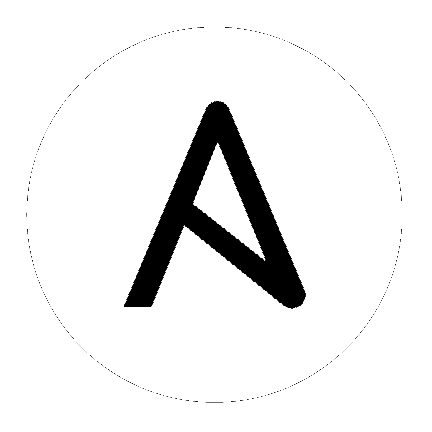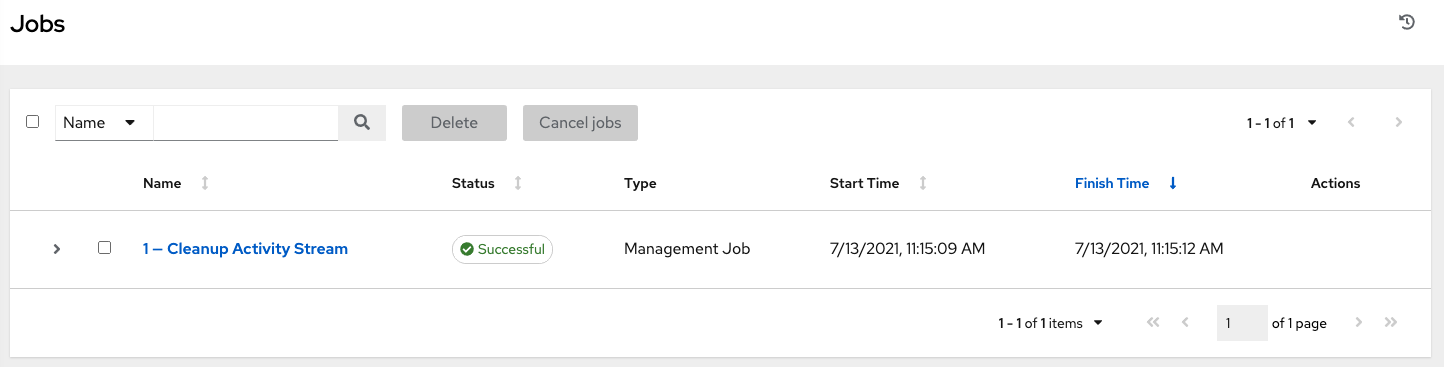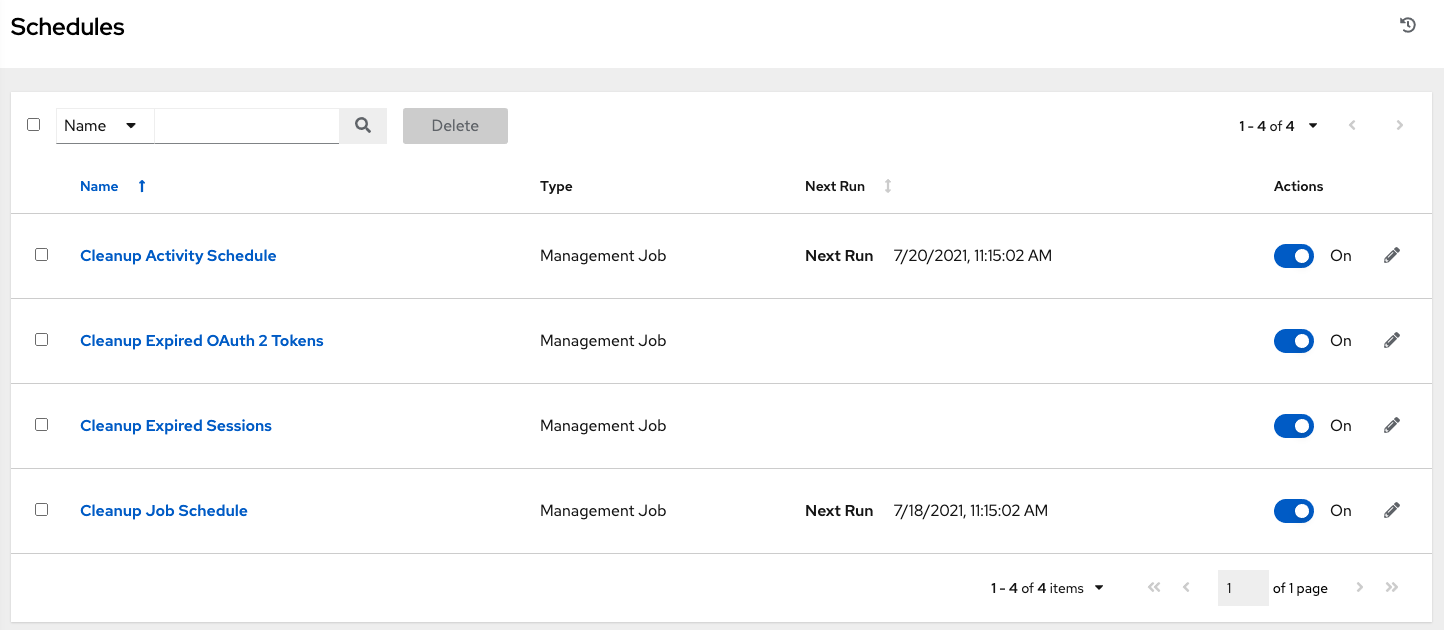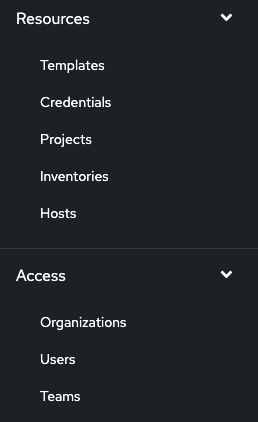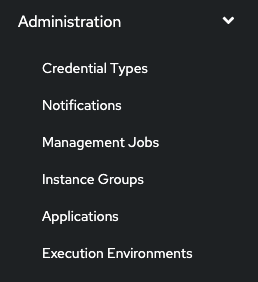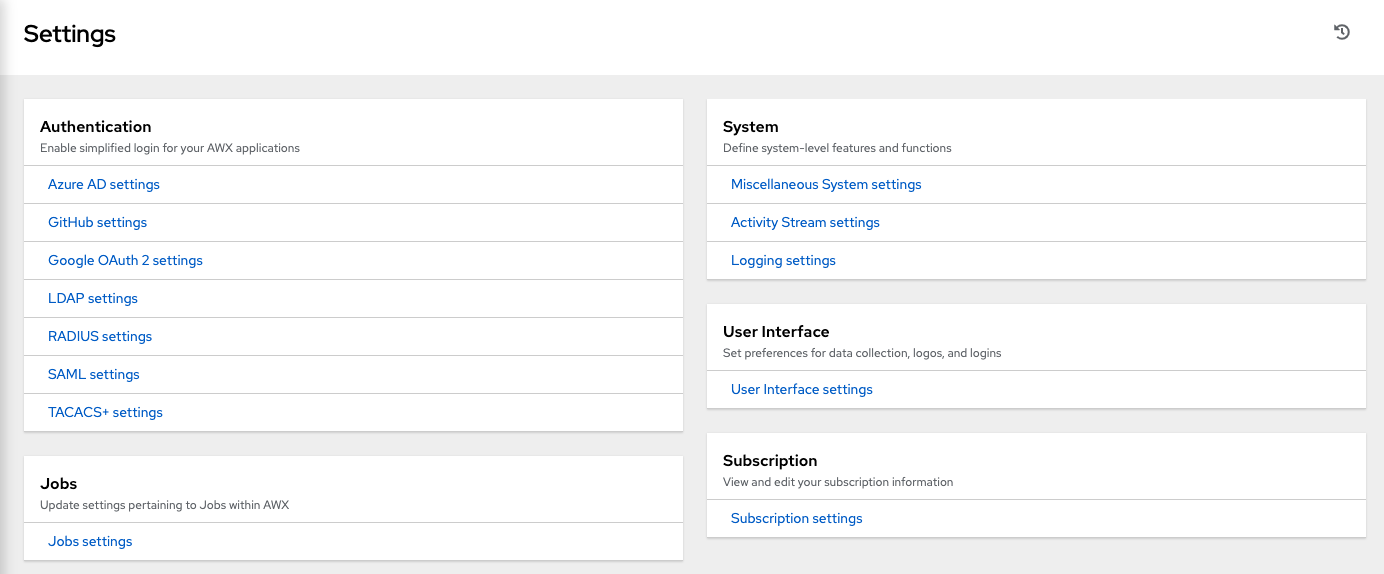5. 用户界面¶
用户界面为您提供了一个用来实现 IT 编配需求的友好的图形框架。使用左面的导航栏可以快速地访问资源,如 项目(Projects) 、清单(Inventories) 、作业模板(Job Templates) 和 作业(Jobs)。
在界面的右上方,您可以访问您的用户配置集、About 页面、查看相关文档并退出。就在这些选项下方,您可以点击活动流  按钮来查看该用户的活动流。
按钮来查看该用户的活动流。

5.1. 活动流¶
大多数屏幕都有一个活动流( )按钮。点击此按钮可调出这个对象的 Activity Stream。
)按钮。点击此按钮可调出这个对象的 Activity Stream。
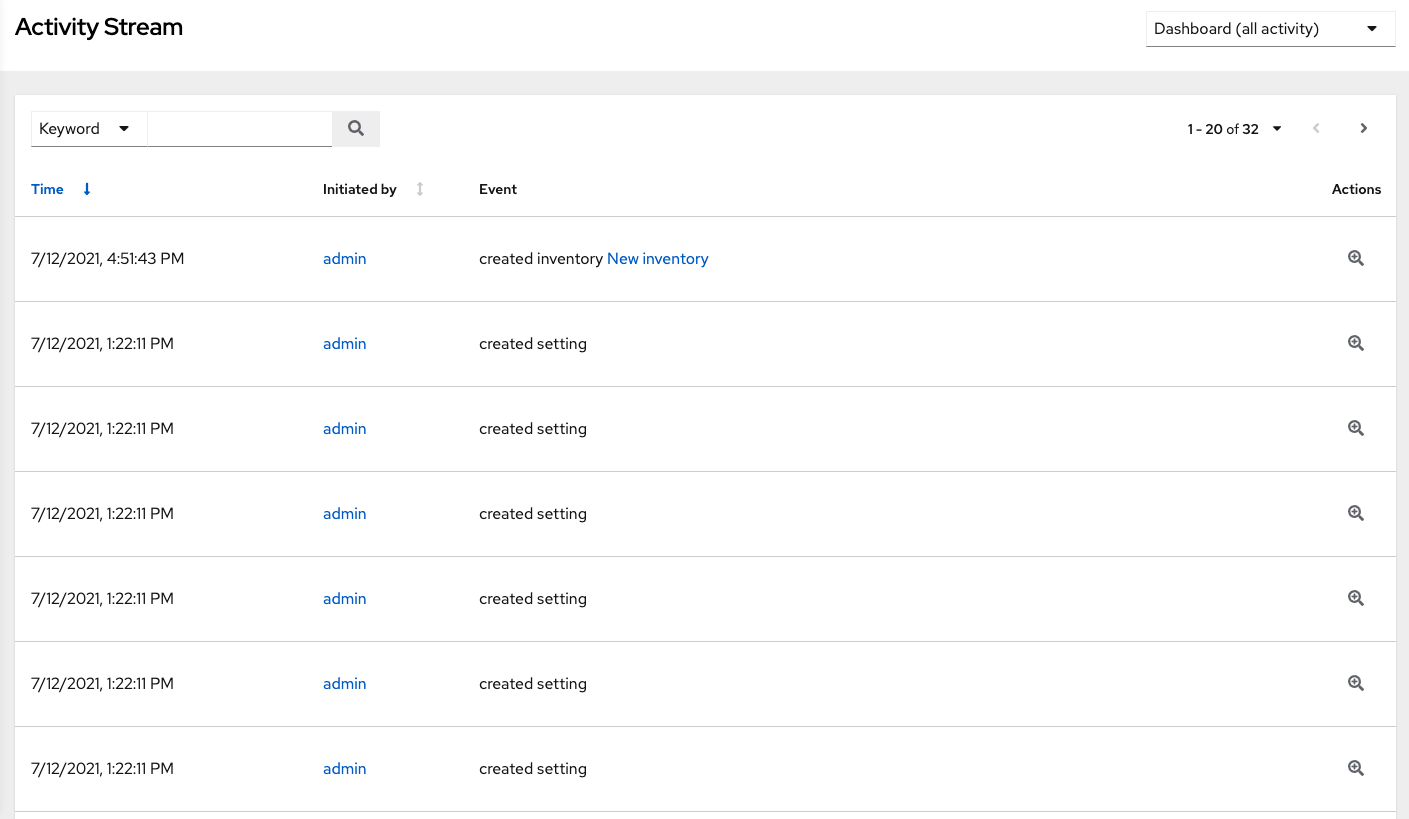
活动流显示特定对象的所有更改。每次更改时,活动流会显示事件的时间、启动了事件的用户和操作。显示的信息根据事件类型而异。点击检查 ( ) 按钮会显示所做更改的事件日志。
) 按钮会显示所做更改的事件日志。
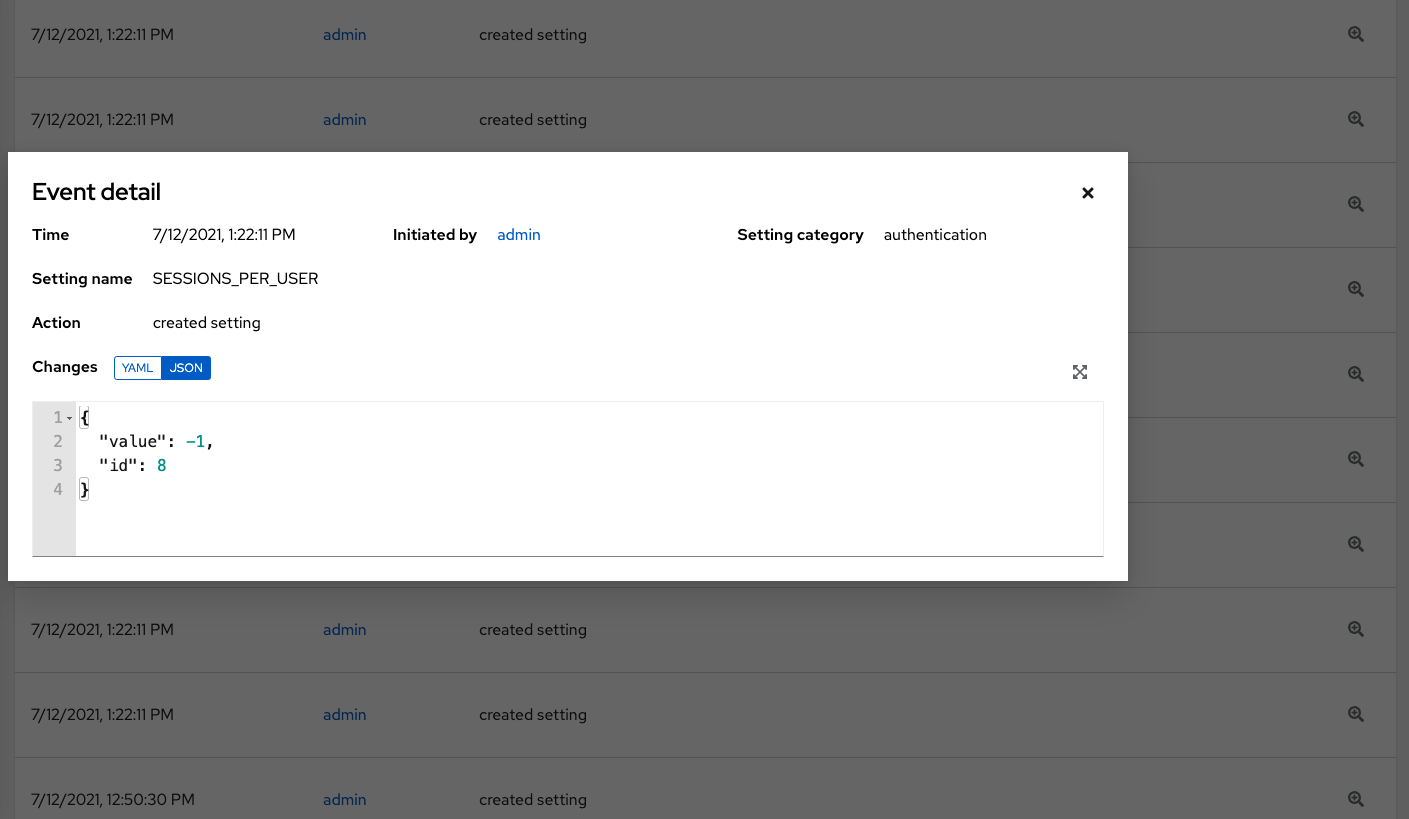
活动流可按启动用户(如果为系统启动,则按系统)和任何相关的对象(如特定凭证、作业模板或计划)过滤。
主仪表板上的活动流显示整个实例的活动流。大多数页面都允许查看针对该特定对象过滤的活动流。
5.2. 视图¶
用户界面提供了多个查看信息的选项。
5.2.1. Dashboard 视图¶
Dashboard 视图从您的主机、清单和项目摘要开始。它们各自都链接到对应的对象,以便轻松访问。
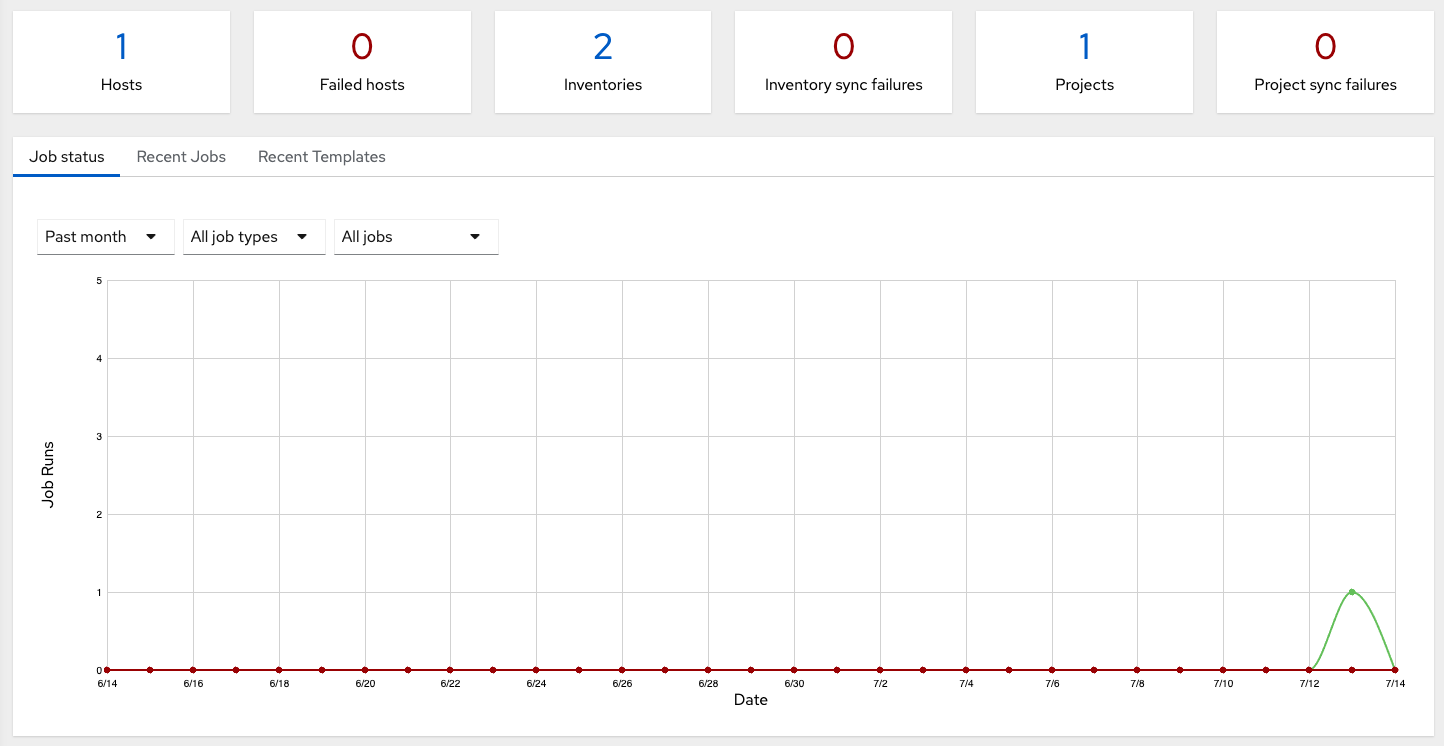
On the main Dashboard screen, a summary appears listing your current Job Status. The Job Status graph displays the number of successful and failed jobs over a specified time period. You can choose to limit the job types that are viewed, and to change the time horizon of the graph.
Also available for view are summaries of Recent Jobs and Recent Templates on their respective tabs.
The Recent Jobs section displays which jobs were most recently run, their status, and time when they were run as well.
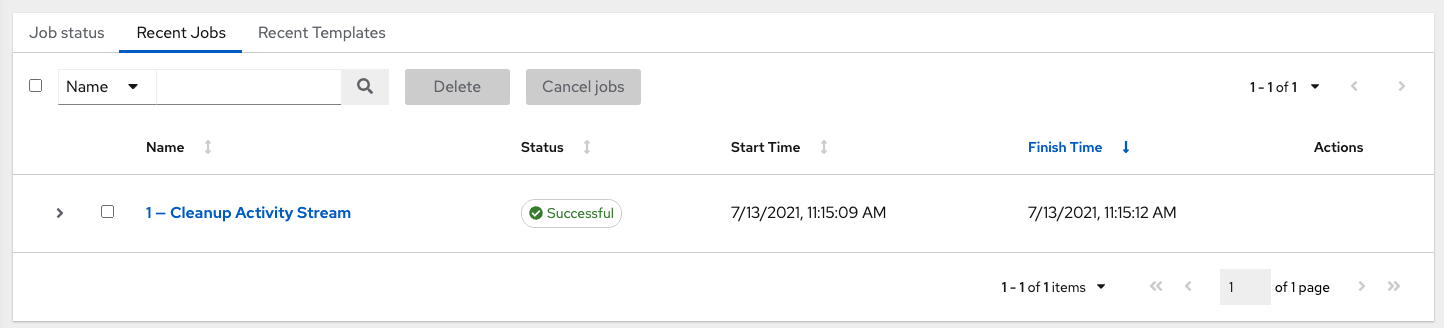
The Recent Templates section of this display shows a summary of the most recently used templates. You can also access this summary by clicking Templates from the left navigation bar.
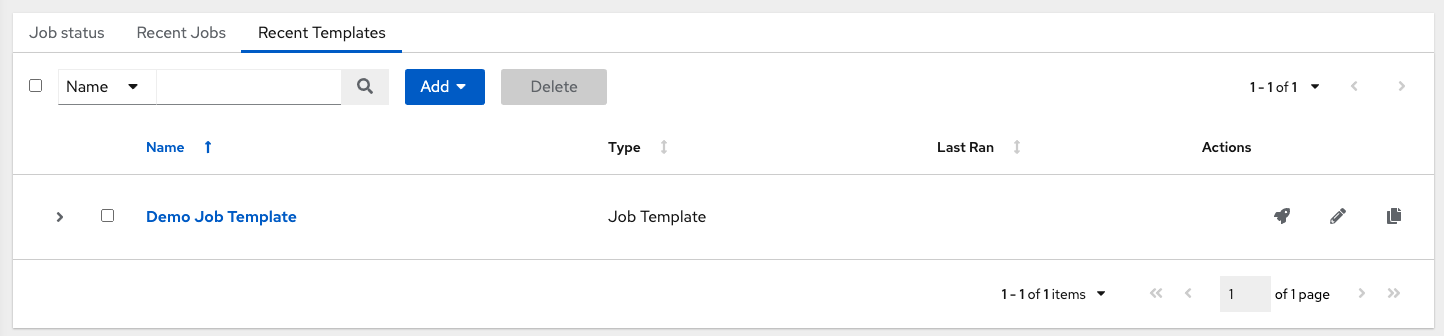
注解
您可以随时点击左侧导航栏中的 Dashboard 图标或 Ansible Automation Platform 徽标返回仪表板。