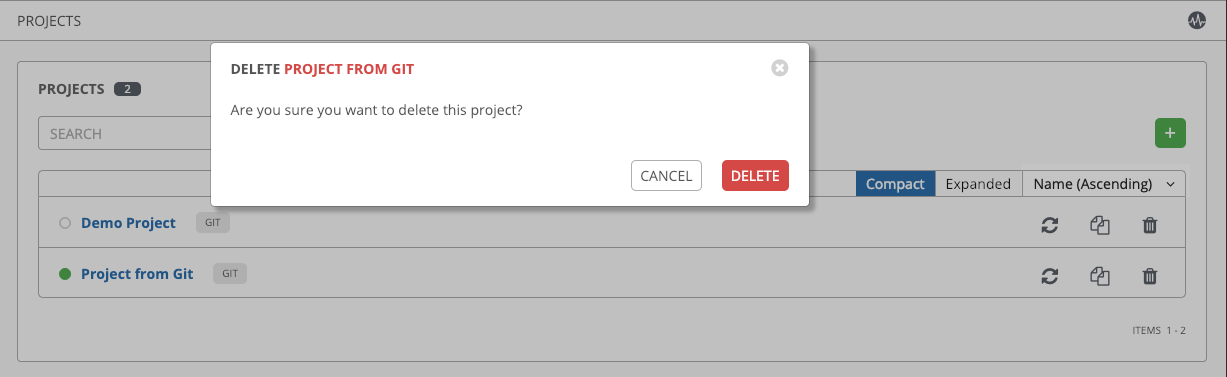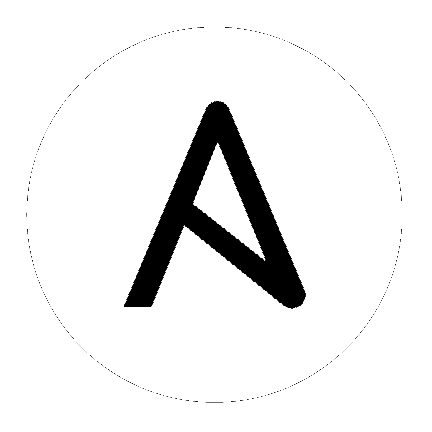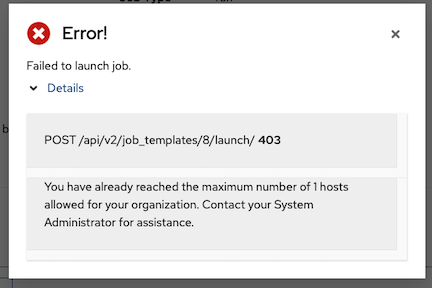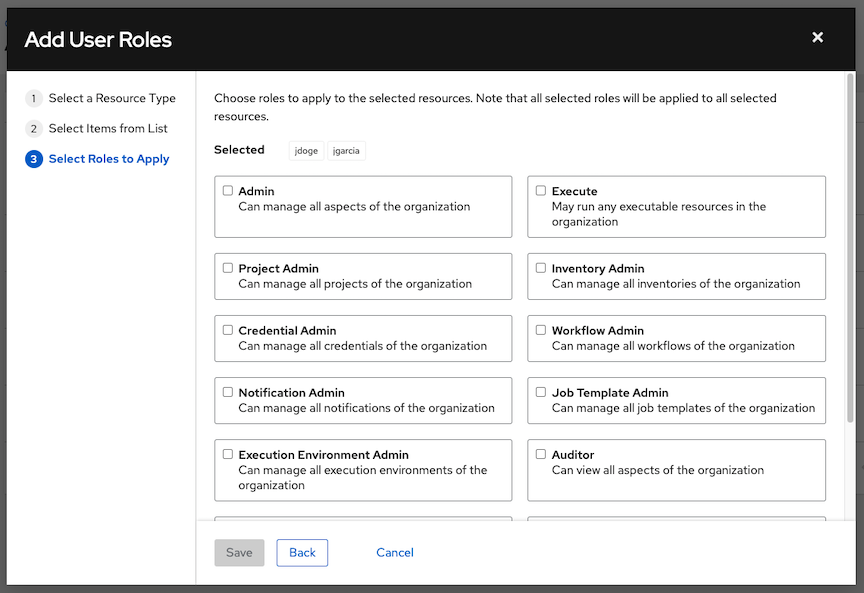7. 机构¶
Organization 是 Users、Teams、Projects 和 Inventories 的逻辑集合,是 automation controller 对象层次结构的最高级别。
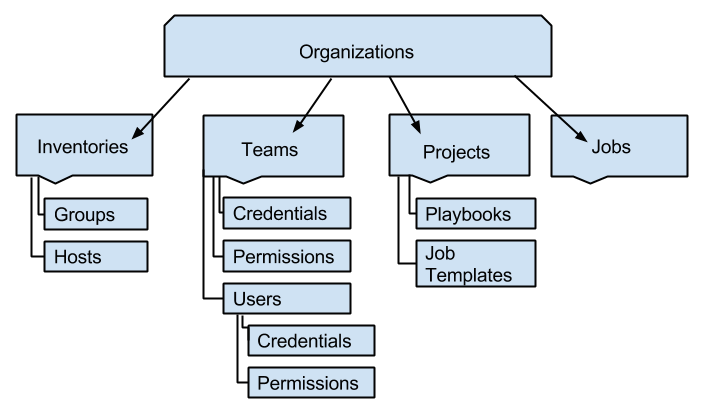
点左面导航栏中的 Organizations 访问 Organizations 页面。Organizations 页面显示了您的安装中的所有现有机构。机构可以按 Name 或 Description 进行搜索。可使用**Edit** 和 Delete 按钮修改和删除机构。
注解
自动创建默认组织。
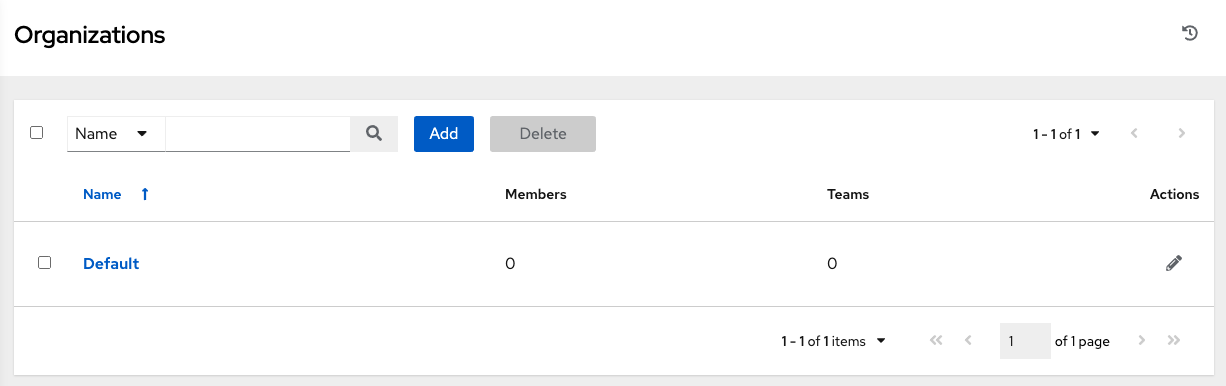
7.1. 创建新机构¶
You can create a new organization by clicking the Add button.
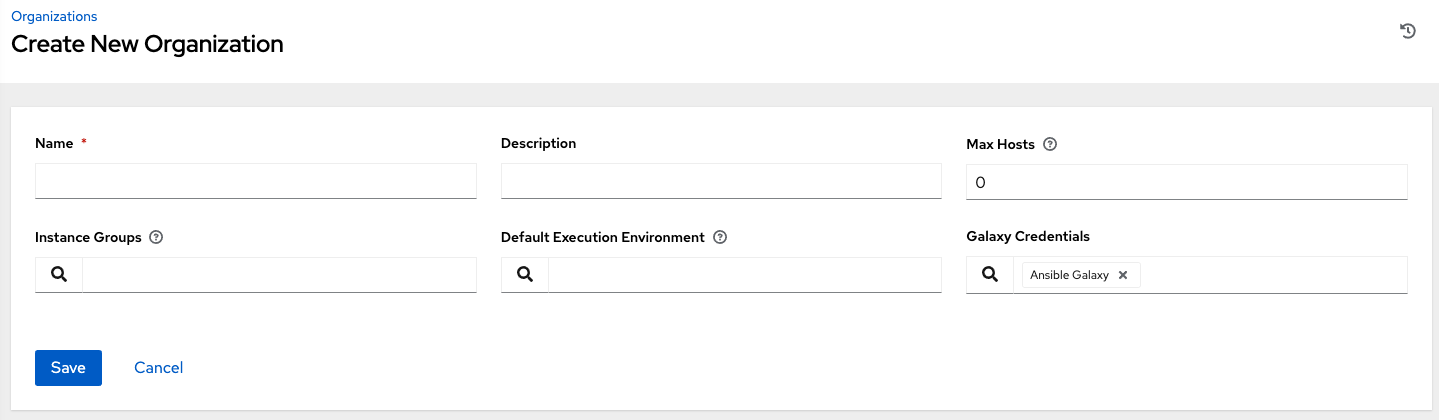
机构有几个可以配置的属性:
为您的机构输入 **Name**(必需)。
为机构输入 Description。
Max Hosts 只能由超级用户编辑,以设置机构可以拥有的许可证主机数的上限。将此值设置为 0 表示没有限制。如果您尝试将主机添加到已达到或超过其主机上限的机构,则会显示错误消息:

The inventory sync output view also shows the host limit error. Click Details for additional detail about the error.
输入 Instance Groups 以针对其运行此机构。
输入执行环境的名称,或搜索运行此机构的现有 Default Execution Environment。如需更多信息,请参阅 Ansible Automation Platform Upgrade and Migration Guide 中的 升级至 Execution Environments。
如果使用,输入 Galaxy Credentials 或从现有凭证列表中搜索。
点击 Save 完成机构创建。
Once created, automation controller displays the Organization details, and allows for the managing access and execution environments for the organization.
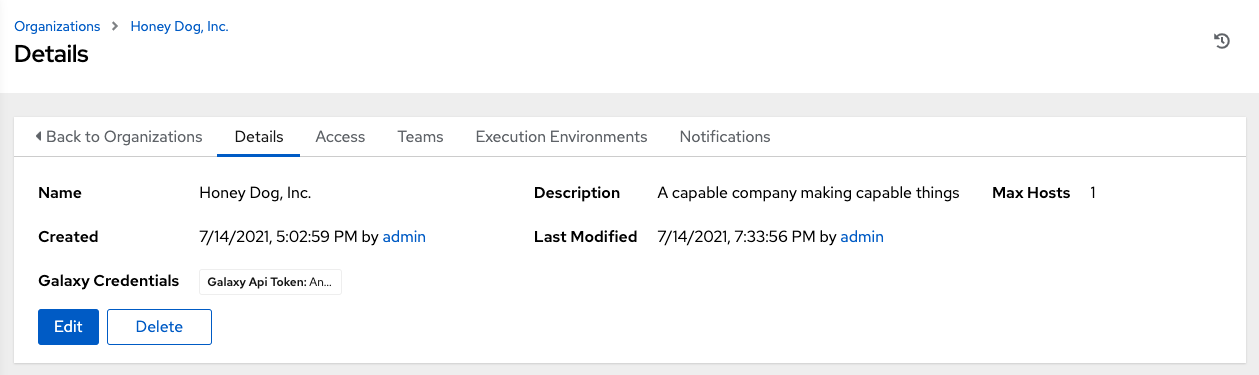
7.2. Work with Access¶
Clicking on Access (beside Details when viewing your organization), displays all the Users associated with this Organization and their roles.
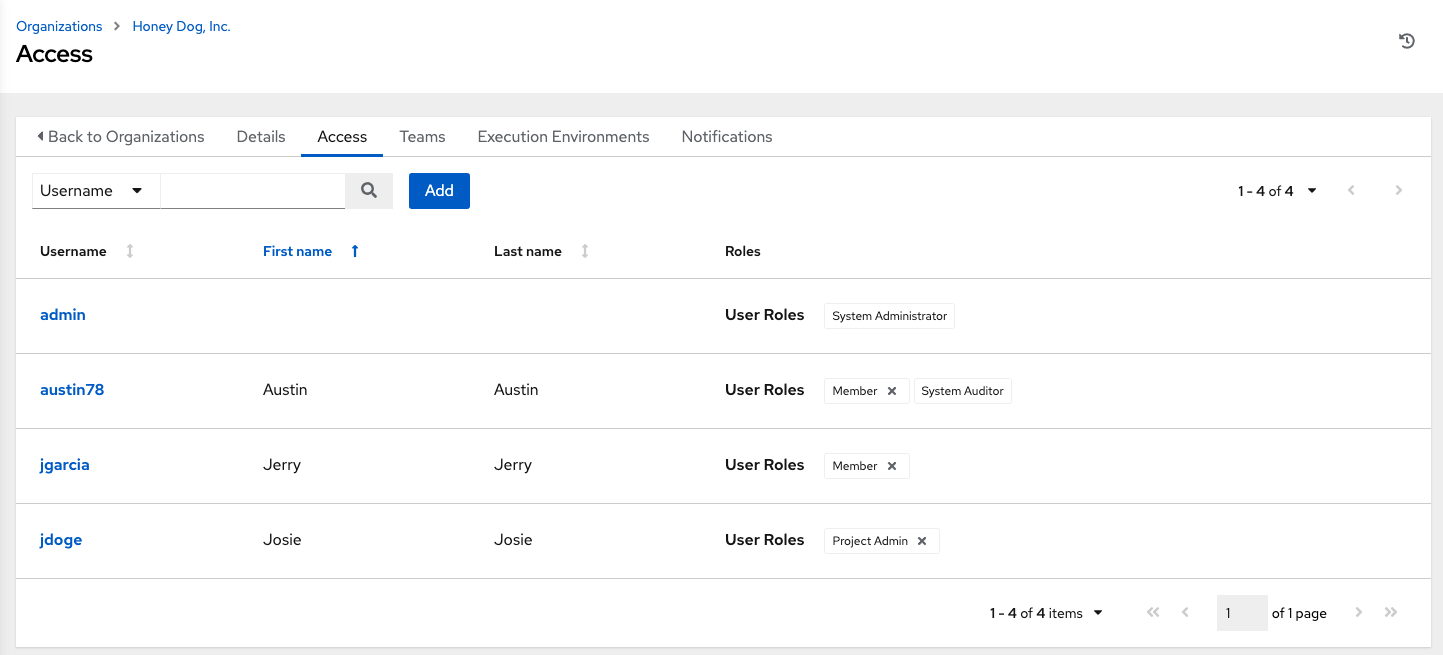
As you can manage the user membership for this Organization here, you can manage user membership on a per-user basis from the Users page by clicking Users from the left navigation bar. Organizations have a unique set of roles not described here. You can assign specific users certain levels of permissions within your organization, or allow them to act as an admin for a particular resource. Refer to 基于角色的访问控制 for more information.
点击某个用户可调出该用户的详情,让您可以查看、授予、编辑和删除该用户的相关权限。如需了解更多信息,请参阅 用户。
7.2.1. Add a User or Team¶
In order to add a user or team to an organization, the user or team must already be created. See 创建用户 and 创建团队 for additional detail. To add existing users or team to the Organization:
In the Access tab, click the Add button.
Select a user or team to add and click Next
Select one or more users or teams from the list by clicking the check box(es) next to the name(s) to add them as members and click Next.
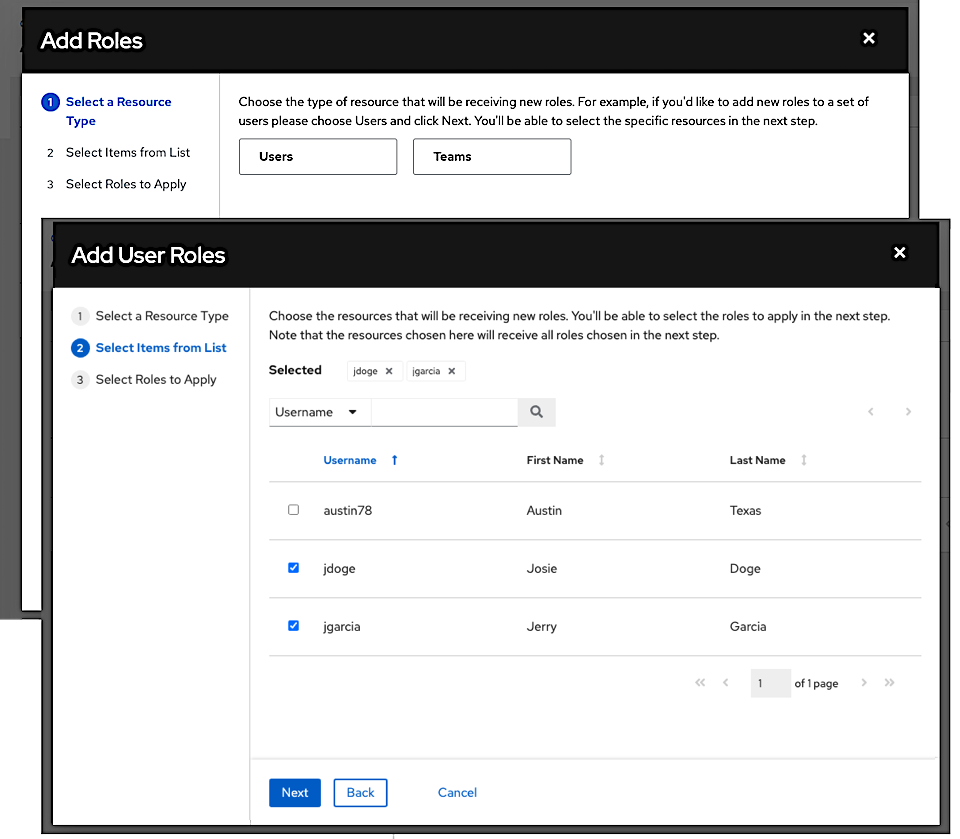
In this example, two users have been selected to be added.
Select the role(s) you want the selected user(s) or team(s) to have. Be sure to scroll down for a complete list of roles. Different resources have different options available.
Click the Save button to apply the roles to the selected user(s) or team(s) and to add them as members.
The Add Users/Teams window closes to display the updated roles assigned for each user and team.
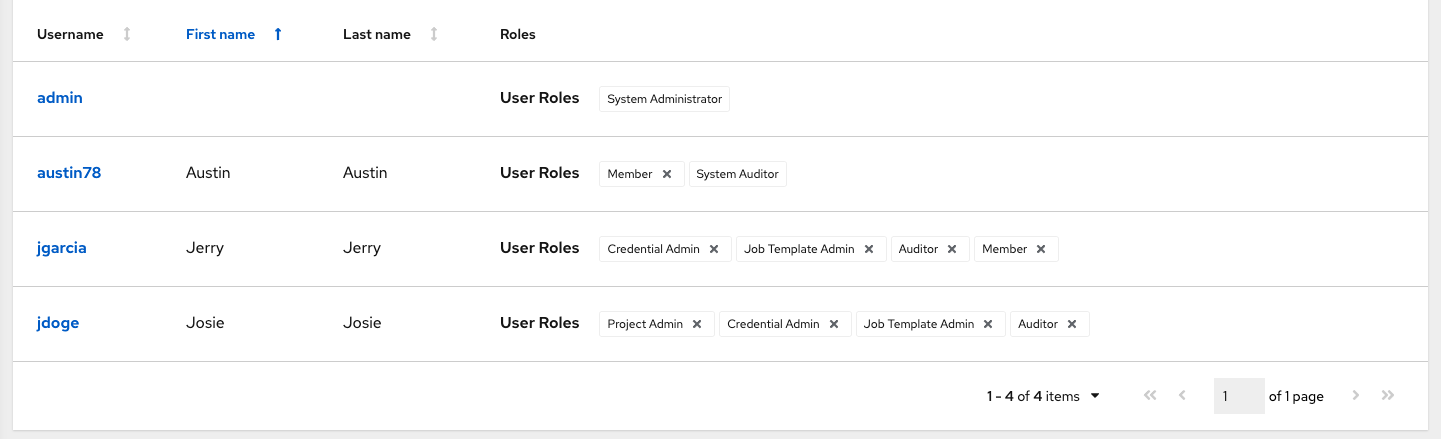
To remove roles for a particular user, click the disassociate (x) button next to its resource.
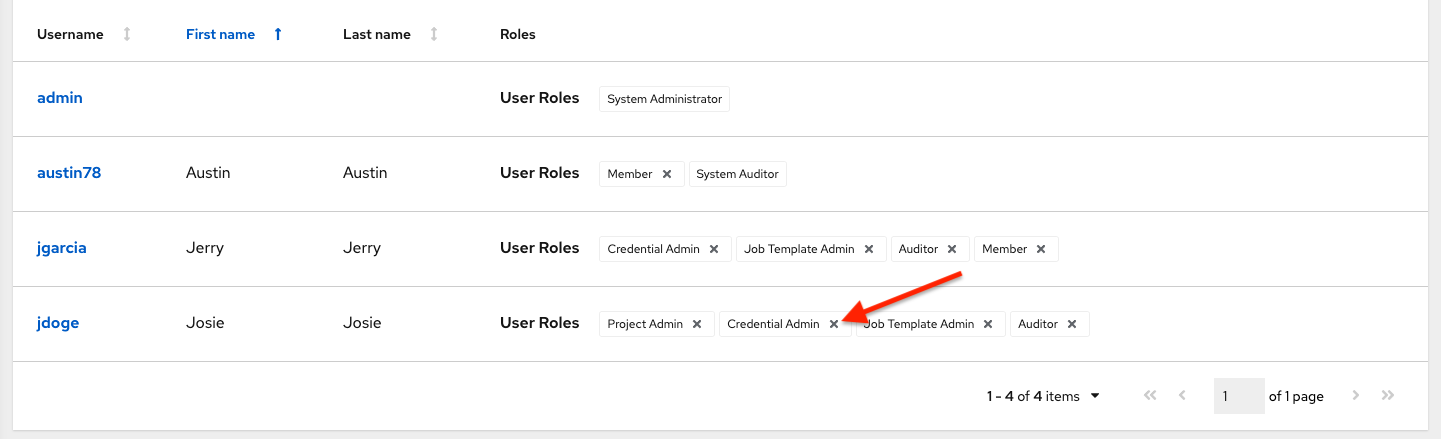
这会出现确认对话框,要求您确认解除关联。
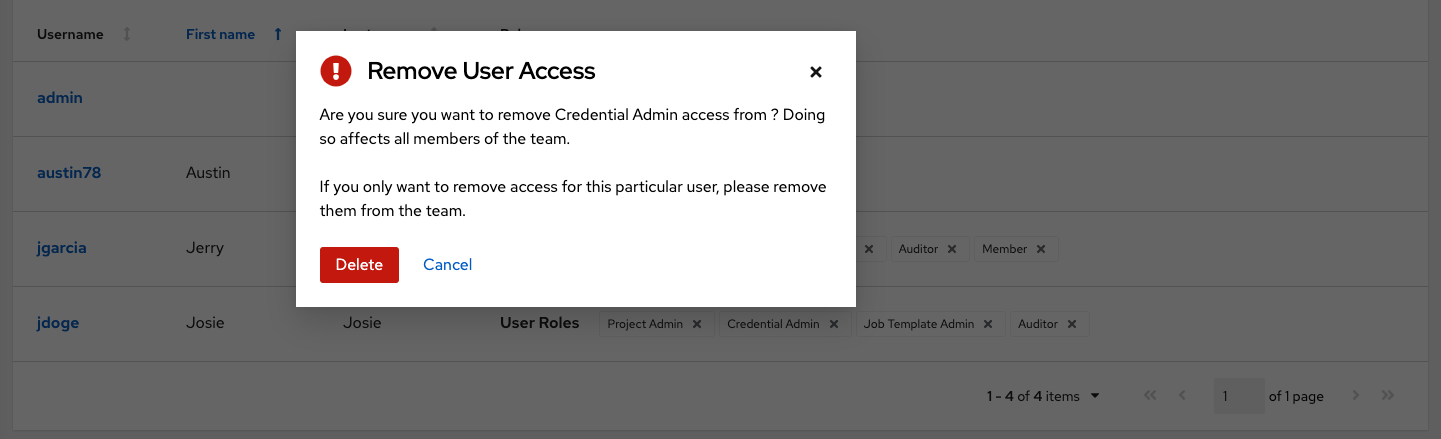
注解
A user or team with roles associated will retain them even after they have been reassigned to another organization.
7.3. 使用通知¶
点击 Notifications 标签页可以查看您设置的任何通知集成。
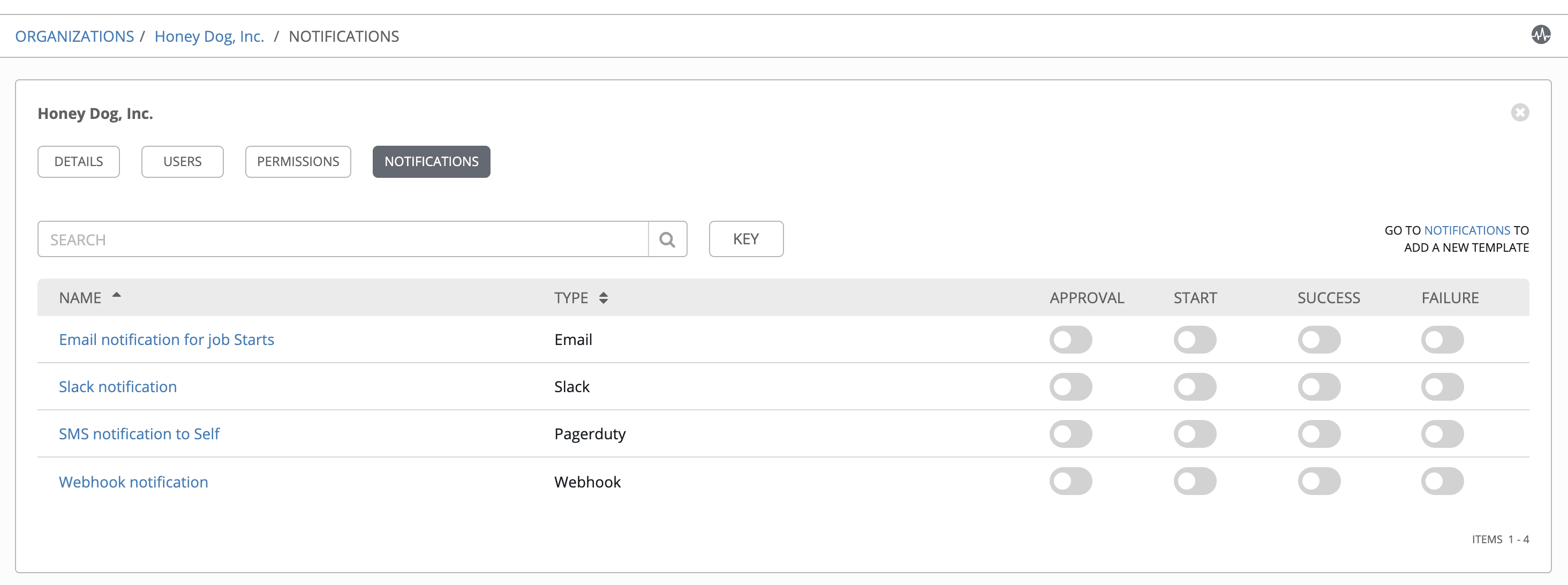
请使用切换按钮启用或禁用要与特定机构搭配使用的通知。更多详情请参阅 启用和禁用通知。
如果没有设置通知,请点击灰色框上方或内部的 NOTIFICATIONS 链接来添加或创建新通知。
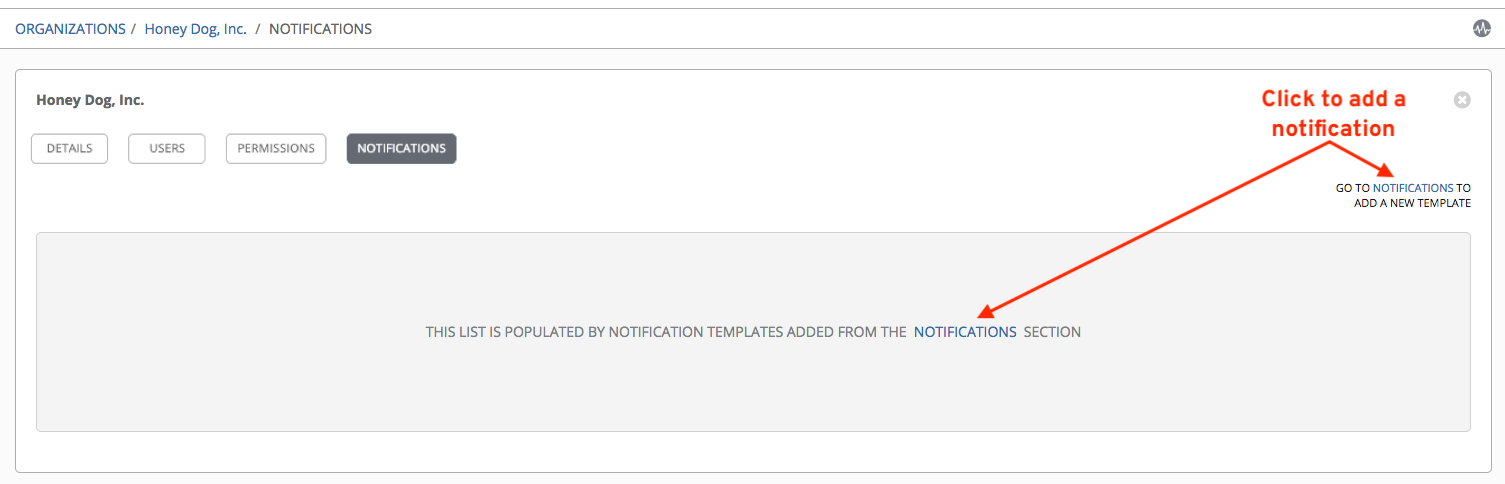
有关配置各种通知类型的其他详情,请参阅 通知类型。
7.4. 机构摘要¶
每个 Organization 视图底部都会显示与某个机构关联的各种资源的概览视图,称为 Organization Summary。
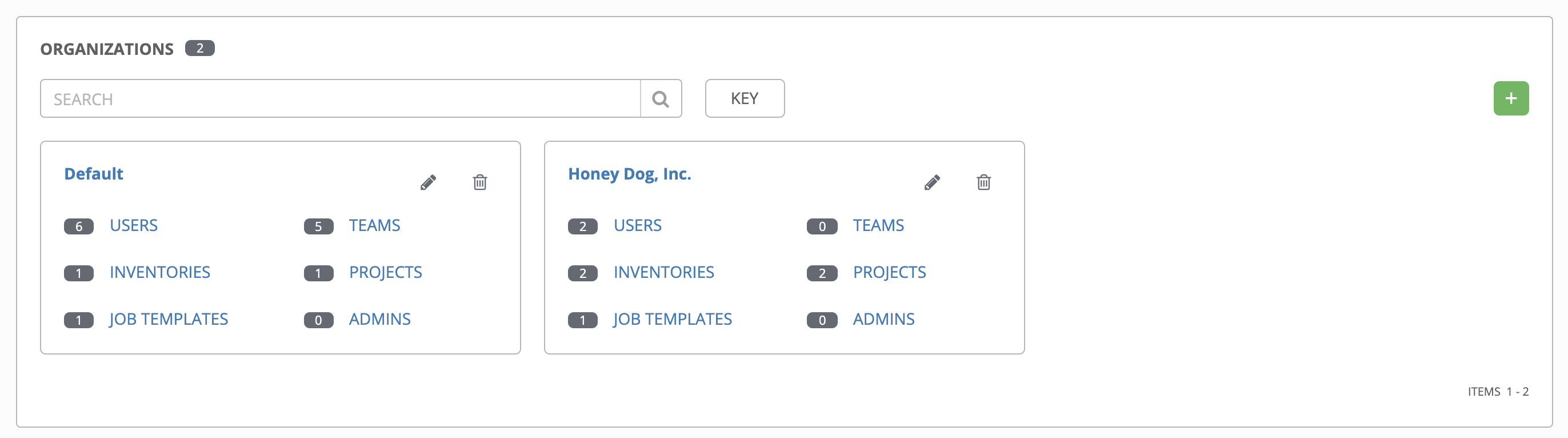
点击每个类别可查看与它们相关的资源列表。一些类别允许添加、编辑或删除资源,例如 Users 和 Admins,而其他一些类别则需要从用户界面的另一个区域进行编辑。
从摘要中,您可以编辑机构详情 ( ) 或将它全部删除 (
) 或将它全部删除 ( )。
)。
注解
如果删除了由其他工作项目使用的项,则会打开一条信息,列出会受到删除影响的项,并提示您确认删除。一些界面会包括无效的或以前已被删除的项,因此它们将无法运行。以下是这类信息的一个示例: