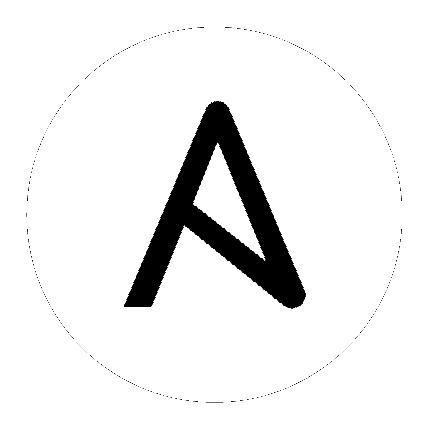29. Setting up Insights Remediations¶
Automation controller supports integration with Red Hat Insights. Once a host is registered with Insights, it will be continually scanned for vulnerabilities and known configuration conflicts. Each of the found problems may have an associated fix in the form of an Ansible playbook. Insights users create a maintenance plan to group the fixes and, ultimately, create a playbook to mitigate the problems. Automation controller tracks the maintenance plan playbooks via an Insights project. Authentication to Insights via Basic Auth is backed by a special Insights Credential, which must first be established in automation controller. To ultimately run an Insights Maintenance Plan, you need an Insights project, and an Insights inventory.
29.1. Insights 認証情報の作成¶
Insights で使用する新規の認証情報を作成するには、以下を実行します。
左のナビゲーションバーから 認証情報 をクリックして、認証情報ページにアクセスします。
Click the Add button located in the upper right corner of the Credentials screen.
名前 フィールドで使用される認証情報の名前を入力します。
オプションで、詳細 フィールドに、認証情報の情報を入力します。
組織 フィールドに、認証情報が関連付けられた組織の名前をオプションで入力するか、または
 ボタンをクリックしてポップアップウィンドウからこれを選択します。
ボタンをクリックしてポップアップウィンドウからこれを選択します。
認証情報タイプ フィールドに、Insights を入力するか、または
 ボタンをクリックし、認証情報タイプのポップアップウィンドウからこれを選択します。
ボタンをクリックし、認証情報タイプのポップアップウィンドウからこれを選択します。
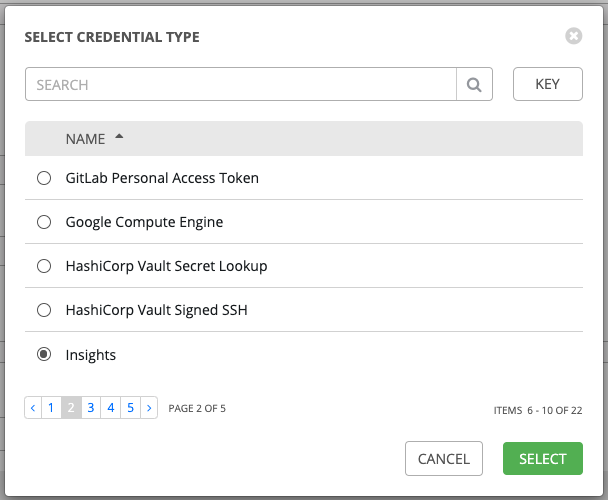
ユーザー名 および パスワード フィールドに有効な Insights 認証情報を入力します。Insights 認証情報はユーザーの Red Hat Customer Portal アカウントのユーザー名およびパスワードです。
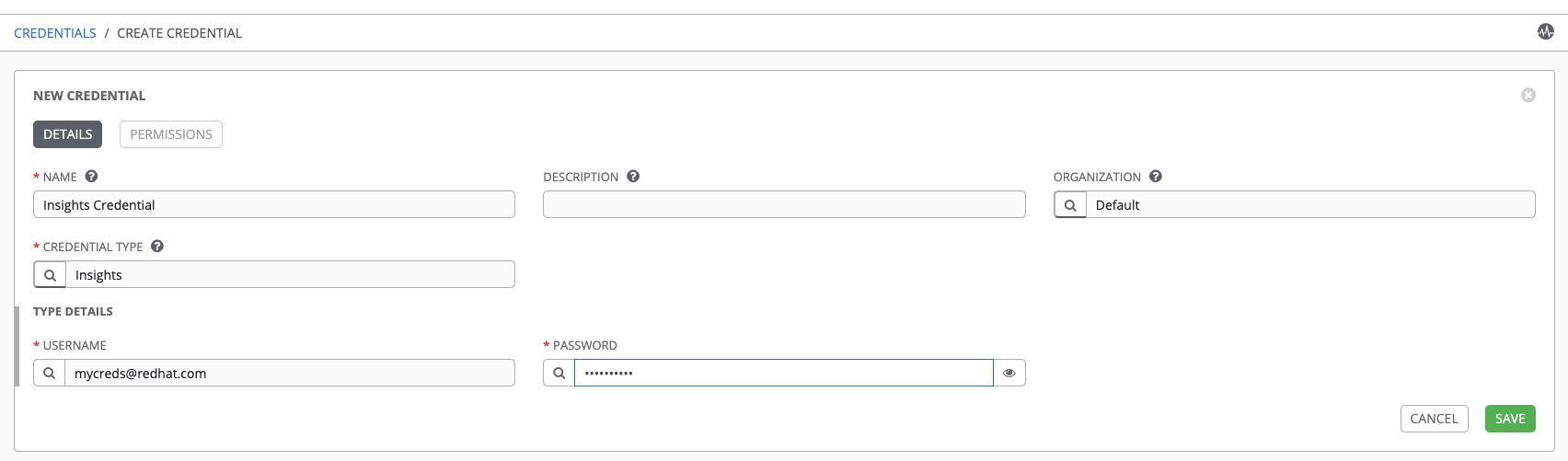
完了したら 保存 をクリックします。
29.2. Insights プロジェクトの作成¶
新規 Insights プロジェクトを作成するには、以下を実行します。
左のナビゲーションバーから プロジェクト をクリックして、プロジェクトページにアクセスします。
Click the Add button located in the upper right corner of the Projects screen.
該当する詳細情報を必須フィールドに入力します (最小限のレベル)。特定の Insights 関連のエントリーが必要な以下のフィールドに留意してください。
名前: Insights プロジェクトの名前を入力します。
組織: このプロジェクトに関連付けられた組織の名前を入力するか、または
 ボタンをクリックしてポップアップウィンドウからこれを選択します。
ボタンをクリックしてポップアップウィンドウからこれを選択します。SCM タイプ: Red Hat Insights を選択します。
SCM タイプの選択時に、ソース詳細 フィールドが展開されます。
認証情報 フィールドには事前に作成した Insights 認証情報が設定されます。設定されていない場合は、認証情報を入力するか、または
 ボタンをクリックしてポップアップウィンドウからこれを選択します。
ボタンをクリックしてポップアップウィンドウからこれを選択します。クリックして オプション フィールドからこのプロジェクトの更新オプションを選択し、適切な場合は、追加の値を指定します。各オプションの詳細については、オプションの横にあるヒント
 ボタンをクリックします。
ボタンをクリックします。
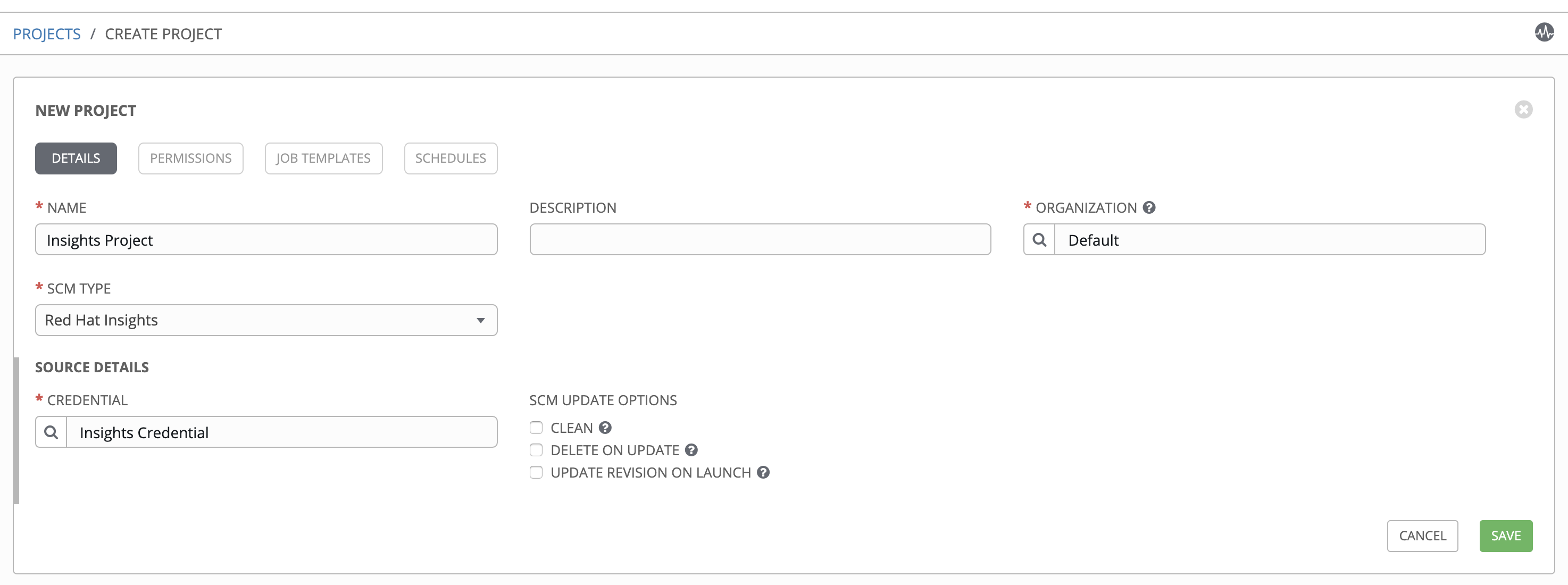
完了したら 保存 をクリックします。
すべての SCM/プロジェクトの同期は新規プロジェクトの初回保存時に自動的に実行されます。ただし、それらを最新の Insights の内容で更新するには、プロジェクトのアクションの下にある  ボタンをクリックして SCM ベースのプロジェクトを手動で更新します。
ボタンをクリックして SCM ベースのプロジェクトを手動で更新します。
このプロセスでは、Insights プロジェクトを Insights アカウントのソリューションと同期します。同期の実行時にプロジェクト更新の名前の横にあるステータスのドットに留意してください。
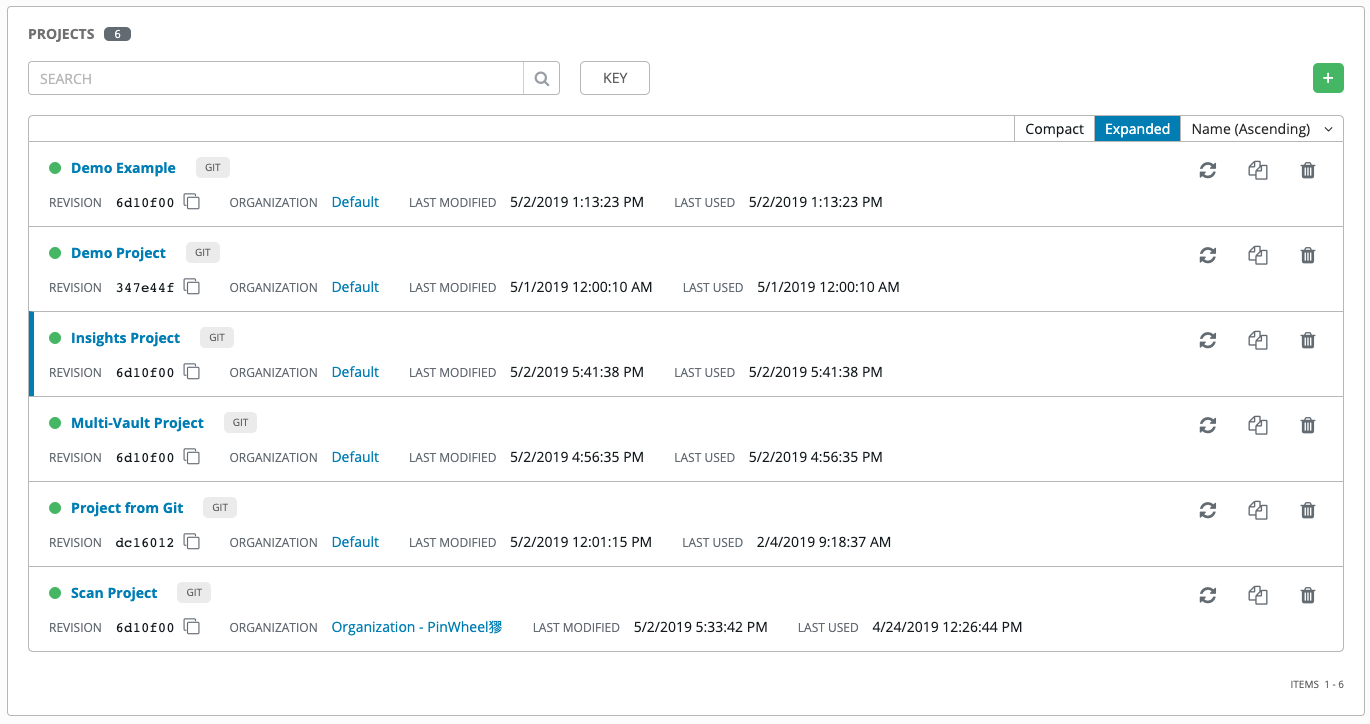
29.3. Insights インベントリーの作成¶
The Insights playbook contains a hosts: line where the value is the hostname that Insights itself knows about, which may be different than the hostname that Tower knows about. To use an Insights playbook, you will need an Insights inventory.
To create a new inventory for use with Insights, see Red Hat Insights:
29.4. Insights インベントリーの修復¶
Remediation of an Insights inventory allows Tower to run Insights playbooks with a single click. This is done by creating a Job Template to run the Insights remediation.
Click Job Templates from the left navigation bar to access the Job Templates page.
Create a new Job Template, with the appropriate details into the required fields, at minimum. Note the following fields requiring specific Insights-related entries:
名前: メンテナンス計画の名前を入力します。
ジョブタイプ: 事前に設定されていない場合、ドロップダウンメニュー一覧から 実行 を選択します。
Inventory: Select the Insights Inventory you previously created.
Project: Select the Insights project you previously created.
Playbook: ドロップダウンメニュー一覧から実行する、メンテナンス計画に関連付けられた Playbook を選択します。
認証情報: このプロジェクトに使用する認証情報を入力するか、または
 ボタンをクリックしてポップアップウィンドウからこれを選択します。認証情報は Insights 認証情報である必要はありません。
ボタンをクリックしてポップアップウィンドウからこれを選択します。認証情報は Insights 認証情報である必要はありません。詳細: デフォルト設定を保持するか、またはドロップダウンメニュー一覧から必要な詳細レベルを選択します。
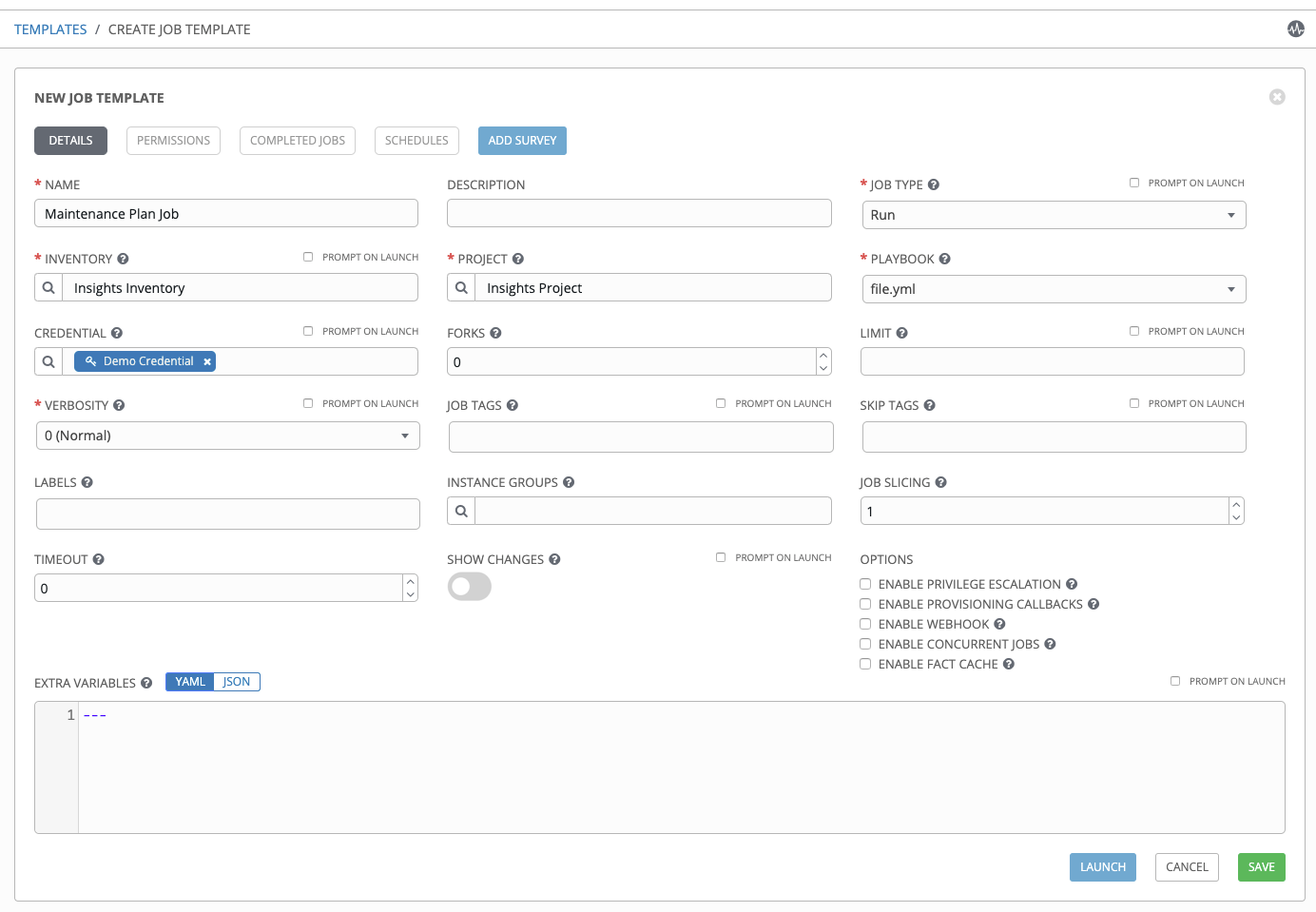
完了したら 保存 をクリックします。
 アイコンをクリックしてジョブテンプレートを起動します。
アイコンをクリックしてジョブテンプレートを起動します。
完了すると、ジョブの結果がジョブ詳細ページに表示されます。